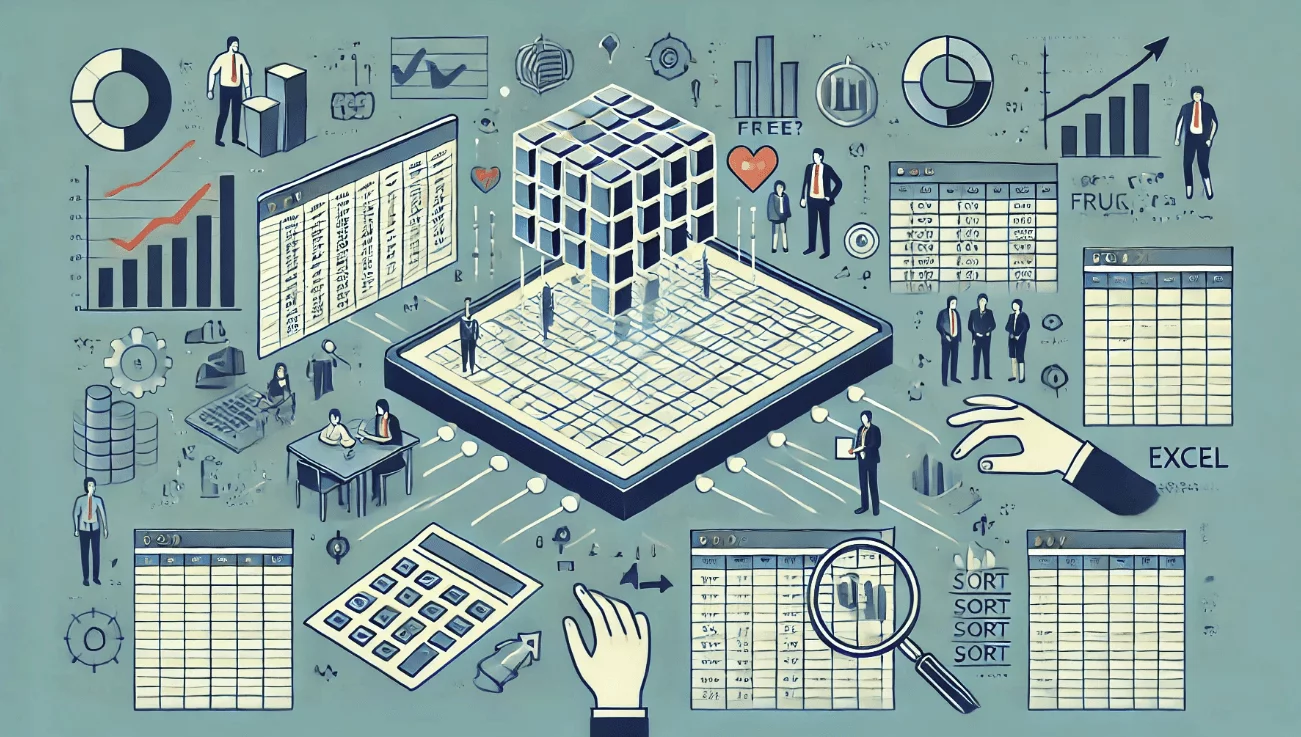SheetFlash Functions
Convert Number to Date
The Convert Number to Date function is a feature designed to transform numerical values representing dates in Excel into actual date formats. This feature addresses a common problem faced by many Excel users, where dates are displayed based on numeric values, making it challenging to handle dates directly as text.
See it in Action
Requirements
Data
Target Data
Data Range: Identify the cells range where you want to apply the function.
Columns Included: Check this option if your selected range includes the first row as column headers. This ensures that the first row is recognized as column names and excluded from the processing.
Fill empty cells with
Keep Empty: Leave cells that are empty as is, without adding any text.
Forward Fill: Copy the value from the nearest non-empty cell above into empty cells before adding the specified letters or text.
Backward Fill: Copy the value from the nearest non-empty cell below into empty cells before adding the specified letters or text.
-: Fill empty cells with a letter "-".
0: Fill empty cells with a letter "0".
Custom: Allows for a custom value or text to be inserted into empty cells prior to adding the specified letters.
Result Destination
Specify the starting cell where the results will be placed.
Related Articles and Topics
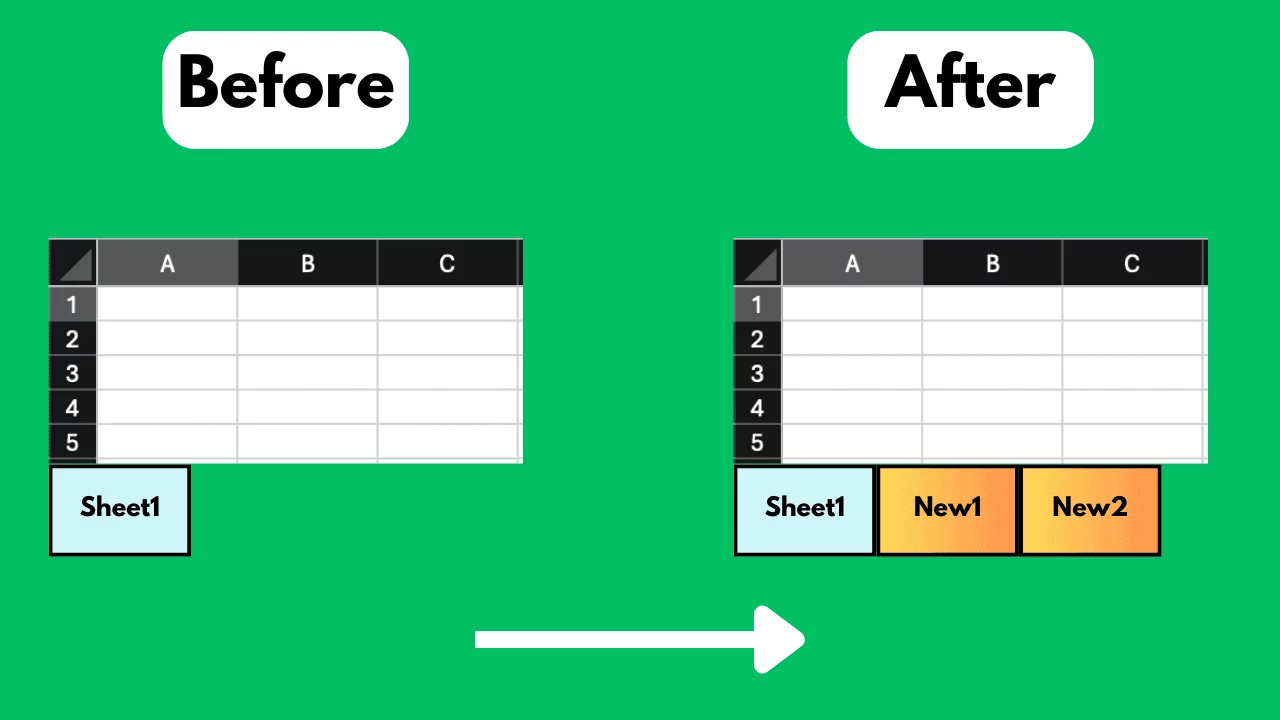
How to Add Excel Sheets in Bulk for Free?
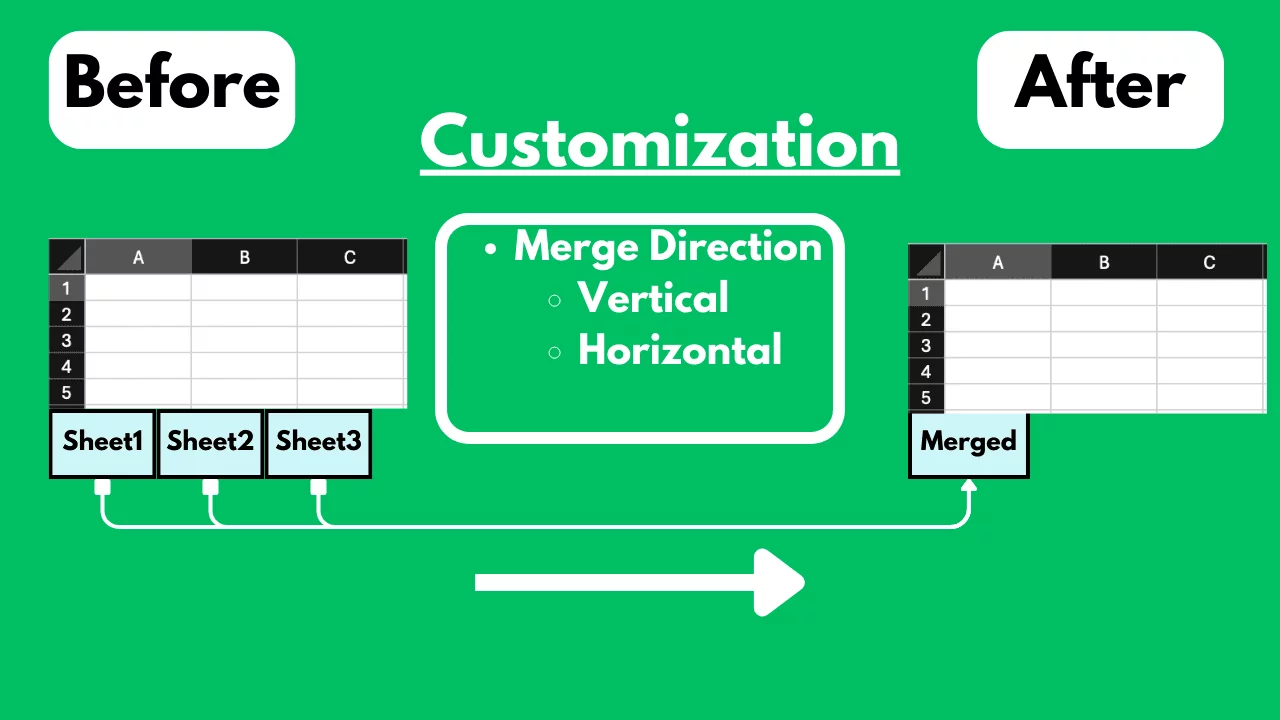
How to Merge Excel Sheets into One Sheet in Bulk for Free?
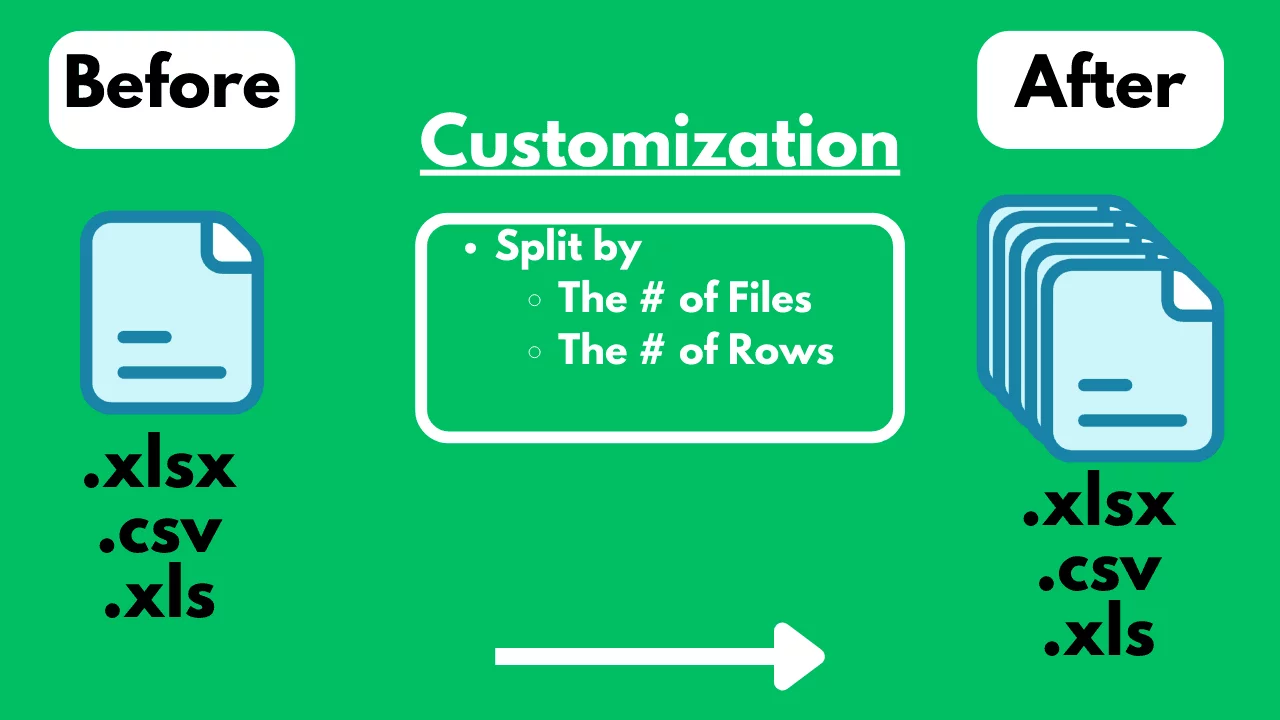
How to Split an Excel / CSV File into Multiple Files for Free?
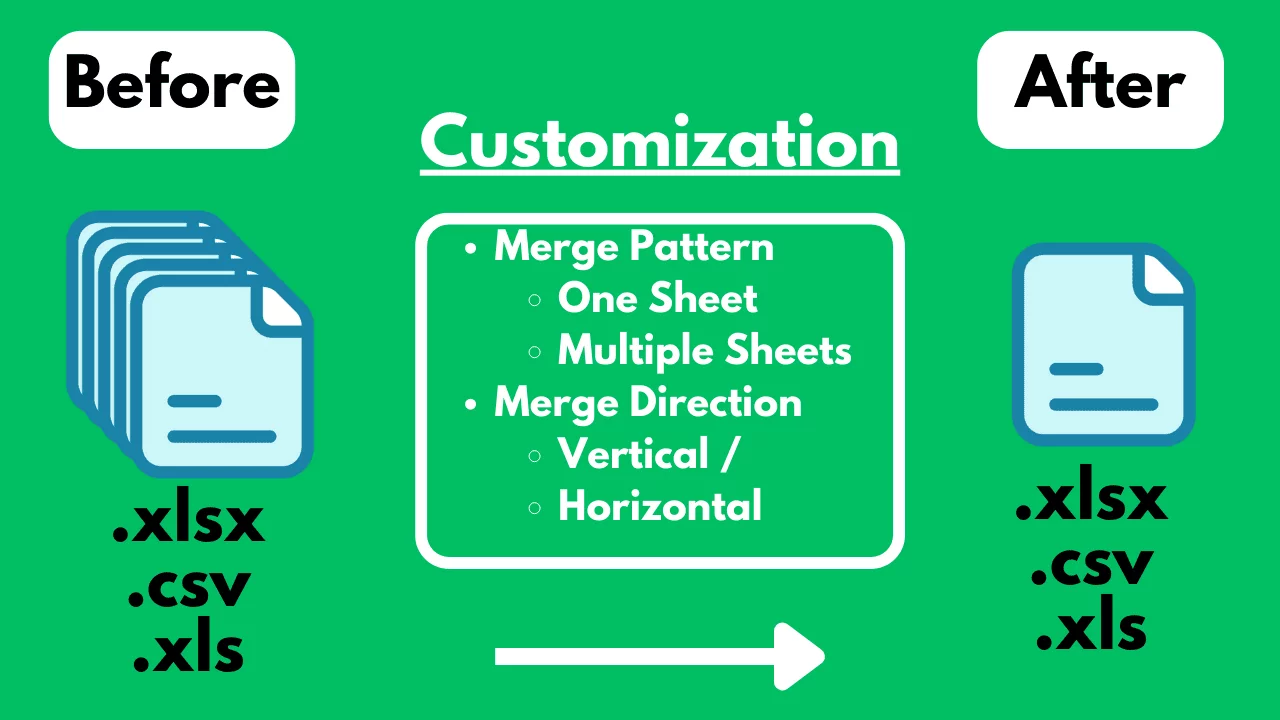
How to Merge Multiple Excel / CSV Files for Free?

Is Excel Slow? Crashing? The Reasons Why and a Fast, Simple No-Code Solution | SheetFlash

Accelerate DX with Excel Workflow Visualization and Automation | How to Achieve It with the No-Code Tool SheetFlash

Master Excel Automation Without Coding: The Ease of Use of SheetFlash

No VBA, No Python: Advanced Excel Data Transformation | SheetFlash

How to Expand Data in Excel in Bulk for Free?
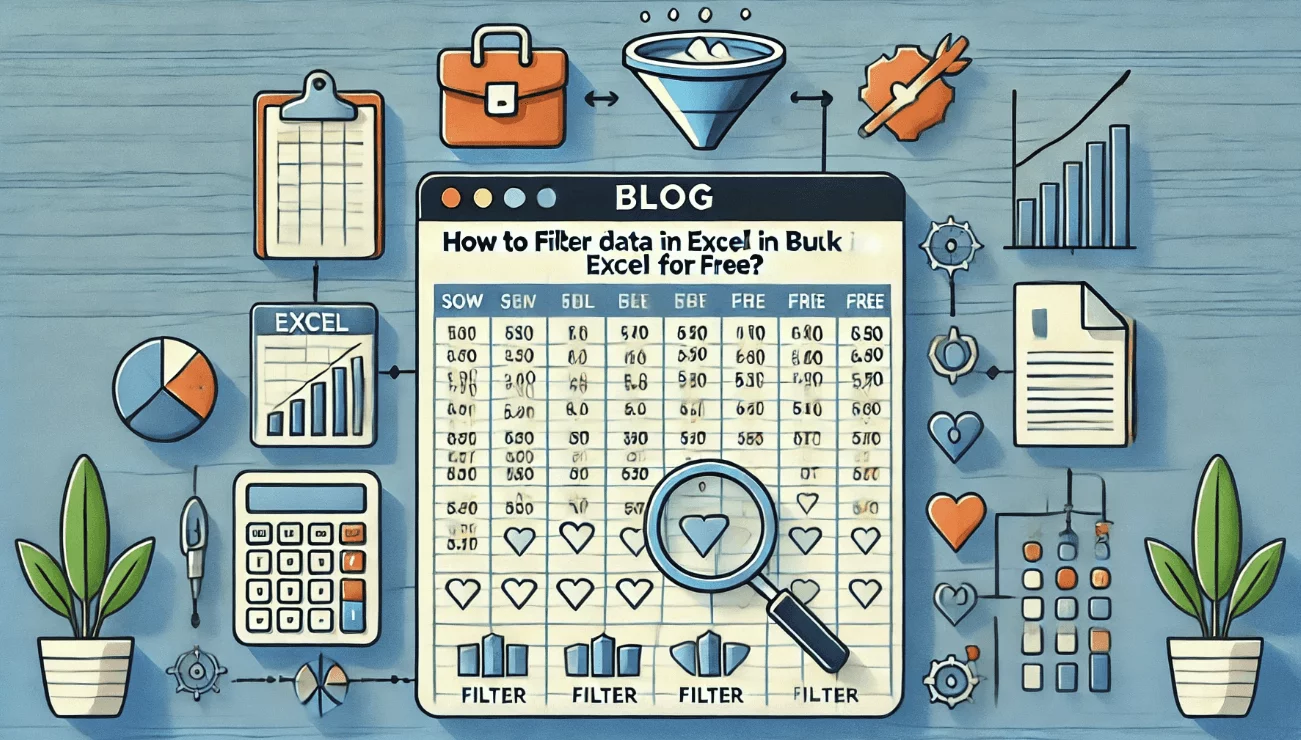
How to FIlter Big Data in Excel in Bulk for Free?
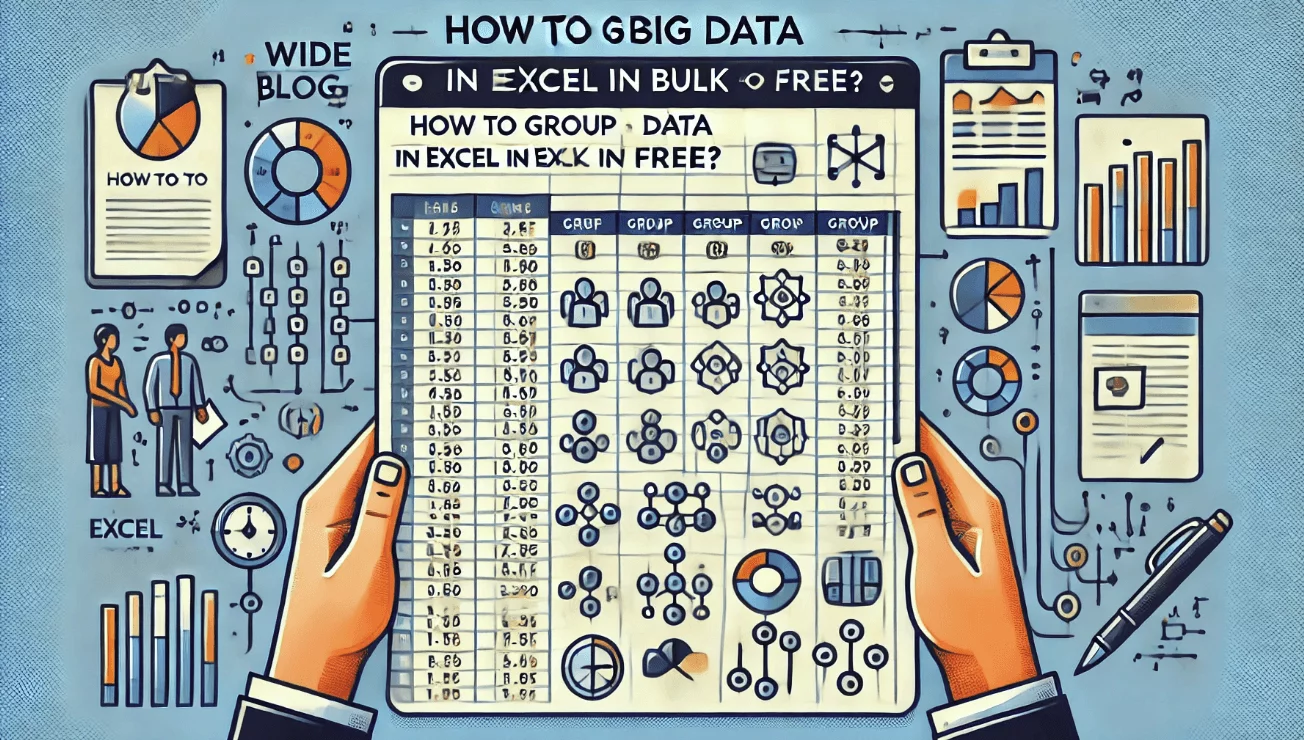
How to Group Big Data in Excel in Bulk for Free?