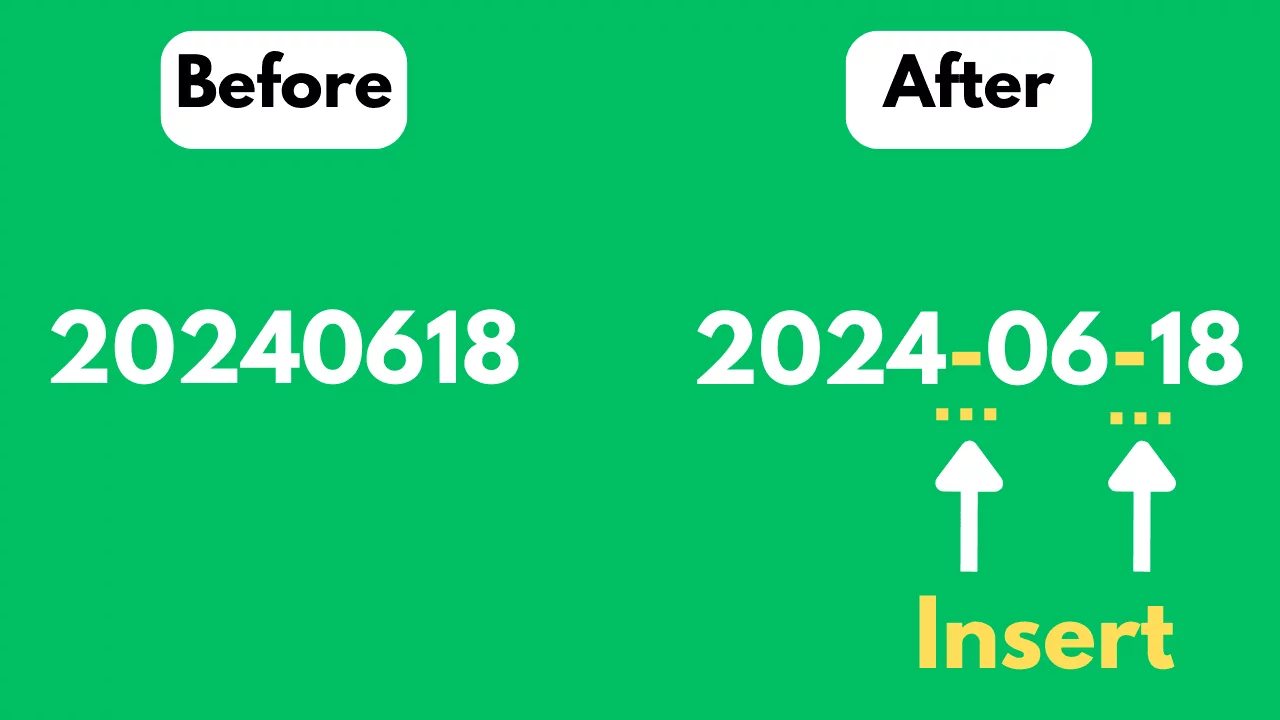SheetFlash Functions
Extract Words
The Extract Words function is a feature that allows you to identify and extract specific words or phrases from a selected range of cells.
See it in Action
Requirements
Data
Target Data
Data Range: Identify the cells range where you want to apply the function.
Columns Included: Check this option if your selected range includes the first row as column headers. This ensures that the first row is recognized as column names and excluded from the processing.
Words to Extract
Input Texts: Enter the specific words or phrases you wish to extract from the selected data range. This can be a single word or multiple words separated by a delimiter.
Case Insensitive?: Select this option if you want the search to be case-insensitive, making the function ignore case differences when identifying matches.
Delimiter: Choose a delimiter (like a comma or space) to separate multiple extracted items in the output.
Fill empty cells with
Keep Empty: Leave cells that are empty as is, without adding any text.
Forward Fill: Copy the value from the nearest non-empty cell above into empty cells before adding the specified letters or text.
Backward Fill: Copy the value from the nearest non-empty cell below into empty cells before adding the specified letters or text.
-: Fill empty cells with a letter "-".
0: Fill empty cells with a letter "0".
Custom: Allows for a custom value or text to be inserted into empty cells prior to adding the specified letters.
Result Destination
Specify the starting cell where the results will be placed.
Related Articles and Topics

How to Replace Words by Regex in Excel in Bulk for Free (2025 Guide)

How to Extract Words by Regex in Excel in Bulk for Free?

Automating Excel Without VBA, Macros, or Power Automate: 95% Time Saved

Difference Between VLOOKUP, XLOOKUP, HLOOKUP, and LOOKUP in Excel

Mastering Regex in Excel: The Ultimate 2025 Guide
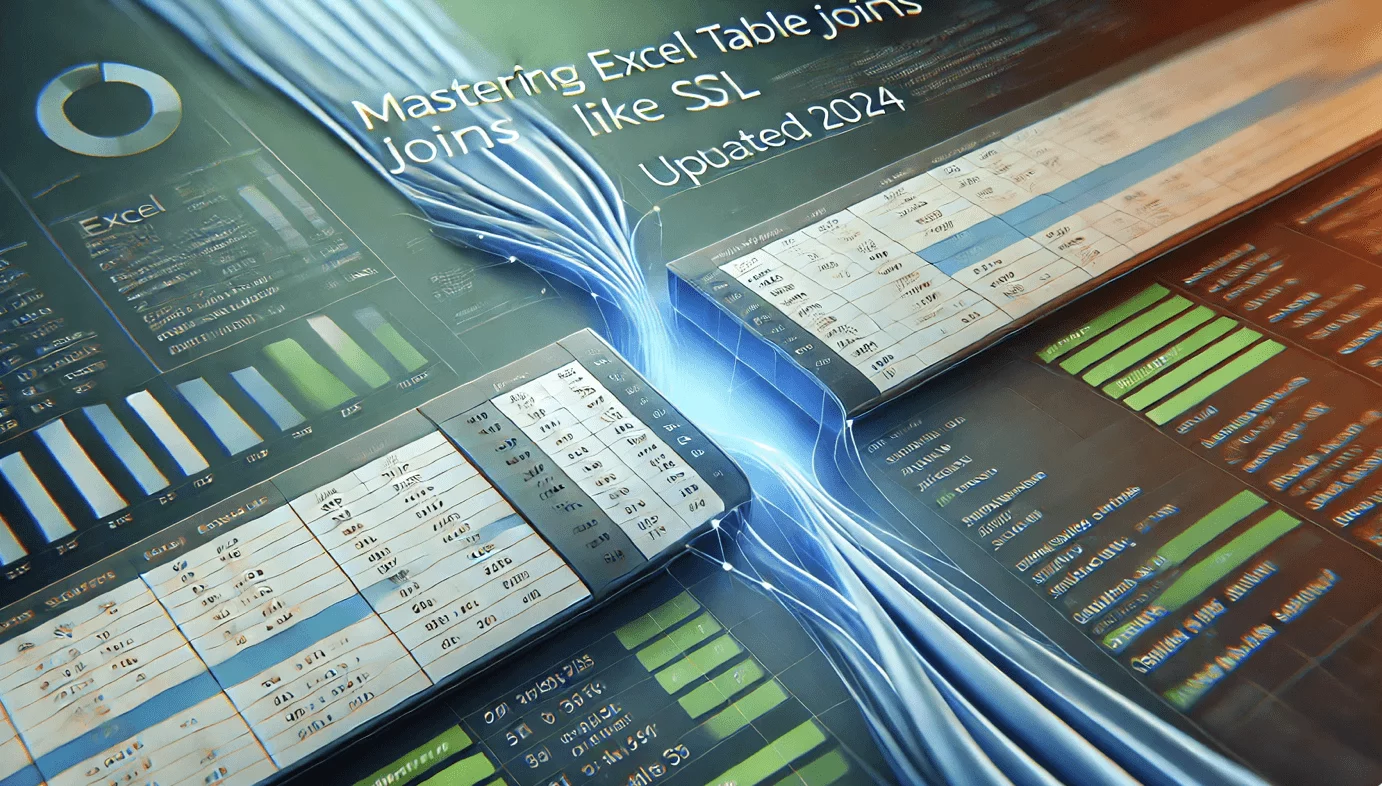
Mastering Excel Table Joins Like SQL (Updated 2025)

How to Use ChatGPT in Excel: The Ultimate Guide to AI-Powered Add-ins

How to Trim Cells in Excel in Bulk for Free?

How to Replace Words in Excel in Bulk for Free?

How to Join Multiple Strings in Different Cells into One Cell with Delimiter in Bulk for Free?
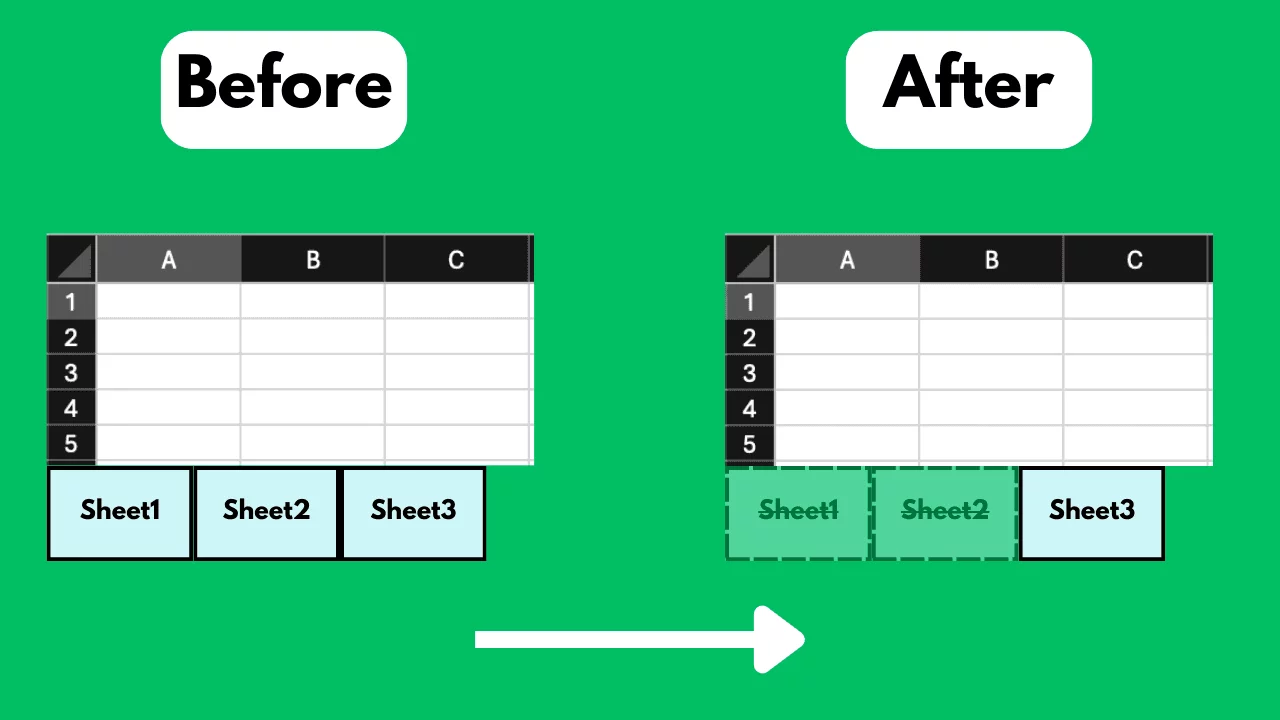
How to Delete Excel Sheets in Bulk for Free?