SheetFlash Functions
Visualization / Format
Text Processing
Text Extraction
Table Manipulation
Join / Lookup
Date and Time
Sheet Processing
File Processing
Format as Table
Category: Visualization / Format Updated at: 2024-11-20
The Format as Table feature converts the selected cell range into a table. It utilizes Excel’s standard functionality, equivalent to selecting a range and choosing Format as Table from the Home tab. You can select from 43 table designs for your table format.
See it in Action
Requirements
Data
Target Data
Data Range: Identify the cells range where you want to apply the function.
Table Type: Select the one you want to delete.
Result Destination
Specify the starting cell where the results will be placed.
Related Articles and Topics

Join / Lookup
June 25, 2024
How to Lookup All the Matches in Excel in Bulk for Free?
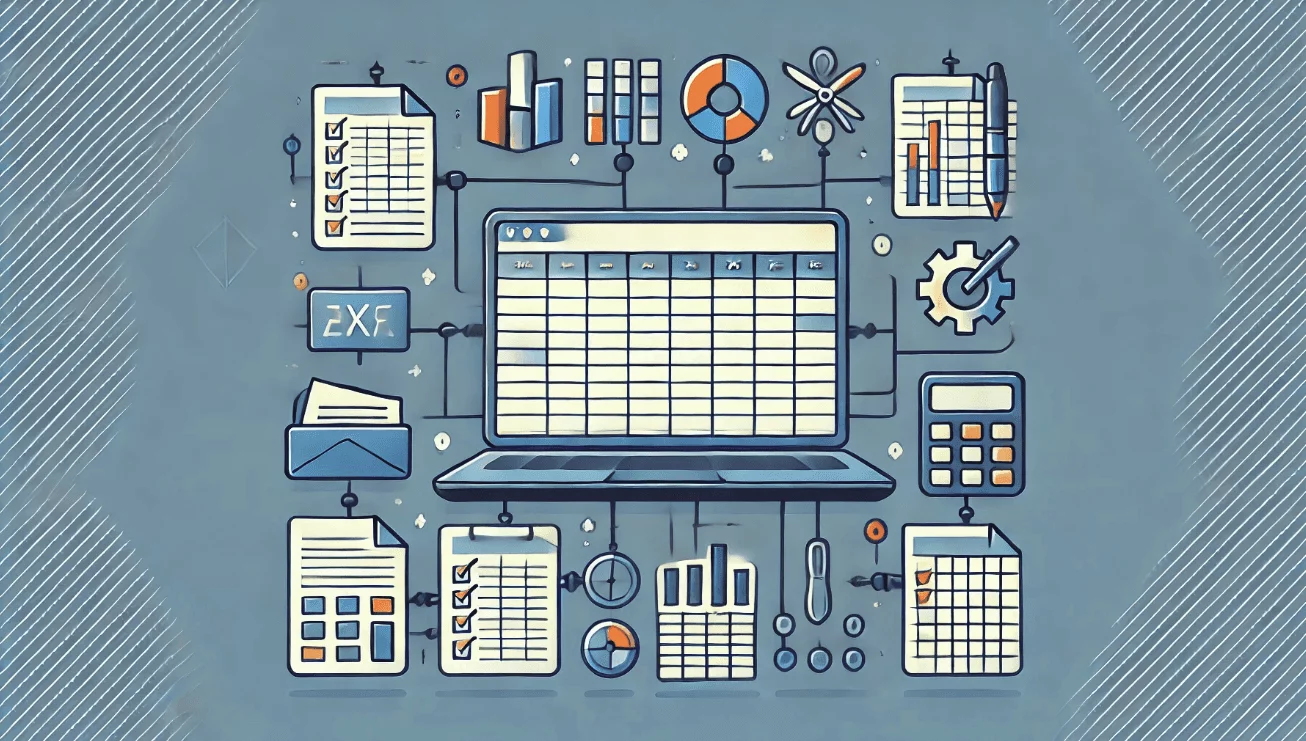
Join / Lookup
June 25, 2024
How to Join Multiple Tables in Excel in Bulk for Free?
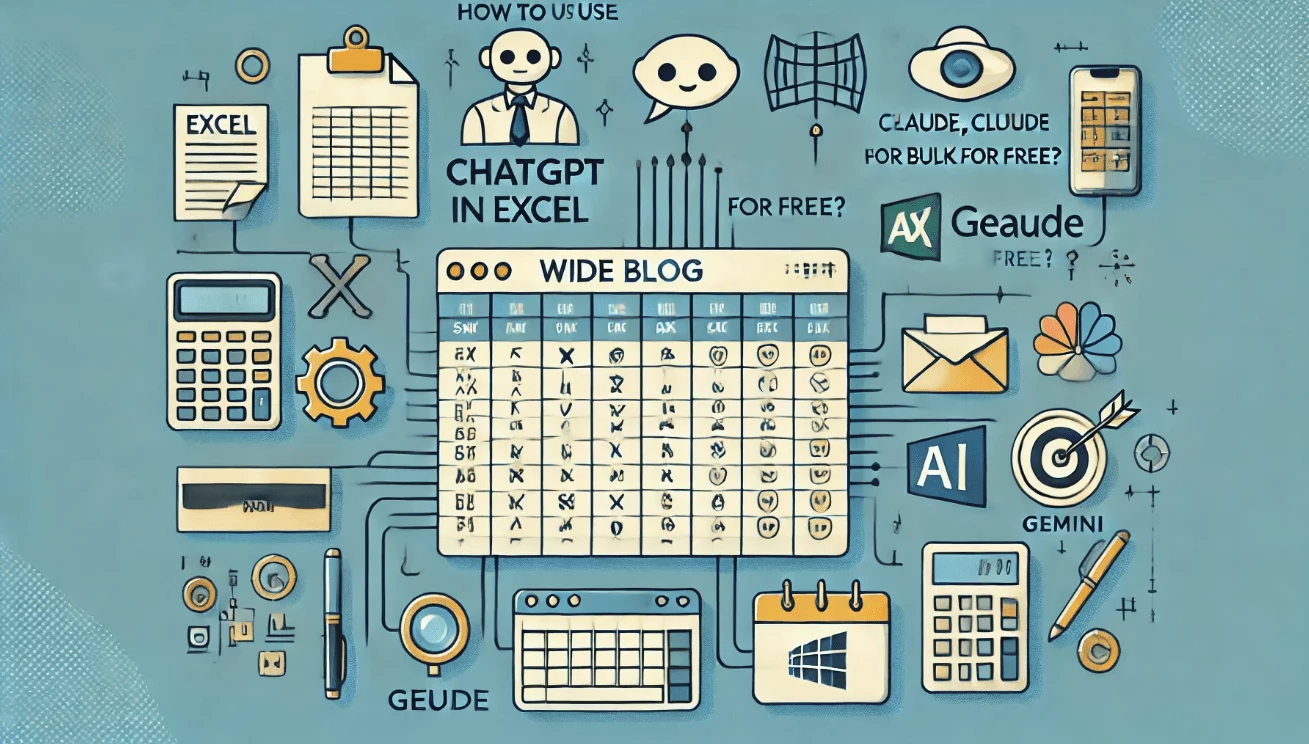
Generative AI
June 25, 2024
How to Use ChatGPT, Claude, and Gemini in Excel in Bulk for Free?
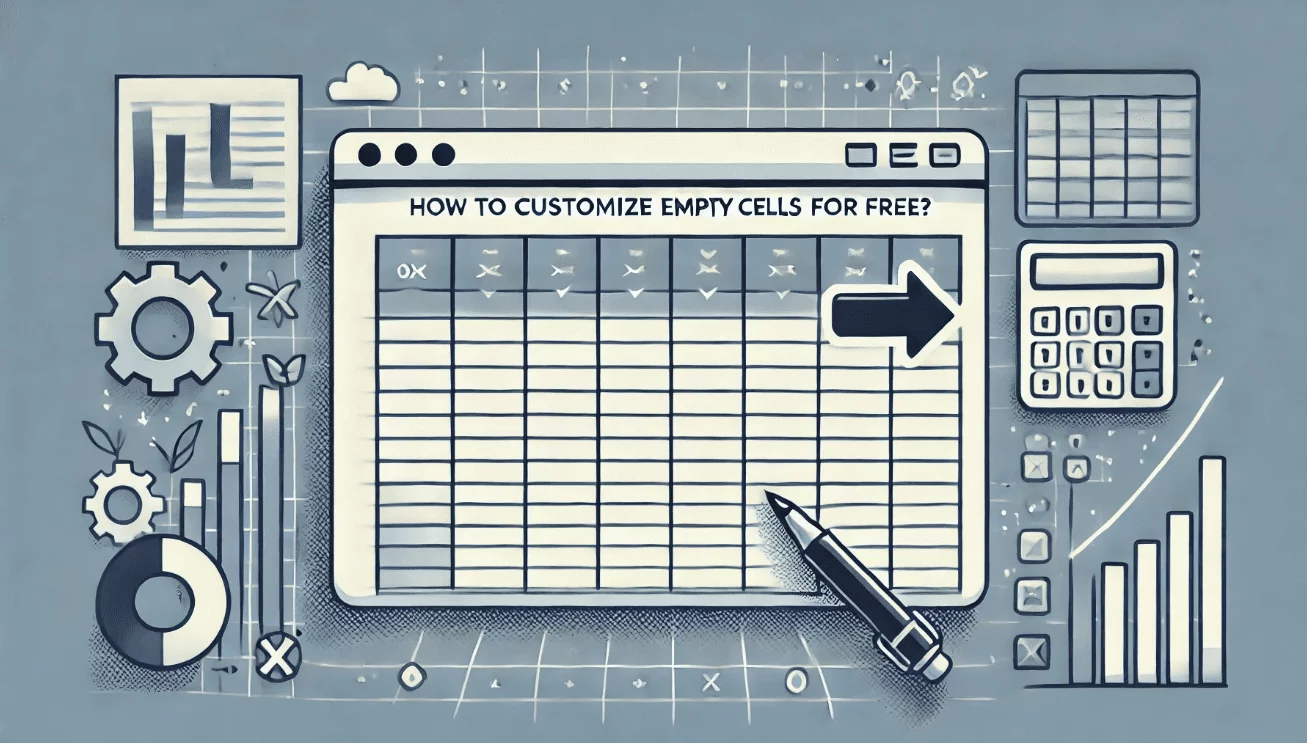
Table Manipulation
June 24, 2024
How to Customize Filling Empty Cells in Excel for Free?
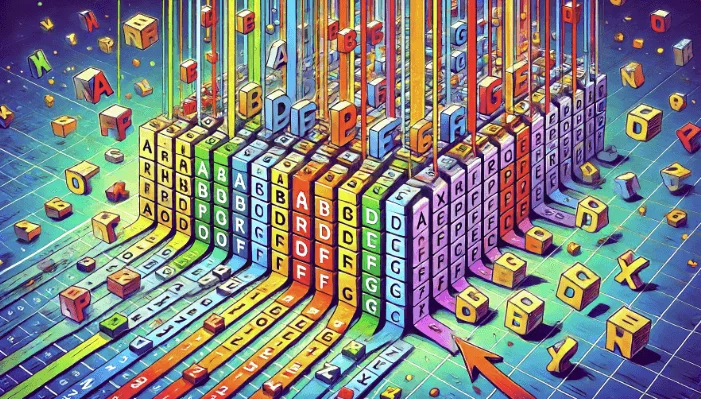
Text Processing
June 13, 2024
How to Sort Letters in Excel in Bulk for Free?
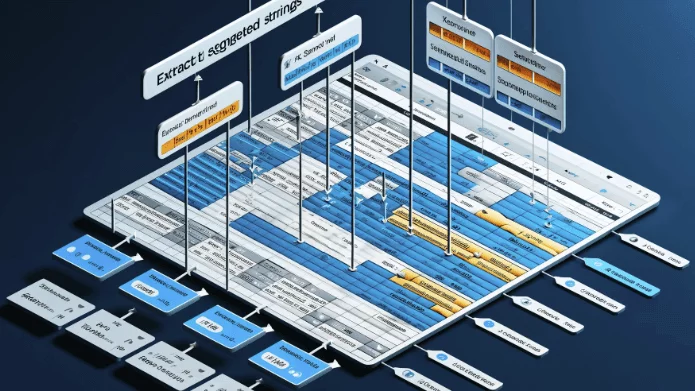
Text Extraction
June 13, 2024
How to Extract Segmented Strings in Excel in Bulk for Free?
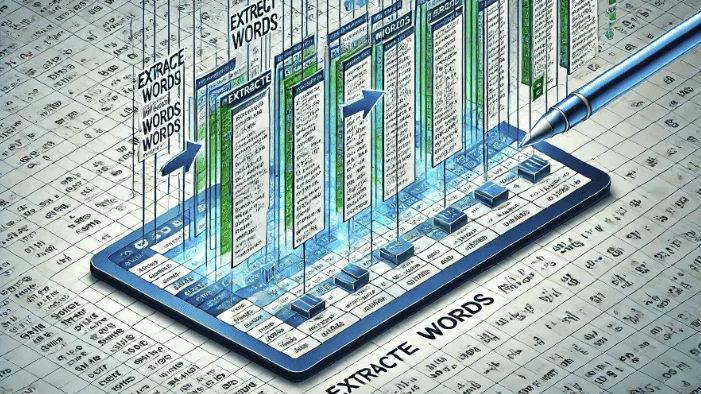
Text Extraction
June 13, 2024
How to Extract Words in Excel in Bulk for Free?
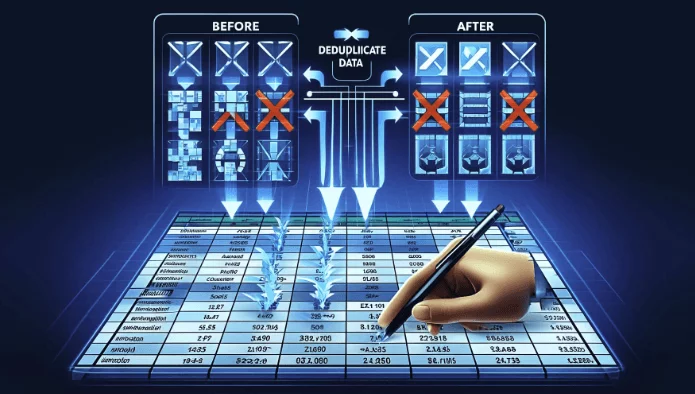
Table Manipulation
June 13, 2024