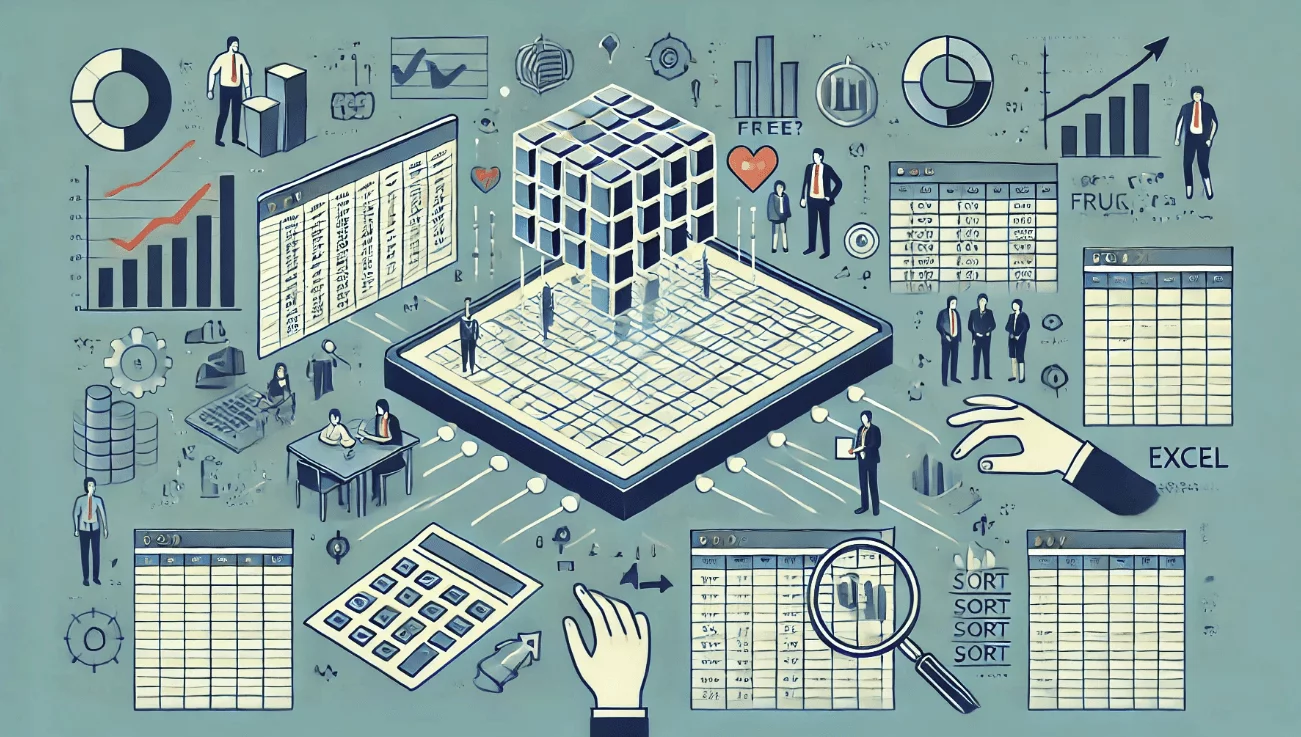SheetFlash Functions
Replace Words
The Replace Words function is a feature that enables you to systematically search for and replace specified text across your workbook. It offers the capability to set up multiple replacement rules, allowing you to execute several search-and-replace actions in one go.
See it in Action
Requirements
Data
Target Data
Data Range: Identify the cells range where you want to apply the function.
Columns Included: Check this option if your selected range includes the first row as column headers. This ensures that the first row is recognized as column names and excluded from the processing.
Replacement rules: You have the flexibility to set up multiple replacement rules. To do this, add the necessary forms for each rule you wish to apply.
Replace Text: Enter the exact text you are looking to find within the selected data range.
With Text: Specify the new text that will replace the original text you have identified.
Fill empty cells with
Keep Empty: Leave cells that are empty as is, without adding any text.
Forward Fill: Copy the value from the nearest non-empty cell above into empty cells before adding the specified letters or text.
Backward Fill: Copy the value from the nearest non-empty cell below into empty cells before adding the specified letters or text.
-: Fill empty cells with a letter "-".
0: Fill empty cells with a letter "0".
Custom: Allows for a custom value or text to be inserted into empty cells prior to adding the specified letters.
Result Destination
Specify the starting cell where the results will be placed.
Related Articles and Topics
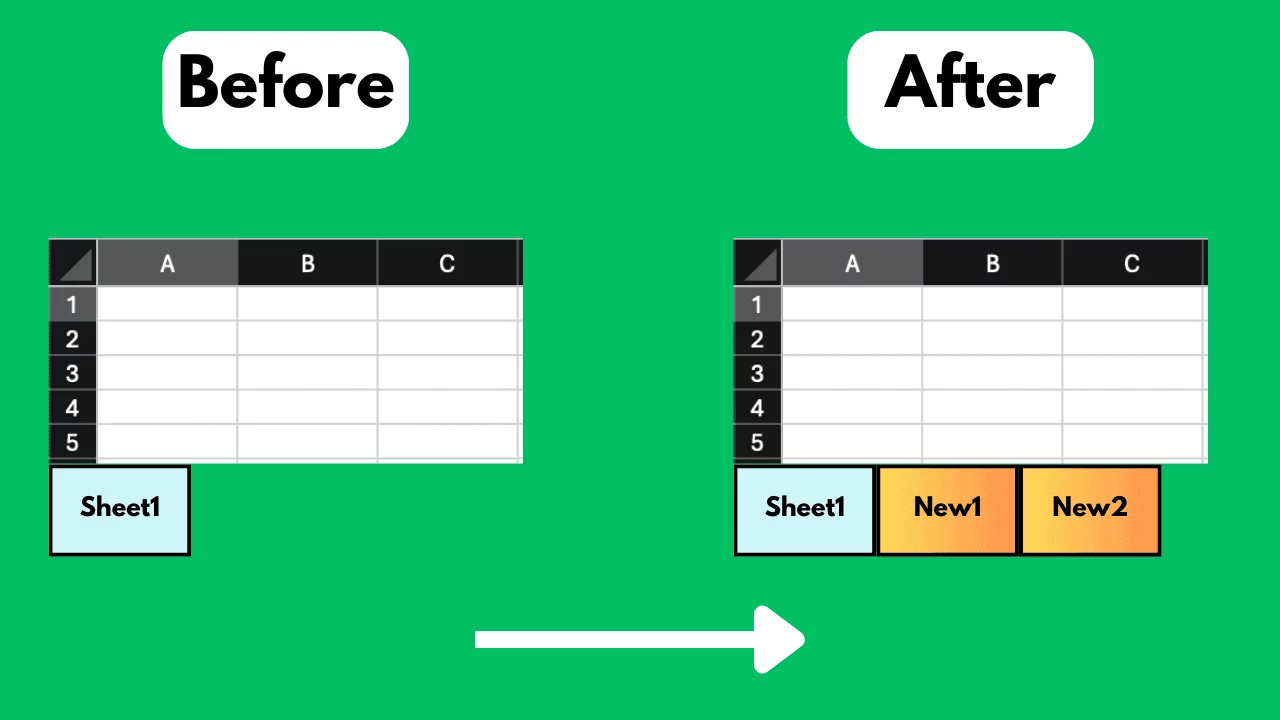
How to Add Excel Sheets in Bulk for Free?
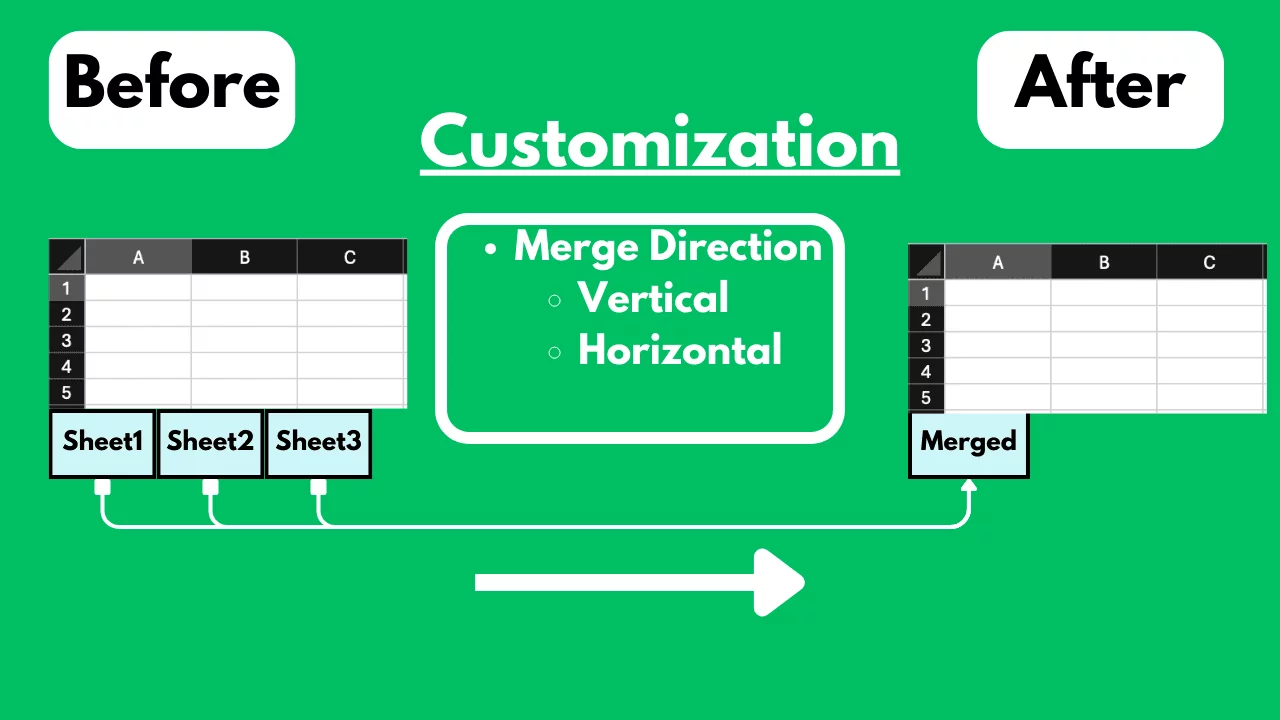
How to Merge Excel Sheets into One Sheet in Bulk for Free?
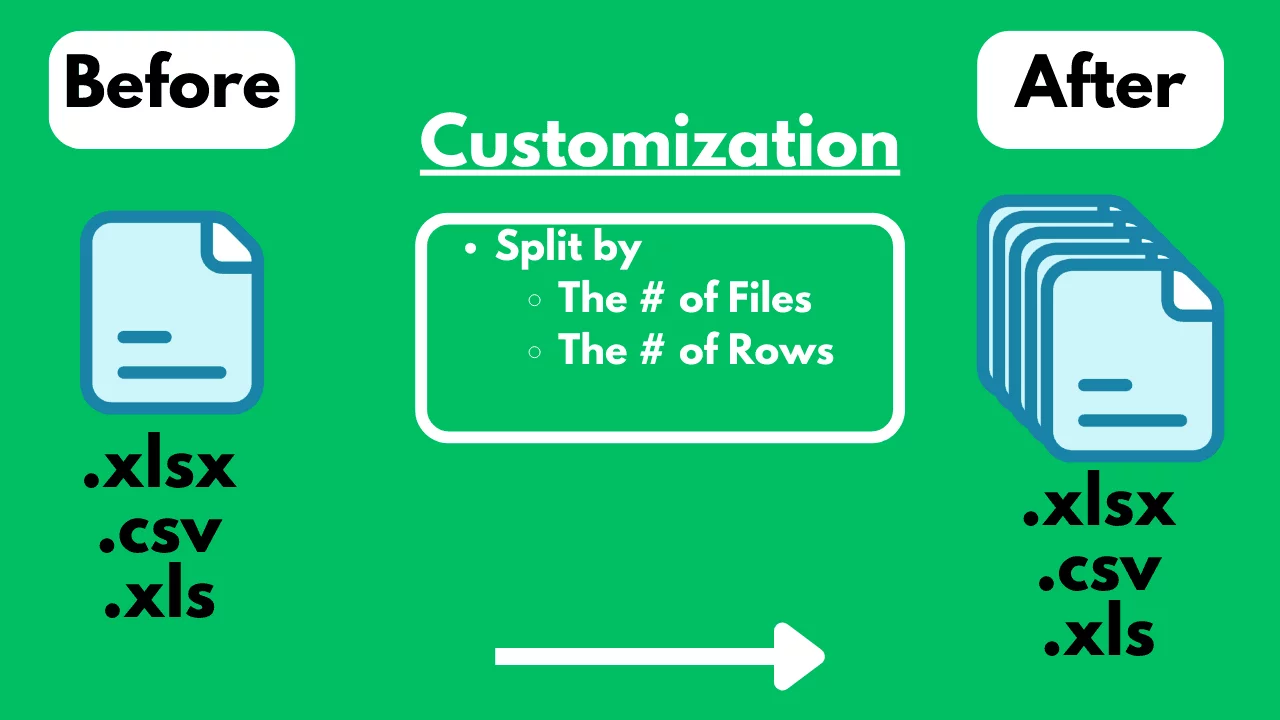
How to Split an Excel / CSV File into Multiple Files for Free?
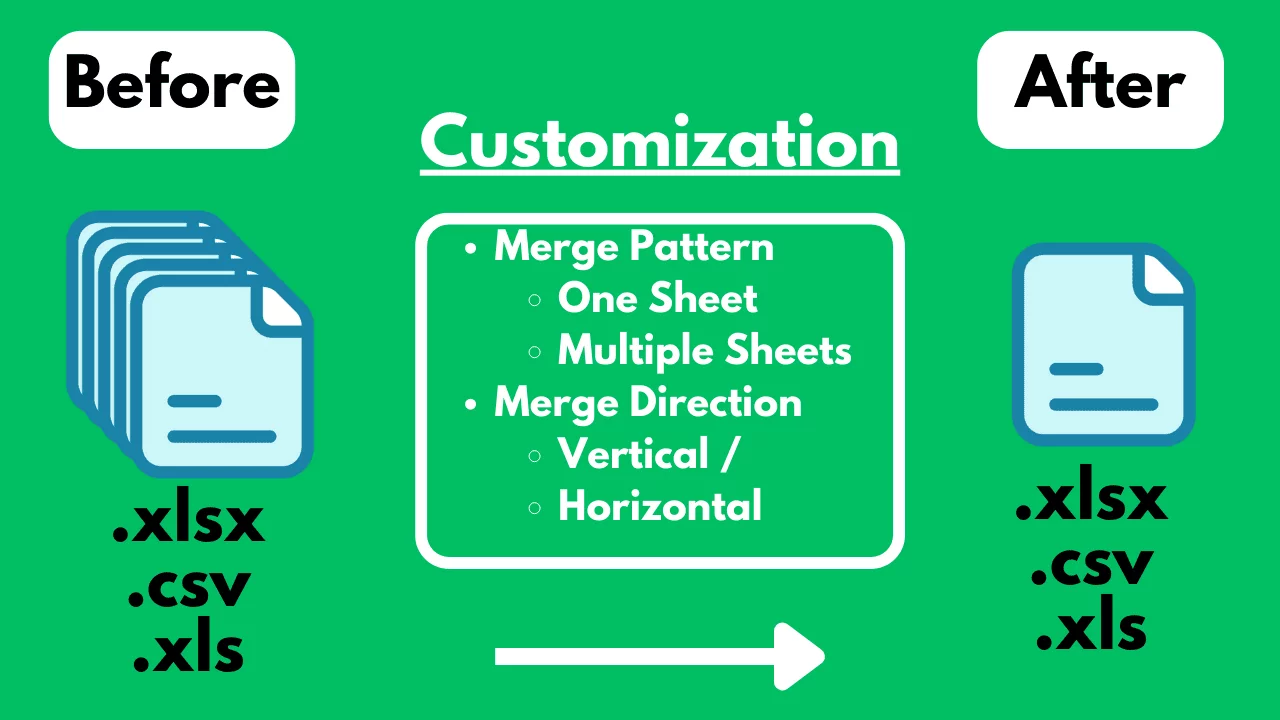
How to Merge Multiple Excel / CSV Files for Free?

Is Excel Slow? Crashing? The Reasons Why and a Fast, Simple No-Code Solution | SheetFlash

Accelerate DX with Excel Workflow Visualization and Automation | How to Achieve It with the No-Code Tool SheetFlash

Master Excel Automation Without Coding: The Ease of Use of SheetFlash

No VBA, No Python: Advanced Excel Data Transformation | SheetFlash

How to Expand Data in Excel in Bulk for Free?
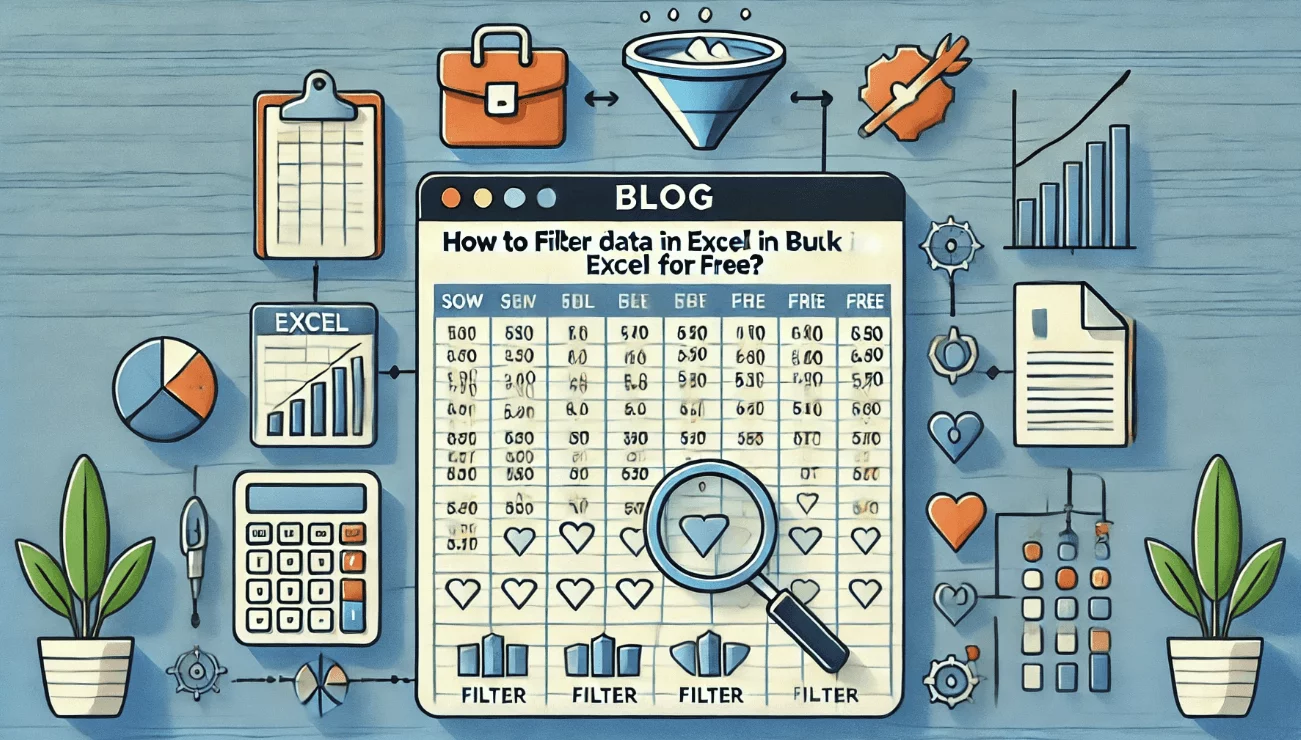
How to FIlter Big Data in Excel in Bulk for Free?
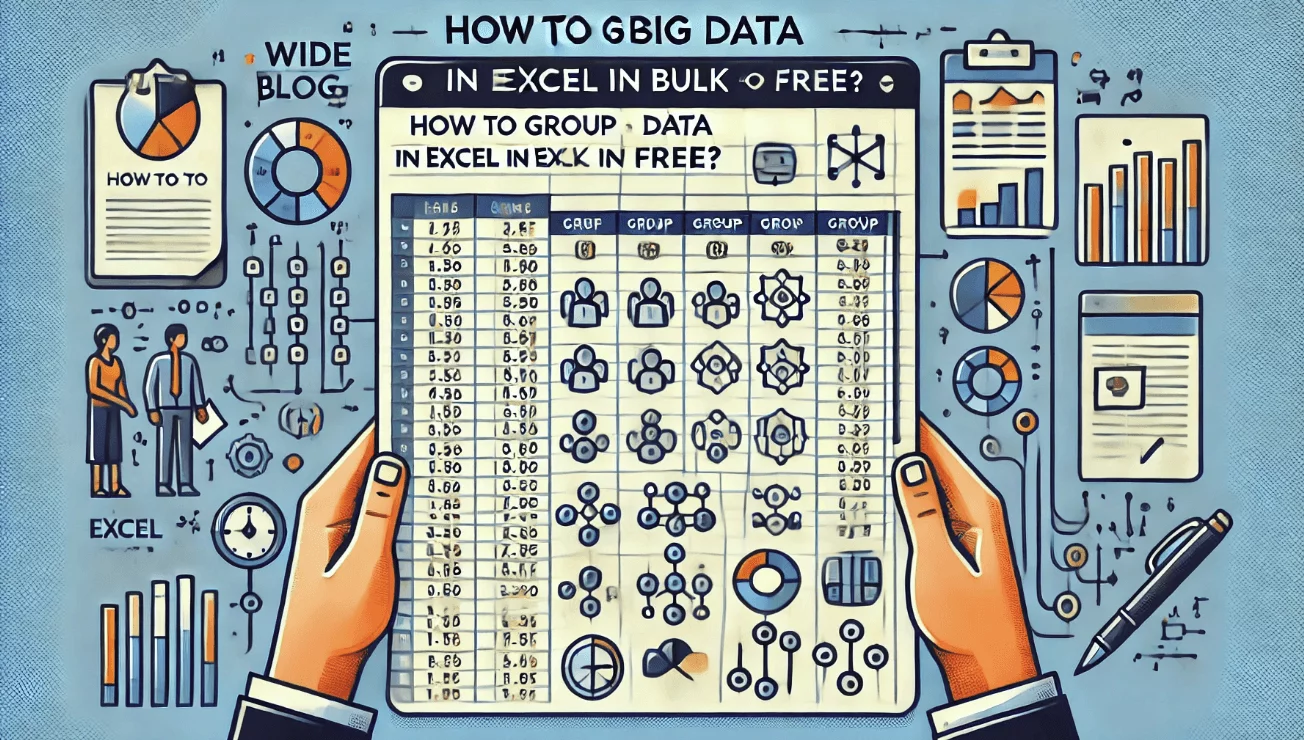
How to Group Big Data in Excel in Bulk for Free?