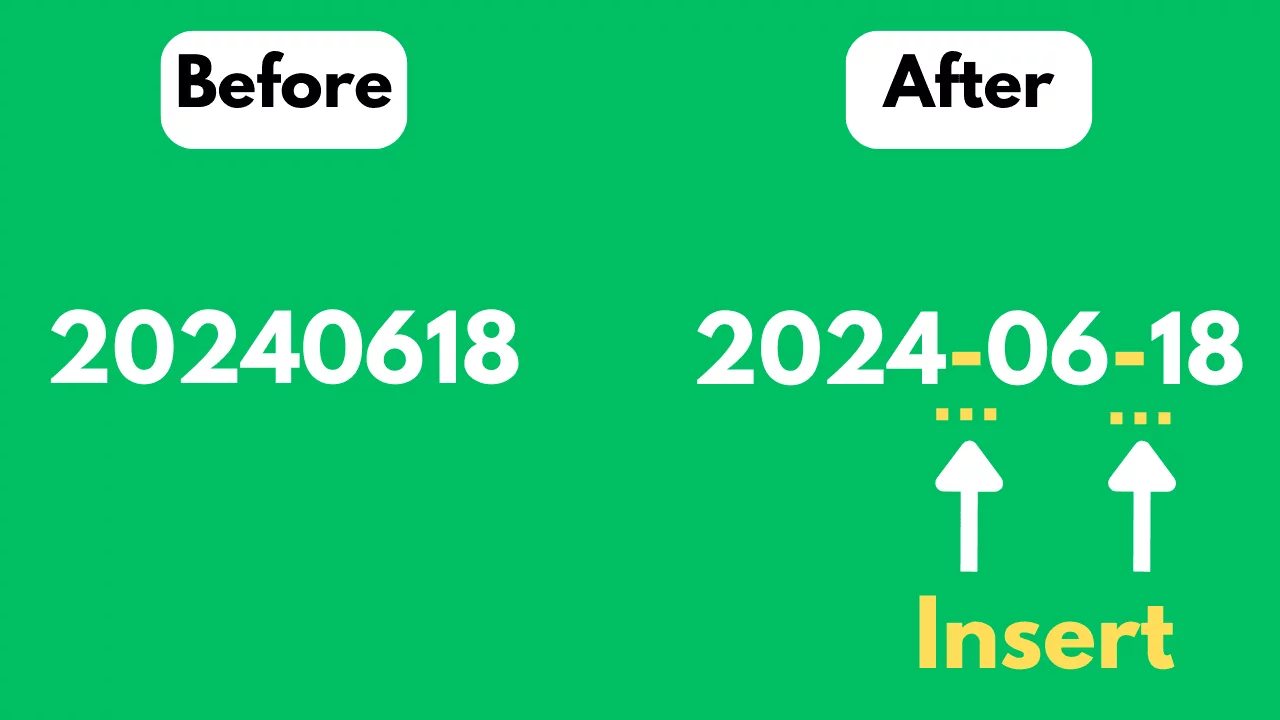SheetFlash Functions
Generative AI
The Generative AI function offers two main modes, letting you decide whether to reference existing spreadsheet data or start fresh:
With Excel Data:
Use your current Excel data as a foundation for AI operations—translate, clean, analyze, or transform it on the spot. Simply select the relevant cells and request, for example, “Translate this text into German,” and you’ll get your updated data directly in the spreadsheet.
Without Data:
Generate brand-new information or structures without referencing any existing data. You might prompt, “Create a tree-formatted engine structure,” and SheetFlash will produce entirely new content from scratch, perfect for brainstorming or experimentation.
See it in Action
Requirements
Data
Select the Generative AI function.
Choose "With Excel Data" or "Without Data"
If selecting "With Excel Data," choose the data range.
Input your prompt.
Specify the cell where you want the result to be returned.
Press the Run button.
Result Destination
Specify the starting cell where the results will be placed.
Related Articles and Topics

How to Replace Words by Regex in Excel in Bulk for Free (2025 Guide)

How to Extract Words by Regex in Excel in Bulk for Free?

Automating Excel Without VBA, Macros, or Power Automate: 95% Time Saved

Difference Between VLOOKUP, XLOOKUP, HLOOKUP, and LOOKUP in Excel

Mastering Regex in Excel: The Ultimate 2025 Guide
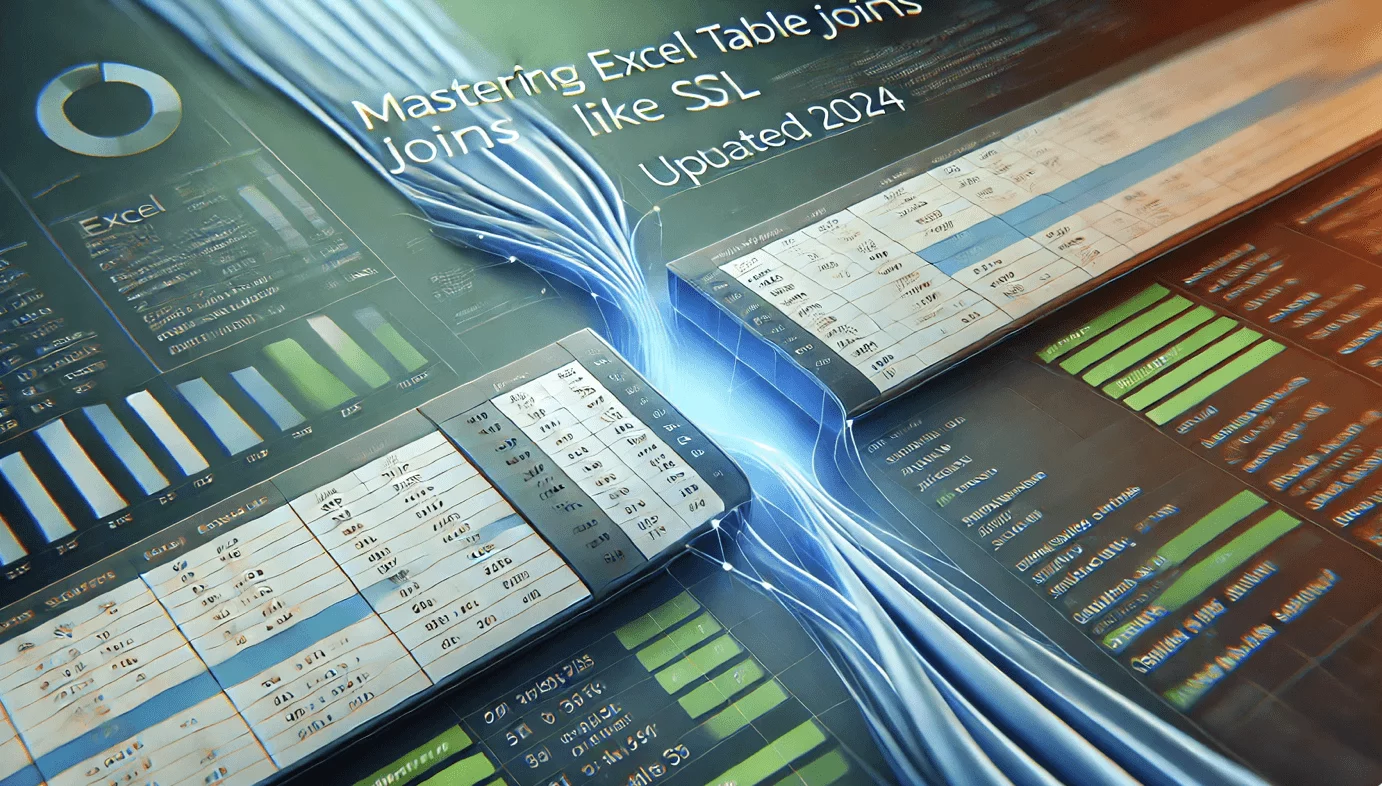
Mastering Excel Table Joins Like SQL (Updated 2025)

How to Use ChatGPT in Excel: The Ultimate Guide to AI-Powered Add-ins

How to Trim Cells in Excel in Bulk for Free?

How to Replace Words in Excel in Bulk for Free?

How to Join Multiple Strings in Different Cells into One Cell with Delimiter in Bulk for Free?
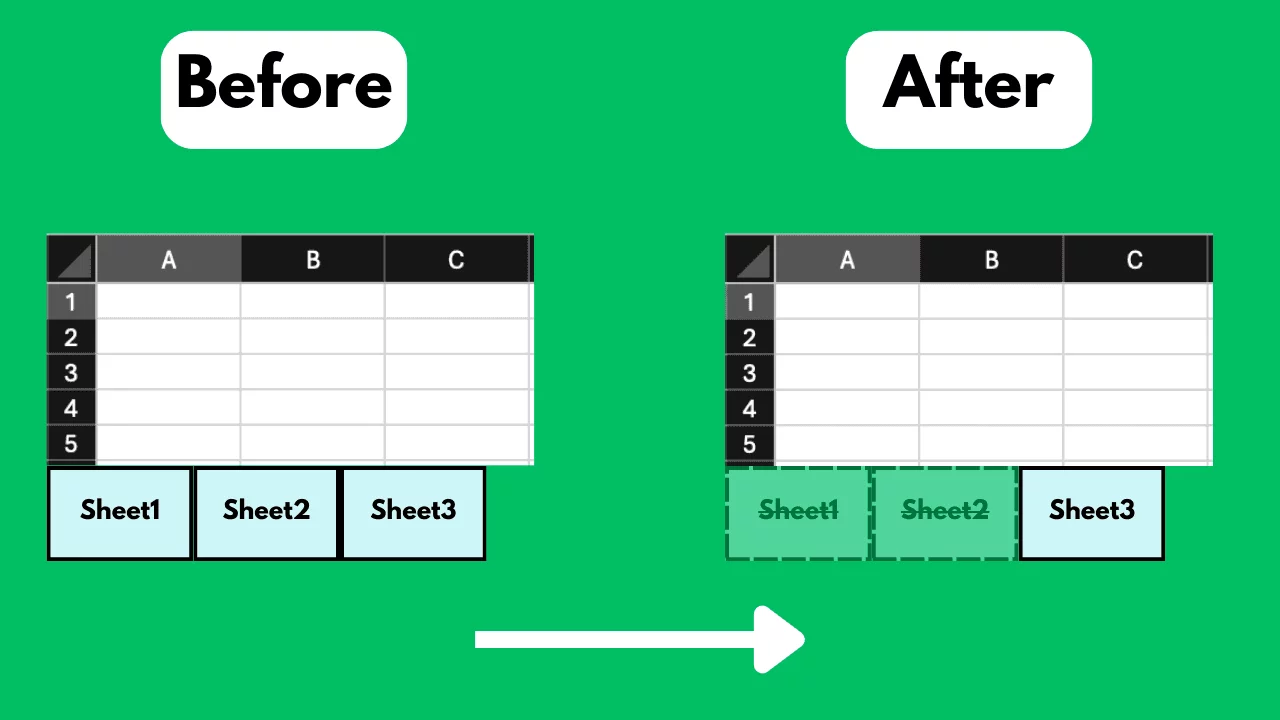
How to Delete Excel Sheets in Bulk for Free?