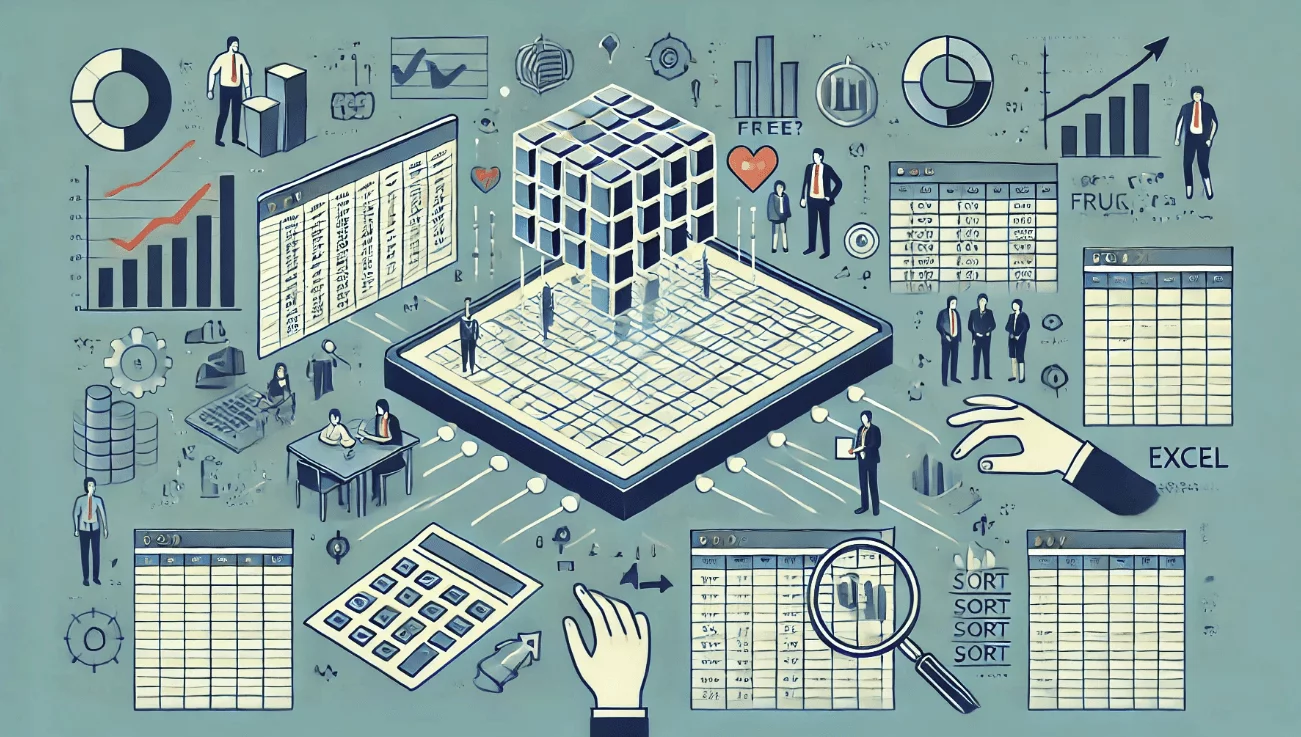SheetFlash Functions
Generative AI
The Generative AI function offers two main modes, letting you decide whether to reference existing spreadsheet data or start fresh:
With Excel Data:
Use your current Excel data as a foundation for AI operations—translate, clean, analyze, or transform it on the spot. Simply select the relevant cells and request, for example, “Translate this text into German,” and you’ll get your updated data directly in the spreadsheet.
Without Data:
Generate brand-new information or structures without referencing any existing data. You might prompt, “Create a tree-formatted engine structure,” and SheetFlash will produce entirely new content from scratch, perfect for brainstorming or experimentation.
See it in Action
Requirements
Data
Select the Generative AI function.
Choose "With Excel Data" or "Without Data"
If selecting "With Excel Data," choose the data range.
Input your prompt.
Specify the cell where you want the result to be returned.
Press the Run button.
Result Destination
Specify the starting cell where the results will be placed.
Related Articles and Topics
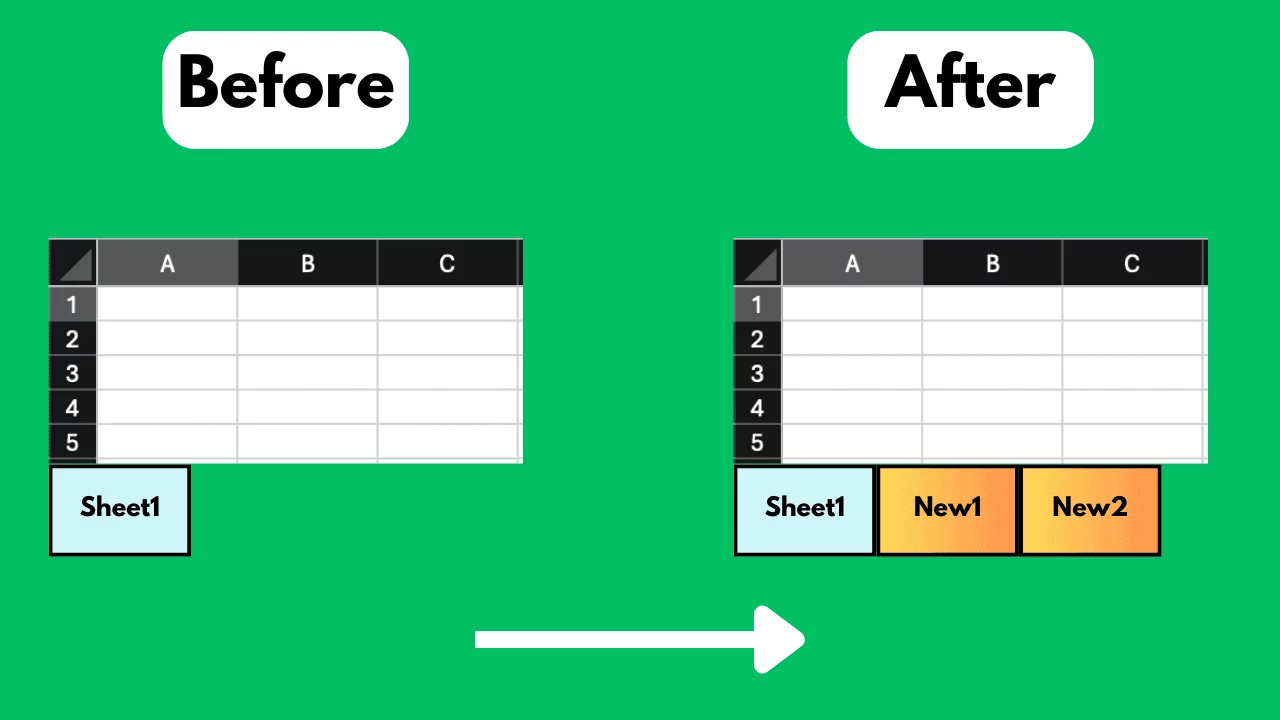
How to Add Excel Sheets in Bulk for Free?
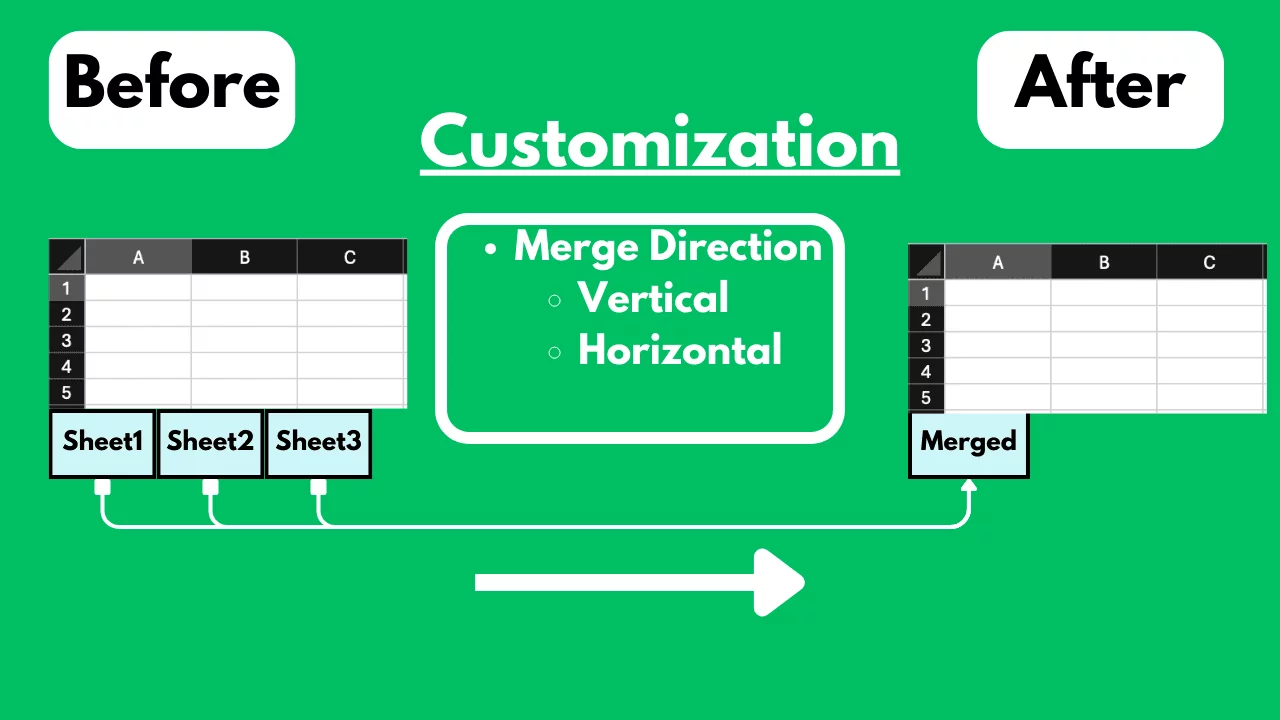
How to Merge Excel Sheets into One Sheet in Bulk for Free?
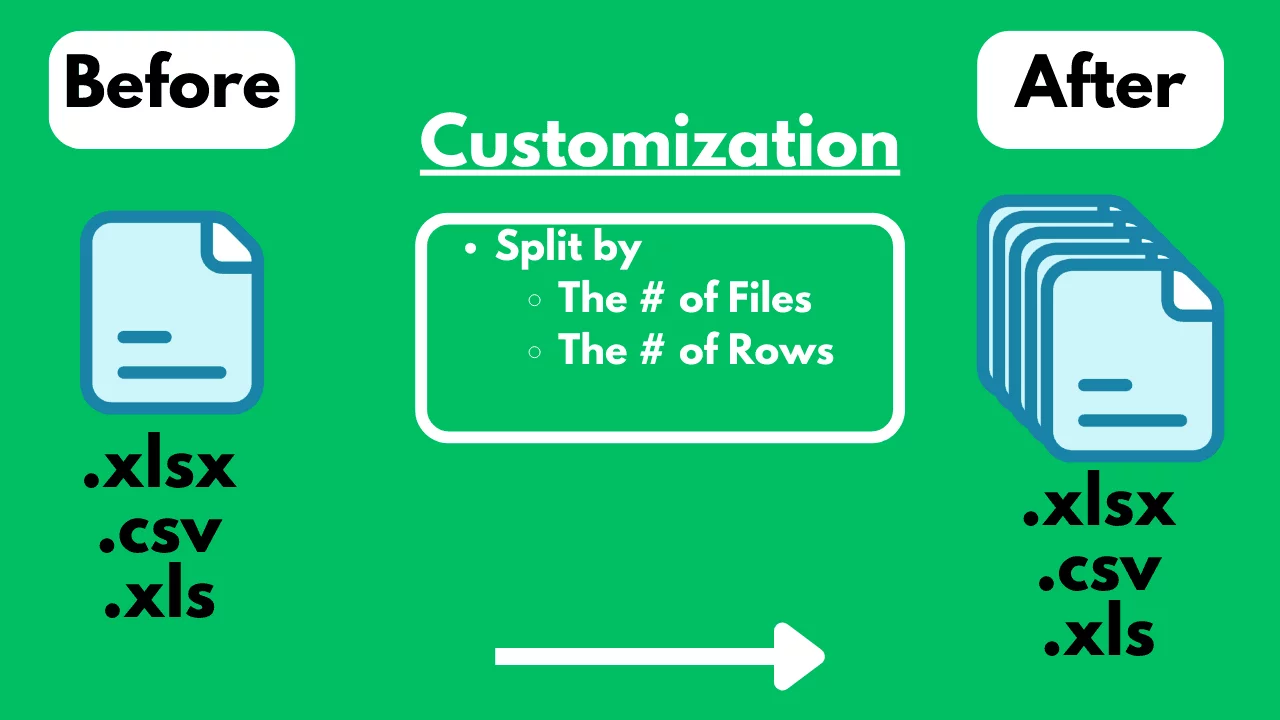
How to Split an Excel / CSV File into Multiple Files for Free?
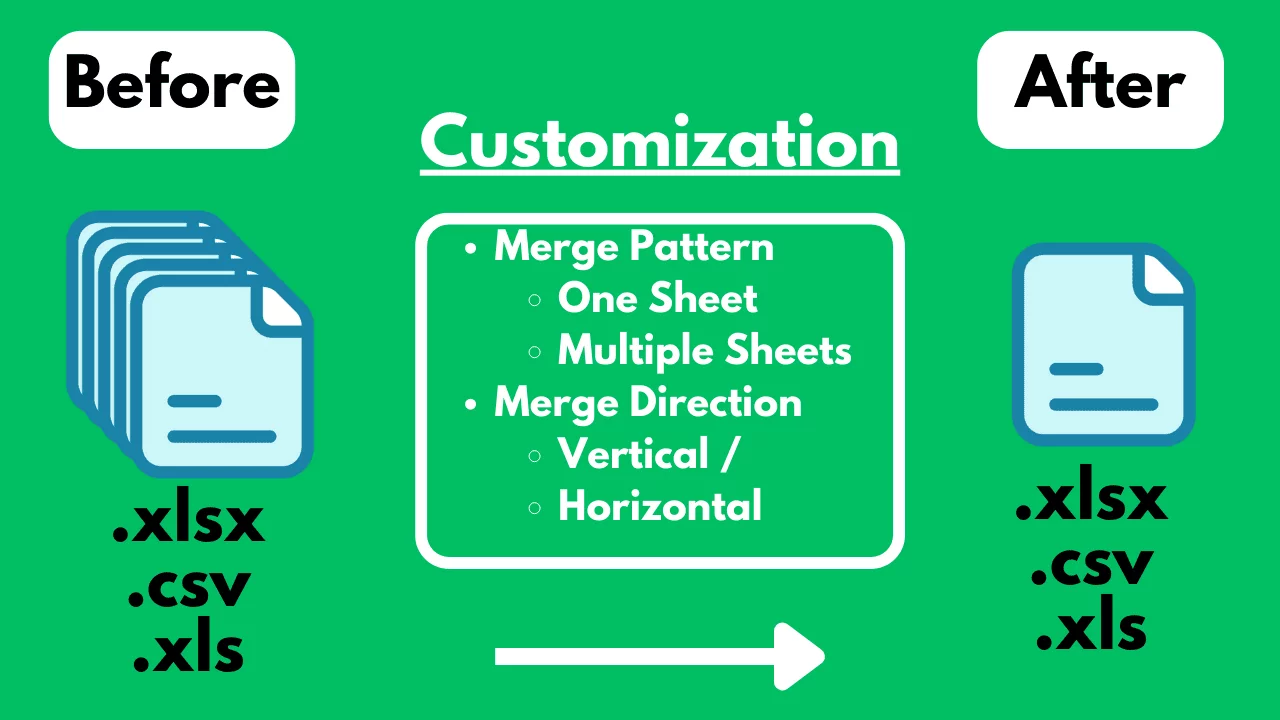
How to Merge Multiple Excel / CSV Files for Free?

Is Excel Slow? Crashing? The Reasons Why and a Fast, Simple No-Code Solution | SheetFlash

Accelerate DX with Excel Workflow Visualization and Automation | How to Achieve It with the No-Code Tool SheetFlash

Master Excel Automation Without Coding: The Ease of Use of SheetFlash

No VBA, No Python: Advanced Excel Data Transformation | SheetFlash

How to Expand Data in Excel in Bulk for Free?
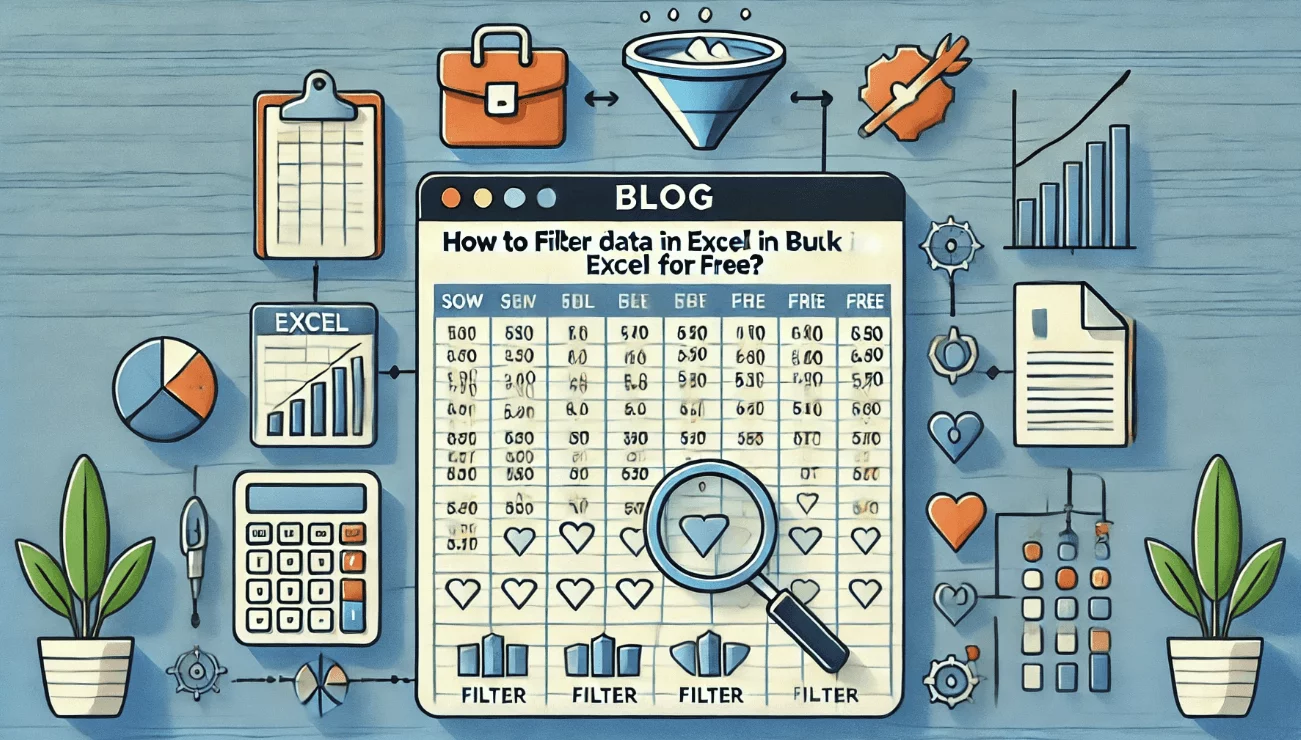
How to FIlter Big Data in Excel in Bulk for Free?
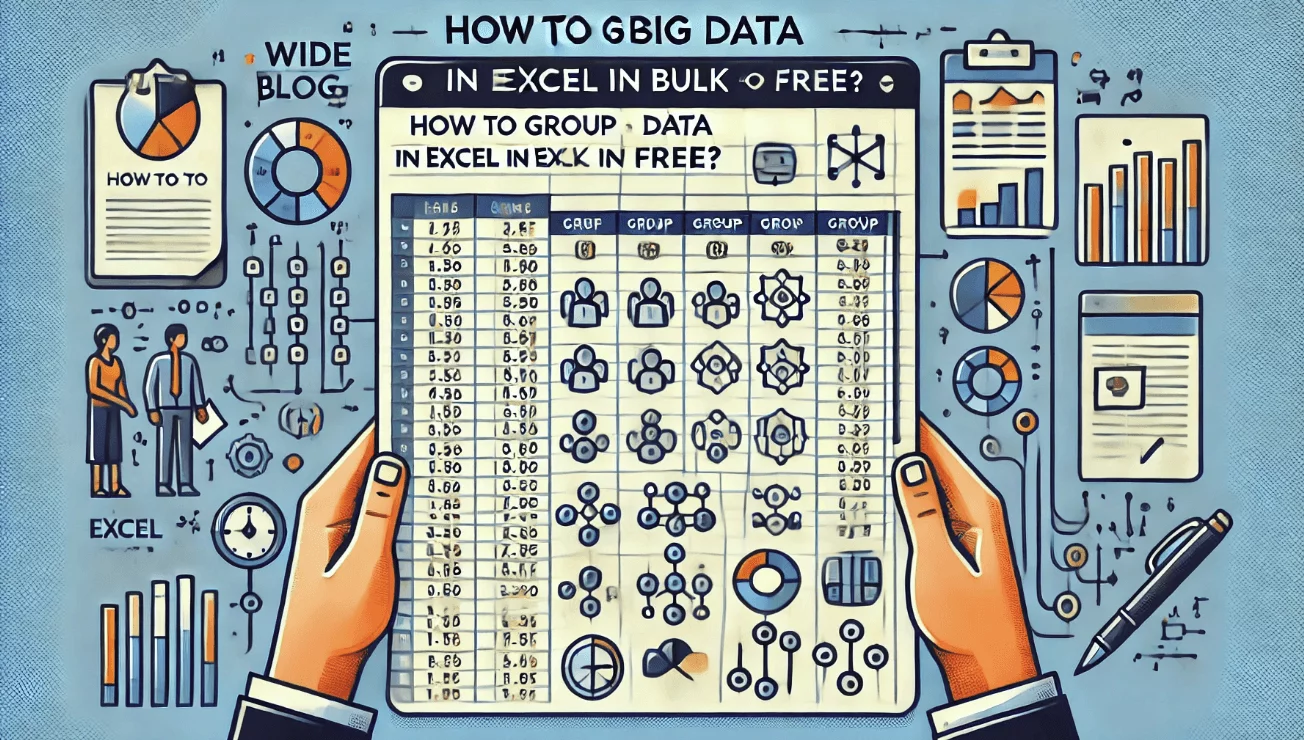
How to Group Big Data in Excel in Bulk for Free?