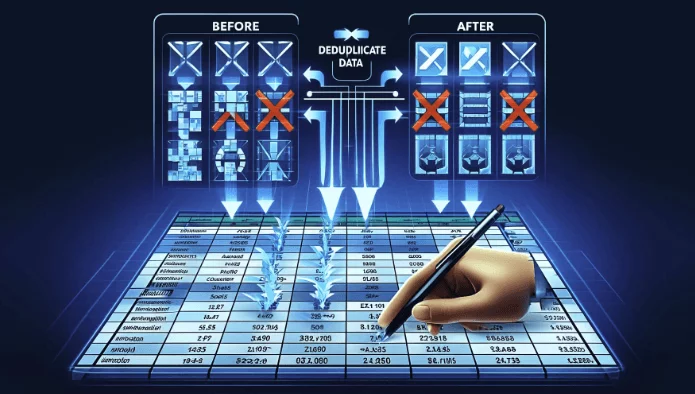SheetFlash Functions
Generative AI
The Generative AI function offers two main modes, letting you decide whether to reference existing spreadsheet data or start fresh:
With Excel Data:
Use your current Excel data as a foundation for AI operations—translate, clean, analyze, or transform it on the spot. Simply select the relevant cells and request, for example, “Translate this text into German,” and you’ll get your updated data directly in the spreadsheet.
Without Data:
Generate brand-new information or structures without referencing any existing data. You might prompt, “Create a tree-formatted engine structure,” and SheetFlash will produce entirely new content from scratch, perfect for brainstorming or experimentation.
See it in Action
Requirements
Data
Select the Generative AI function.
Choose "With Excel Data" or "Without Data"
If selecting "With Excel Data," choose the data range.
Input your prompt.
Specify the cell where you want the result to be returned.
Press the Run button.
Result Destination
Specify the starting cell where the results will be placed.
Related Articles and Topics

How to Lookup All the Matches in Excel in Bulk for Free?
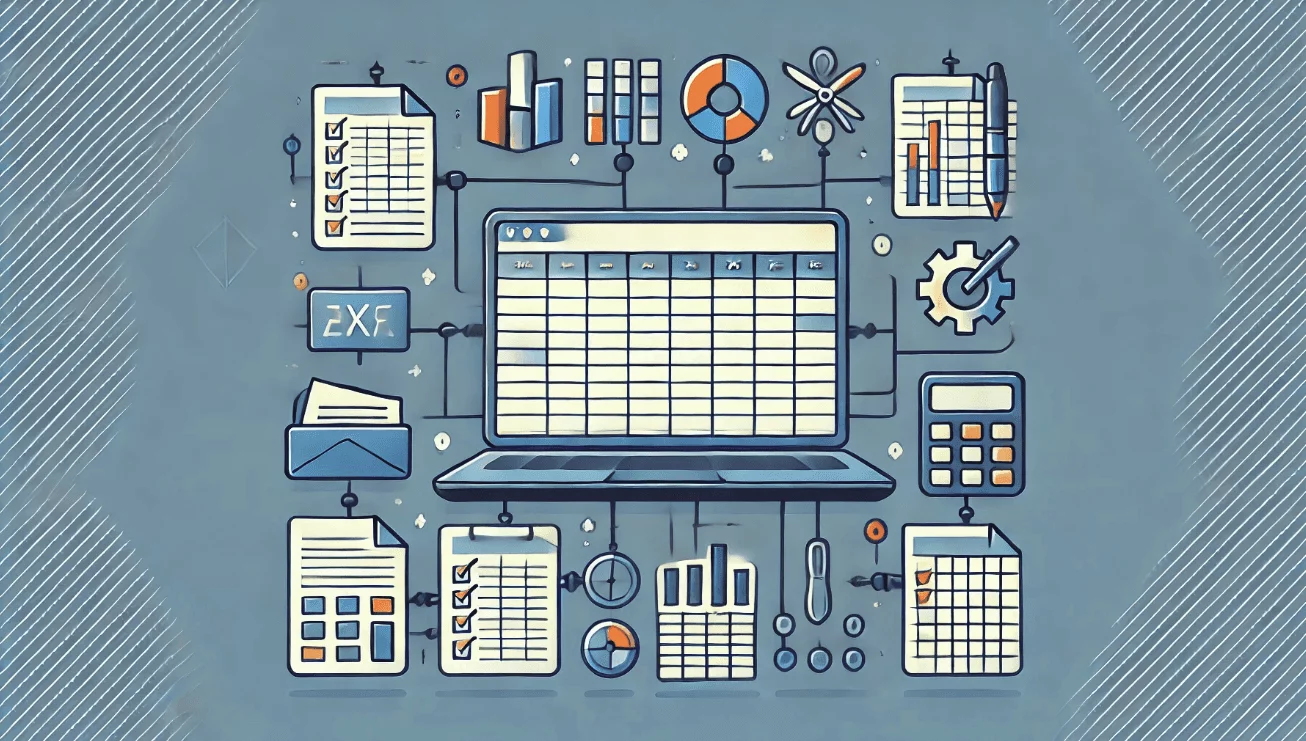
How to Join Multiple Tables in Excel in Bulk for Free?
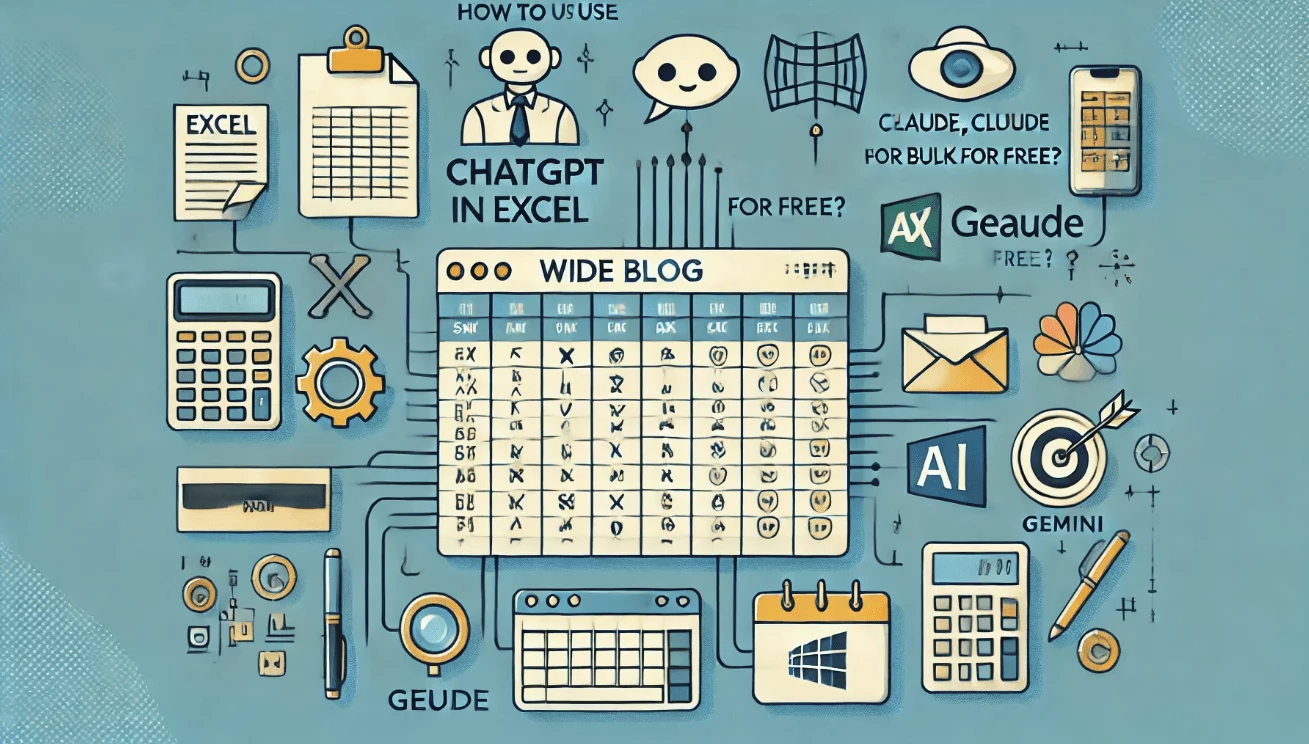
How to Use ChatGPT, Claude, and Gemini in Excel in Bulk for Free?
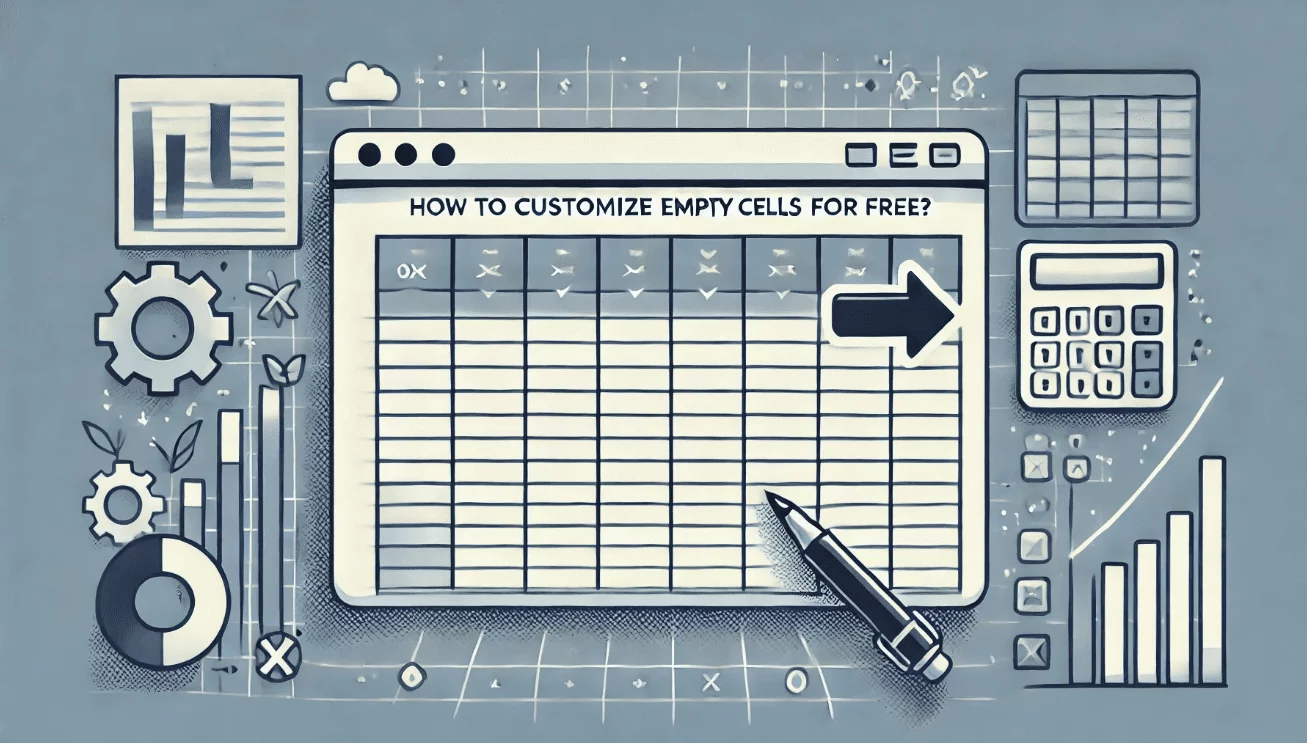
How to Customize Filling Empty Cells in Excel for Free?
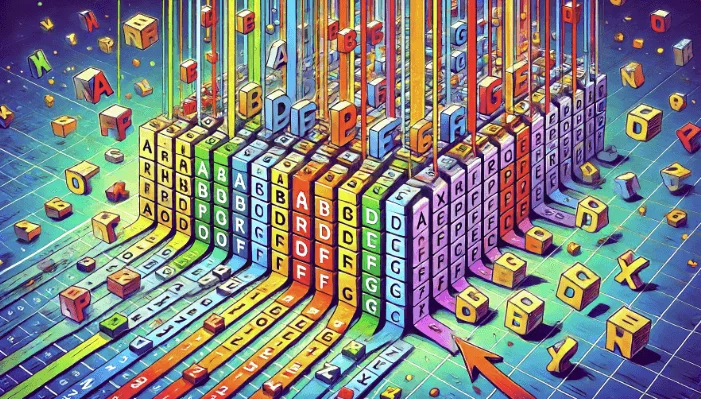
How to Sort Letters in Excel in Bulk for Free?
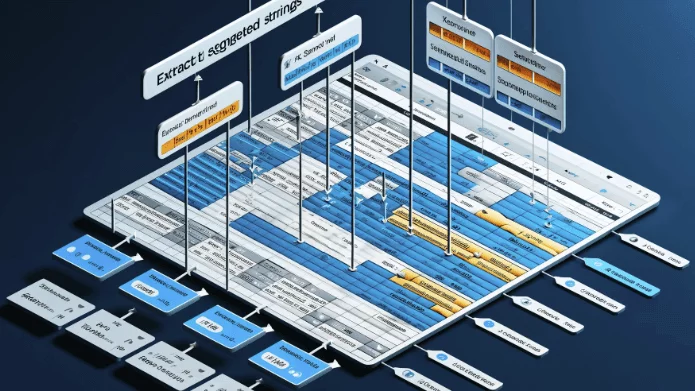
How to Extract Segmented Strings in Excel in Bulk for Free?
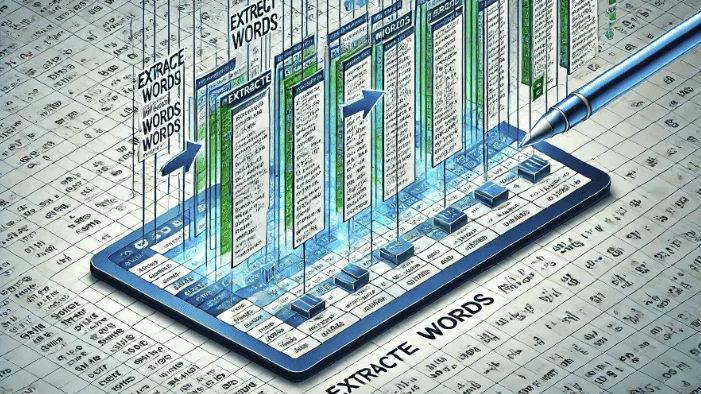
How to Extract Words in Excel in Bulk for Free?