Table of Contents
How to Trim Cells in Excel in Bulk for Free?


Getting Started
Working with large datasets in Excel often involves cleaning and organizing data to ensure consistency and accuracy. One common task is trimming cells to remove extra spaces, which can be crucial for data analysis, reporting, and overall data quality. This blog post will guide you through free methods to trim cells in bulk efficiently.
The Challenge
One common problem is dealing with extra spaces in text entries across multiple cells in Excel. These spaces can be leading, trailing, or even extra spaces between words. Manually removing these spaces from each cell is time-consuming and prone to errors, especially with large datasets. Trimming cells in bulk helps maintain data integrity and readability.
Free Methods to Address the Problem
1. Using SheetFlash's Trim Function
SheetFlash addresses all the challenges mentioned above. With SheetFlash, you can effortlessly trim extra spaces from text entries across multiple cells, ensuring accuracy and saving time.
Advantages of Using SheetFlash's Trim Function:
This feature ensures data consistency and simplifies the sorting process, making it easier to manage and analyze your data.
SheetFlash can handle large-scale data without causing Excel to freeze, enabling the sorting of a vast number of cells quickly and efficiently.
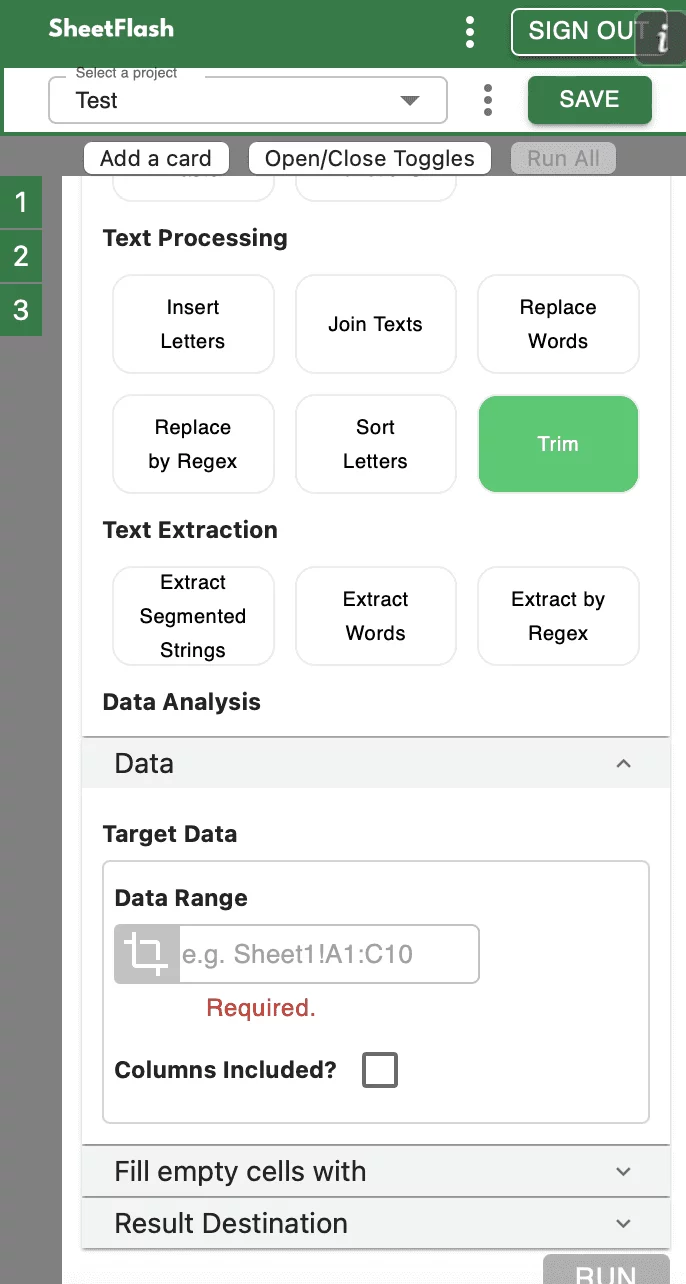
Step-by-Step Solution Using SheetFlash:
Installation: Install SheetFlash from Microsoft AppSource.
Log in: Log in using your Google account or email address and password.
Subscribe for free: Select the 'Free' plan.
Use the Trim function:
Open the Excel file containing the cells you want to trim.
Select the Trim function.
Specify the cells you want to trim.
Execute the function to remove extra spaces from the text entries in bulk.
With SheetFlash, you can save time, reduce complexity, and ensure data accuracy. For more details, visit SheetFlash Trim.
2. Using Native Excel Functions
If you prefer to use native Excel functions, here is how you can address the problem:
Open your Excel workbook: Load the file containing the text entries you need to trim.
Use the TRIM function: Excel provides the TRIM function to remove extra spaces from text entries.
Example:
=TRIM(A1)to remove extra spaces from the text in cell A1.
Apply the formula: Drag the formula down to apply it to all relevant cells.
While this method is straightforward, it can be less efficient for larger datasets or more complex trimming requirements.
Difficulties and Limitations:
Manual setup required for each cell or range of cells.
Limited flexibility for dynamic datasets.
The Benefits of SheetFlash
SheetFlash can provide more benefits beyond the Trim function mentioned above.
Automation: Automate Excel workflows, significantly reducing time and costs.
Advanced Functionality: Provides data transformation capabilities beyond what is possible in Excel. No programming skills are needed, making complex operations simple to execute.
Easy to Use: Designed for anyone to use, featuring an intuitive and simple UI. This no-code tool enables automation with just a few clicks within Excel.
High Speed: Processes large-scale data that would freeze Excel or take hours to handle, at astonishing speeds, saving time and enhancing Excel’s capabilities.
Workflow Management: Displays workflows in a card format, showing the sequence and actions, simplifying the understanding of complex data transformations. Extremely useful for recording repetitive tasks and handing over work.
For a detailed guide on how to trim cells using SheetFlash, visit sheetflash.com.








