Table of Contents
How to Replace Words by Regex in Excel in Bulk for Free (2025 Guide)


Getting Started
When working with large datasets in Excel, you may often need advanced text transformations that go beyond the standard Find & Replace functionality. One powerful solution is using regular expressions (Regex), which allow you to define complex search patterns for precise text replacements. Whether you’re dealing with dates, email addresses, custom patterns, or other complex strings, Regex offers a flexible approach to bulk edits. In this comprehensive guide, we’ll cover free methods to efficiently replace words using Regex in Excel and highlight how tools like SheetFlash can streamline the process.
Checkout our ETL related articles:
What is Regex and Why Use It in Excel?
Regular expressions (Regex) are search patterns that help you match and manipulate text. In Excel, this can be particularly useful when:
• Cleaning and standardizing large datasets.
• Identifying and correcting malformed data (e.g., email formats).
• Extracting or removing specific text patterns quickly.
• Ensuring consistency across large workbooks without manual edits.
The Challenge of Bulk Replacements in Excel
Excel’s native Find & Replace works well for simple replacements. However, if you need to perform advanced, pattern-based replacements across multiple cells or entire datasets, manual editing becomes time-consuming and error-prone. Achieving consistency and maintaining data integrity require careful handling of Regex syntax, making this a challenge for many users—especially those new to regular expressions.
Free Methods to Replace Words by Regex in Excel
Below are two primary free methods: using SheetFlash’s Replace by Regex function and a VBA-based approach. We’ll also discuss other options and why SheetFlash stands out among them.
1. Using SheetFlash's Replace by Regex Function
SheetFlash addresses all the challenges mentioned above. With SheetFlash, you can effortlessly replace words using Regex across multiple cells, ensuring accuracy and saving time.
Advantages of Using SheetFlash's Replace by Regex Function:
Multiple Replacements: SheetFlash allows you to execute multiple Regex-based replacements simultaneously across multiple cells.
Intuitive UI: Replacement rules can be recorded on cards with a simple and intuitive UI, making it easy to review and manage replacement tasks.
High Speed: SheetFlash functions efficiently even with large datasets, significantly faster than Excel's native functions.
Step-by-Step Solution Using SheetFlash:
Installation: Install SheetFlash from Microsoft AppSource.
Log in: Log in using your Google account or email address and password.
Subscribe for free: Select the 'Free' plan.
Use the Replace by Regex function:
Open the Excel file containing the text you want to replace.
Select the Replace by Regex function.
Specify the Regex pattern for the text you want to find and the replacement text.
Execute the function to update the text in bulk.
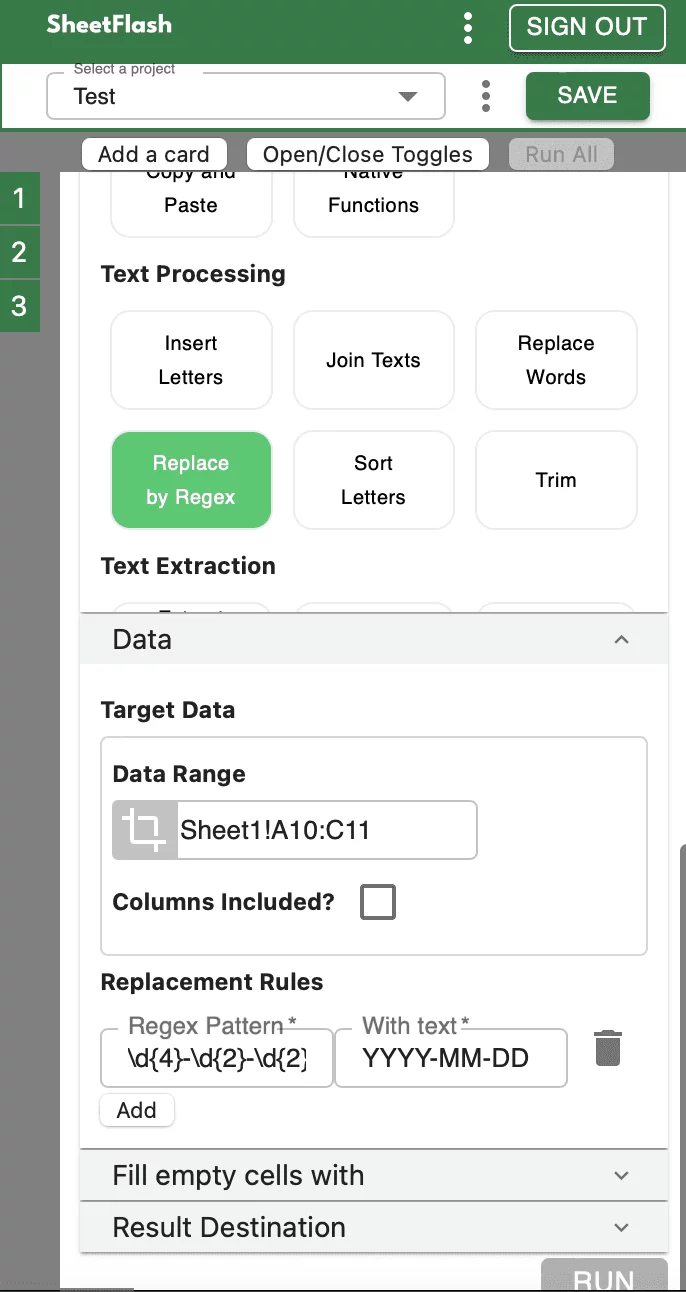
With SheetFlash, you can save time, reduce complexity, and ensure data accuracy. For more details, visit SheetFlash Replace by Regex.
2. Using VBA (Visual Basic for Applications)
If you prefer using Excel’s native environment and have some programming familiarity, VBA can handle Regex-based replacements. However, this method typically requires more setup and testing.
Pros of VBA:
Leverages native Excel environment.
Offers customizability if you know VBA.
Cons of VBA:
Requires VBA knowledge and familiarity with Regex syntax.
Manual coding, testing, and adjustments are needed.
Less flexible and more prone to user error compared to dedicated tools like SheetFlash.
Basic Steps for VBA Regex Replacement:
Open your Excel workbook: Load the file containing the text you need to replace.
Open the VBA editor: Press
Alt + F11to open the VBA editor.Insert a new module: Click
Insert > Module.Enter the VBA code: Use the following code to replace text using Regex:
Sub ReplaceByRegex() Dim regex As Object Dim ws As Worksheet Dim rng As Range Dim cell As Range Dim match As Object Set regex = CreateObject("VBScript.RegExp") regex.Pattern = "your_regex_pattern" ' Enter your Regex pattern here regex.Global = True Set ws = ThisWorkbook.Sheets("Sheet1") ' Specify your sheet name Set rng = ws.UsedRange For Each cell In rng If regex.Test(cell.Value) Then cell.Value = regex.Replace(cell.Value, "replacement_text") ' Enter your replacement text here End If Next cell End SubRun the VBA code: Press
F5to run the code and perform the replacements.Difficulties and Limitations:
Requires knowledge of VBA and Regex syntax.
Manual setup and testing needed.
Less flexible and more complex than using dedicated tools.
3. Other Services: Are There Any Free Alternatives?
In our investigation, it seems there is no way to replace words by Regex in bulk for free other than purchasing a paid add-in.
Why Choose SheetFlash?
Beyond the Replace by Regex function, SheetFlash provides a range of benefits:
Automation: Automate Excel workflows, significantly reducing time and costs.
Advanced Functionality: Provides data transformation capabilities beyond what is possible in Excel. No programming skills like Python are needed, making complex operations simple to execute.
Easy to Use: Designed for anyone to use, featuring an intuitive and simple UI. This no-code tool enables automation with just a few clicks within Excel.
High Speed: Processes large-scale data that would freeze Excel or take an hour to handle, at astonishing speeds, saving time and enhancing Excel’s capabilities.
Workflow Management: Displays workflows in a card format, showing the sequence and actions, simplifying the understanding of complex data transformations. Extremely useful for recording repetitive tasks and handing over work.
For a detailed guide on how to replace words using SheetFlash, visit sheetflash.com.
FAQs
Q: Is SheetFlash really free for Regex replacements?
A: Yes, SheetFlash offers a free plan that includes the Replace by Regex function, allowing you to handle bulk replacements at no cost.
Q: Do I need to learn Regex before using SheetFlash?
A: While basic Regex knowledge helps, SheetFlash’s intuitive UI and documentation make it simpler to get started with common patterns.
Q: Can SheetFlash handle other advanced tasks besides Regex replacements?
A: Absolutely! SheetFlash supports a wide range of data transformations, ETL processes, and workflow automations—all without code.







