Table of Contents
How to Extract Words by Regex in Excel in Bulk for Free?


Getting Started
When dealing with large datasets in Excel, you may often need to extract specific patterns or words from text entries using regular expressions (Regex) to facilitate data analysis, reporting, or organization. Extracting words in bulk using Regex can help you manage your data more efficiently and accurately. This blog post will guide you through free methods to extract words using Regex in Excel efficiently.
The Challenge
One common problem is extracting specific patterns or words from multiple cells in Excel using Regex. Manually extracting these patterns from each cell is time-consuming and prone to errors, especially with large datasets. This process requires precision to ensure the correct patterns are extracted and data integrity is maintained.
Relevant articles:
No VBA, No Python: Advanced Excel Data Transformation | SheetFlash
How to Replace Words by Regex in Excel in Bulk for Free (2025 Guide)
Free Methods to Address the Problem
1. Using SheetFlash's Extract Words by Regex Function
SheetFlash addresses all the challenges mentioned above. With SheetFlash, you can effortlessly extract specific patterns or words from text entries across multiple cells using Regex, ensuring accuracy and saving time.
Advantages of Using SheetFlash's Extract Words by Regex Function:
Multiple Pattern Extraction: Specify multiple patterns to extract at once using Regex.
Case Insensitivity: Choose whether to perform case-insensitive extraction.
User-Friendly UI: Intuitive interface with high readability, making it easy to review and modify extraction parameters.
Delimiter Specification: Define the delimiter for the extracted words.
Automation Integration: Integrate the function into automated processes, streamlining workflows.
High Speed with Big Data: Process large datasets quickly without causing Excel to freeze.
By leveraging these advanced features, you can significantly improve workflow efficiency and ease data analysis tasks.
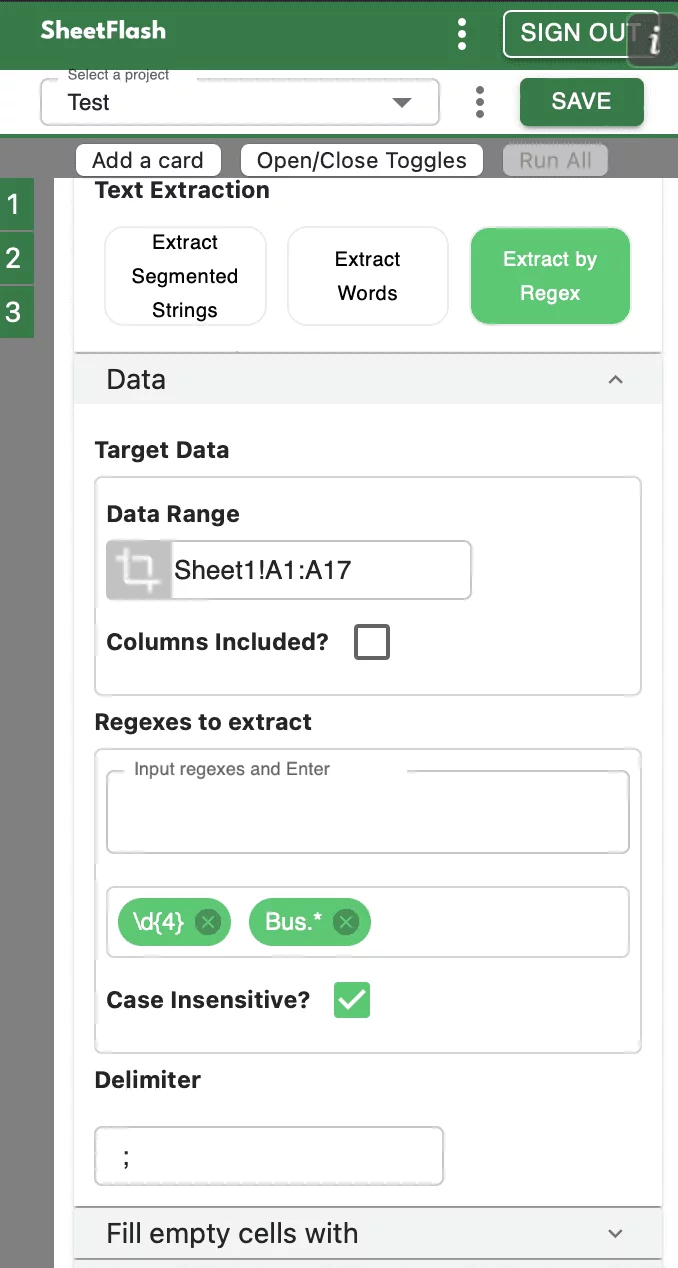
Step-by-Step Solution Using SheetFlash:
Installation: Install SheetFlash from Microsoft AppSource.
Log in: Log in using your Google account or email address and password.
Subscribe for free: Select the 'Free' plan.
Use the Extract Words by Regex function:
Open the Excel file containing the text entries you want to extract patterns from.
Select the Extract Words by Regex function.
Specify the patterns to extract, determine case sensitivity, and set delimiters.
Execute the function to extract the desired patterns in bulk.
With SheetFlash, you can save time, reduce complexity, and ensure data accuracy. For more details, visit SheetFlash Extract Words by Regex.
2. Using Native Excel Functions and VBA
If you prefer to use native Excel functions, here is how you can address the problem:
Open your Excel workbook: Load the file containing the text entries you need to extract patterns from.
Use VBA to leverage Regex capabilities: Excel’s built-in functions do not directly support Regex, but you can use VBA for this purpose.
Step-by-Step Solution Using VBA with Regex:
Open the VBA editor: Press
Alt + F11to open the VBA editor.Insert a new module: Click
Insert > Module.Enter the VBA code: Use the following code to extract patterns using Regex:
Function ExtractPattern(cell As Range, pattern As String) As String
Dim regEx As Object
Set regEx = CreateObject("VBScript.RegExp")
regEx.Pattern = pattern
regEx.Global = True
regEx.IgnoreCase = False ' Change to True if case insensitive match is needed
If regEx.Test(cell.Value) Then
ExtractPattern = regEx.Execute(cell.Value)(0).Value
Else
ExtractPattern = ""
End If
End FunctionApply the function: Use the custom function
ExtractPatternin your worksheet.
Example:
=ExtractPattern(A1, "\b\w{5}\b")
This formula extracts the first 5-letter word from cell A1.
Drag the formula: Apply the formula to other cells as needed.
Difficulties and Limitations:
Manual setup required for each pattern extraction.
High risk of errors if the pattern setup is incorrect.
Limited flexibility compared to SheetFlash; combining functions can result in very long and unreadable formulas.
3. Using Other Services
In our investigation, it seems there is no way to extract words by Regex in bulk for free other than purchasing a paid add-in.The Benefits of SheetFlash
SheetFlash can provide more benefits beyond the Extract by Regex function mentioned above.
Automation: Automate Excel workflows, significantly reducing time and costs.
Advanced Functionality: Provides data transformation capabilities beyond what is possible in Excel. No programming skills like Python are needed, making complex operations simple to execute.
Easy to Use: Designed for anyone to use, featuring an intuitive and simple UI. This no-code tool enables automation with just a few clicks within Excel.
High Speed: Processes large-scale data that would freeze Excel or take an hour to handle, at astonishing speeds, saving time and enhancing Excel’s capabilities.
Workflow Management: Displays workflows in a card format, showing the sequence and actions, simplifying the understanding of complex data transformations. Extremely useful for recording repetitive tasks and handing over work.
For a detailed guide on how to extract words using SheetFlash, visit sheetflash.com.







