Table of Contents
How to Lookup All the Matches in Excel in Bulk for Free?


Getting Started
When working with large datasets in Excel, performing lookups to find matches is a common task for data analysis and reporting. However, Excel’s native VLOOKUP function only returns the first match it finds, which can be limiting when multiple matches exist. This blog post will guide you through free methods to look up all matches in Excel efficiently, ensuring comprehensive and accurate data retrieval.
The Challenge
One common problem is using Excel's VLOOKUP function to find matches in large datasets. VLOOKUP returns only the first match, which can be insufficient when you need all possible matches. This limitation requires a solution that can handle multiple matches efficiently without compromising performance.
Free Methods to Address the Problem
1. Using SheetFlash's Lookup Function
SheetFlash addresses all the challenges mentioned above. With SheetFlash, you can effortlessly look up all matches in Excel, ensuring accuracy and saving time without freezing the application.
Advantages of Using SheetFlash's Lookup Function:
Advanced Lookup Capabilities: Unlike Excel’s VLOOKUP, which returns only the first match, SheetFlash’s Lookup function allows you to specify whether to return
all matches,
the first match,
or the last match
using a delimiter.
Efficient Big Data Processing: Perform lookups in large datasets quickly without causing Excel to freeze.
Automation Integration: Integrate the lookup function into automated processes, streamlining workflows.
User-Friendly UI: Intuitive interface with high readability, making it easy for non-professionals to use, modify conditions, and reuse functions.
High Speed with Big Data: Process large-scale data efficiently, significantly improving workflow and data analysis tasks.
By leveraging these advanced features, you can significantly enhance your data management and analysis processes.
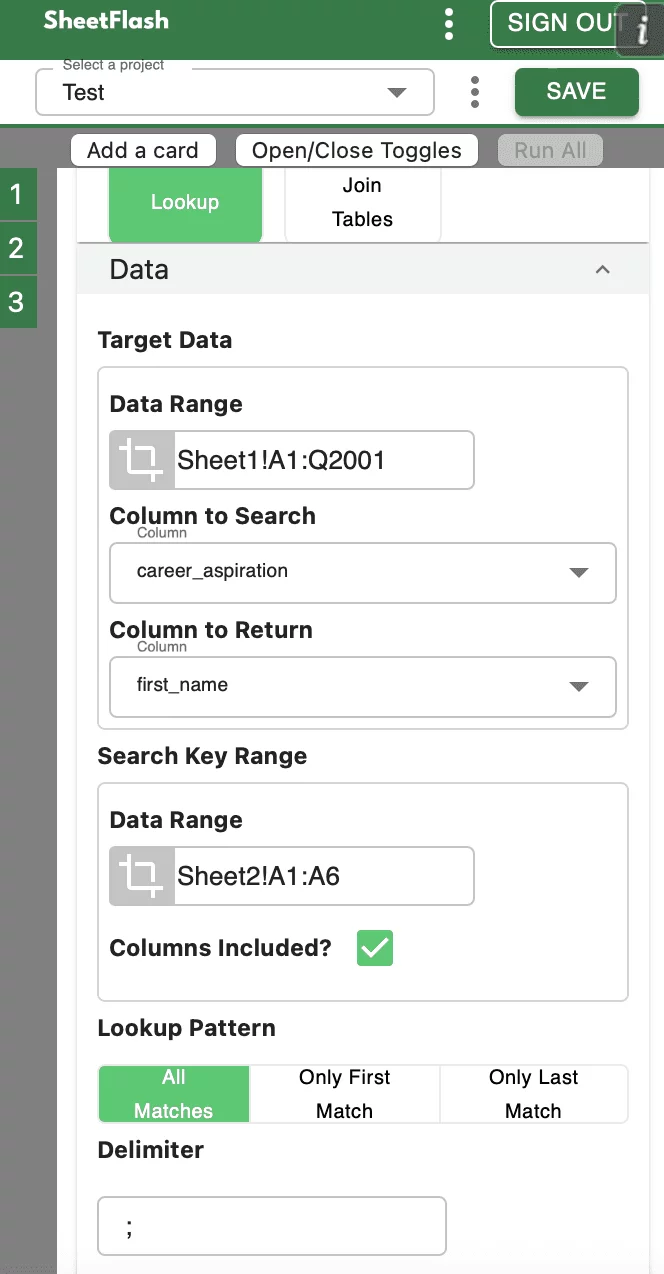
Step-by-Step Solution Using SheetFlash:
Installation: Install SheetFlash from Microsoft AppSource.
Log in: Log in using your Google account or email address and password.
Subscribe for free: Select the 'Free' plan.
Use the Lookup function:
Open the Excel file containing the dataset you want to search.
Select the Lookup function.
Specify the criteria for the lookup and choose whether to return all matches, the first match, or the last match using a delimiter.
Execute the function to retrieve the matched data in bulk.
With SheetFlash, you can save time, reduce complexity, and ensure data accuracy. For more details, visit SheetFlash Lookup.
2. Using Native Excel Functions
If you prefer to use native Excel functions, here is how you can address the problem:
Open your Excel workbook: Load the file containing the dataset you need to search.
Use the VLOOKUP function:
Select the range you want to search.
Go to the 'Formulas' tab on the Excel ribbon.
Click on 'Lookup & Reference' and choose 'VLOOKUP'.
Set your lookup criteria and range.
Difficulties and Limitations:
Returns Only First Match: The native VLOOKUP function can only return the first match it finds.
Performance Issues: The native lookup functions can be slow and may cause Excel to freeze with large datasets.
Limited Advanced Features: Excel’s native lookup lacks the advanced capabilities provided by SheetFlash.
Manual Setup: Requires manual setup for each lookup task.
3. Using Other Services
In our investigation, it seems there is no way to look up all matches in bulk for free other than purchasing a paid add-in.
The Benefits of SheetFlash
SheetFlash can provide more benefits beyond the Lookup function mentioned above.
Automation: Automate Excel workflows, significantly reducing time and costs.
Advanced Functionality: Provides data transformation capabilities beyond what is possible in Excel. No programming skills are needed, making complex operations simple to execute.
Easy to Use: Designed for anyone to use, featuring an intuitive and simple UI. This no-code tool enables automation with just a few clicks within Excel.
High Speed: Processes large-scale data that would freeze Excel or take hours to handle, at astonishing speeds, saving time and enhancing Excel’s capabilities.
Workflow Management: Displays workflows in a card format, showing the sequence and actions, simplifying the understanding of complex data transformations. Extremely useful for recording repetitive tasks and handing over work.
For a detailed guide on how to look up data using SheetFlash, visit sheetflash.com.








