Table of Contents
Mastering Excel Table Joins Like SQL (Updated 2025)

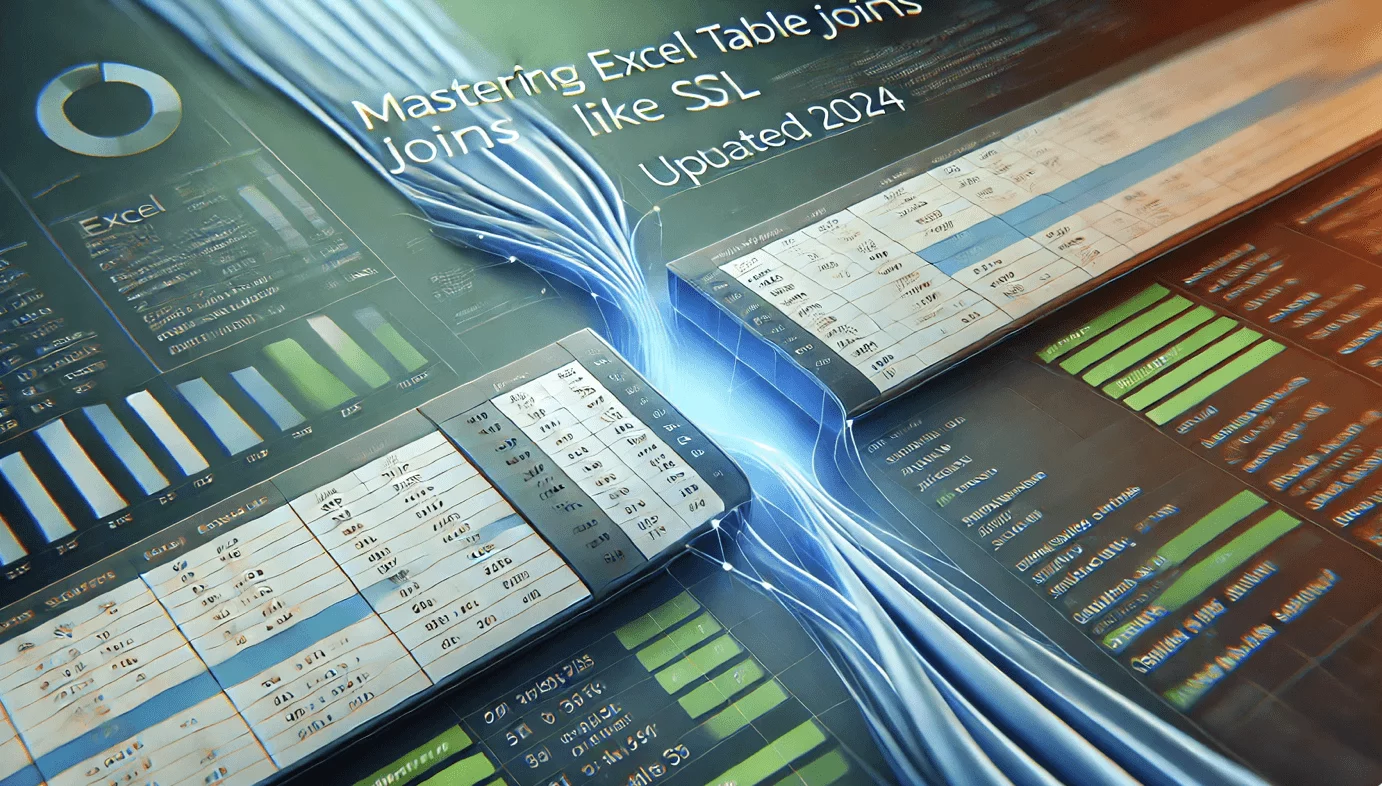
Excel isn't just a spreadsheet tool; it's a powerhouse for data manipulation. In this comprehensive guide, we'll explore how to join tables in Excel like a pro, using various techniques such as Power Query, Microsoft Query, and formula-based methods. Additionally, discover how SheetFlash, a no-code Excel workflow automation tool, simplifies table joins with its intuitive Join Tables feature, available even on its free plan.
Understanding Table Joins in Excel
Before diving into specifics, let's briefly explain what table joins are. In database management, joining combines two tables based on a related column. This is often needed when working with data split across multiple tables for organization or efficiency. While SQL makes this process straightforward, replicating it in Excel can initially be challenging. Fortunately, Excel offers several methods, and tools like SheetFlash make it even easier.
Relevant Articles:
Key Methods to Join Tables in Excel
1. Power Query: Excel’s Robust Tool for Data Manipulation
Power Query is a built-in Excel feature that revolutionized how users handle data. It enables complex data manipulation through a graphical interface.
Pros:
Intuitive and easy to use with minimal learning curve.
Supports various join types (Inner, Left, Right, etc.).
Offers extensive data transformation capabilities.
Cons:
Requires Excel 2016 or later for full functionality.
Joins must be refreshed manually to include updated data.
Limitations:
Power Query isn’t available in older Excel versions.
Complex workflows may become slower with very large datasets.
Best for:
Users with access to newer Excel versions who prefer a visual approach.
Tutorial Video:
Title: How To Easily Merge Tables With Power Query: Vlookup Alternative
Duration: 10 minutes
Content: Covers the steps to use Power Query for merging tables, including importing data, selecting join types, and loading results back to Excel.
2. SheetFlash: No-Code Table Joins for Everyone
SheetFlash is an Excel add-in that automates workflows and provides a no-code Join Tables feature. It enables users to combine multiple tables effortlessly, even on the free plan.
Pros:
No coding required: Perfect for non-technical users.
Available on the free plan.
Automatically adapts to dynamic datasets.
Saves time by integrating seamlessly into your existing Excel workflows.
Cons:
Limited to Excel environments with the add-in installed.
Limitations:
Unlike SQL or Microsoft Query, users cannot write custom SQL statements.
Best for:
Users who need a simple, efficient solution for table joins.
Teams automating repetitive tasks to boost productivity.
Tutorial Video:
3. Microsoft Query: Legacy Integration with SQL Syntax
Microsoft Query allows users to perform SQL-like joins directly within Excel, even across multiple files.
Pros:
Full SQL syntax support for precise control.
Ability to link data from external sources like databases.
Cons:
Requires knowledge of SQL syntax.
Less intuitive compared to Power Query or SheetFlash.
Limitations:
Outdated interface with limited support for modern workflows.
File paths for external data must be updated manually.
Best for:
Advanced users familiar with SQL who need granular control over joins.
Tutorial Video:
Duration: 5 minutes
Content: Explains how to set up Microsoft Query, write SQL statements for table joins, and manage linked data.
4. VLOOKUP and INDEX-MATCH: Formula-Based Joining
Traditional Excel formulas like VLOOKUP and INDEX-MATCH are widely used for simple table joins within a single workbook.
Pros:
No additional tools or extensions required.
Versatile and familiar to most Excel users.
Cons:
Tedious setup for large datasets.
Formulas can break easily with changes to the data structure.
Limitations:
Performance issues with extensive datasets or multiple formulas.
Limited to simple one-to-one lookups.
Best for:
Quick lookups in small datasets without requiring advanced tools.
Tutorial Video:
Duration: 6 minutes
Content: Compares VLOOKUP and INDEX-MATCH, demonstrating how to use each for table joins in Excel.
Comparative Insights: Choosing the Right Method
| Method | Pros | Cons | Limitations |
|--------------------|--------------------------------------|------------------------------|------------------------------------------|
| **Power Query** | Intuitive GUI, robust transformations| Manual refresh needed | Requires newer Excel versions |
| **SheetFlash** | No-code, free plan, dynamic updates | Add-in installation required | Cannot write SQL directly |
| **Microsoft Query**| Full SQL support, external data links| Requires SQL knowledge | Outdated UI, manual file path updates |
| **VLOOKUP/INDEX** | Built-in, easy for small datasets | Tedious for complex joins | Poor performance with large datasets |
Summary: Transform Excel into a Data Analysis Powerhouse
Joining tables in Excel has never been easier, thanks to tools like Power Query and SheetFlash. While Power Query offers robust transformation features, SheetFlash stands out as a no-code solution for effortless table joins, available even on the free plan. Choose the method that fits your needs and take your data manipulation skills to the next level.
Ready to simplify your Excel workflows? Try SheetFlash for free today!








