Table of Contents
How to Merge Excel Sheets into One Sheet in Bulk for Free?

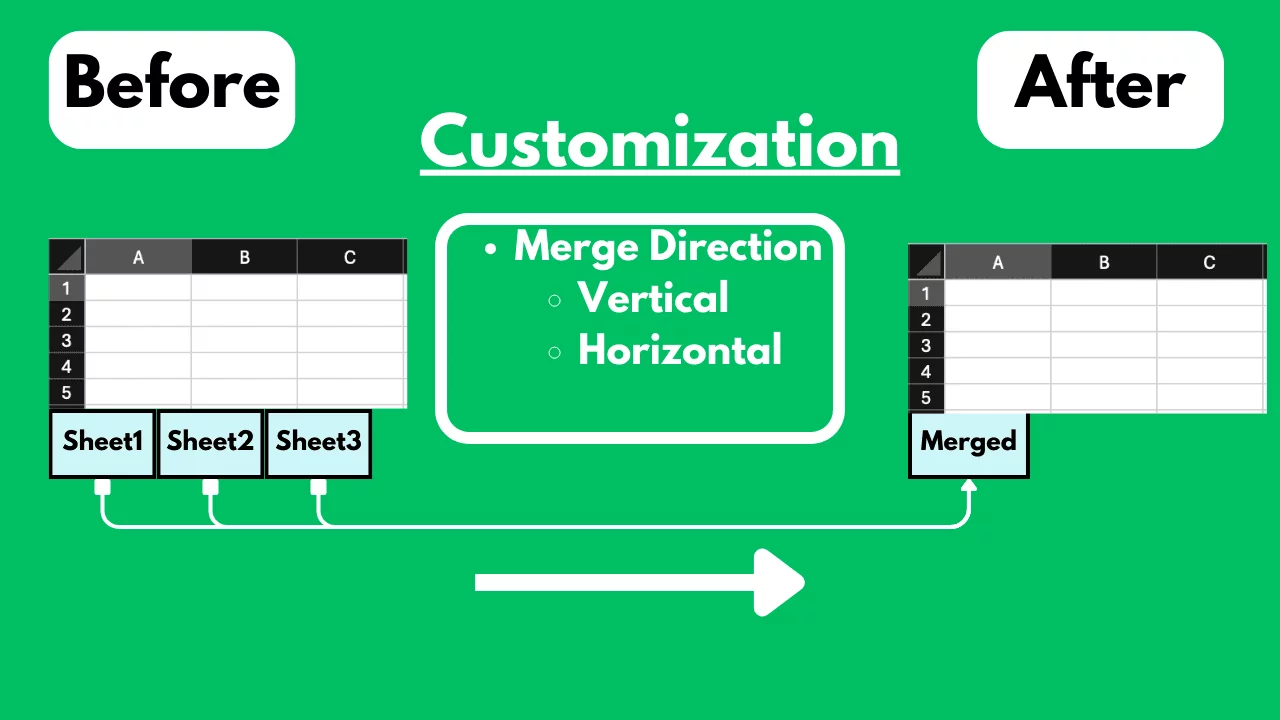
Getting Started
Handling multiple Excel sheets can be daunting, especially when you need to combine data from various sheets into one comprehensive sheet. Merging Excel sheets in bulk can streamline data management, enhance productivity, and simplify data analysis. This blog post will guide you through free methods to merge Excel sheets into one sheet effectively.
The Challenge
One common problem is merging multiple Excel sheets into a single sheet. Manually copying and pasting data from one sheet to another is not only time-consuming but also prone to errors. This can be particularly challenging when dealing with large datasets or numerous files, as it requires meticulous attention to detail to maintain data integrity.
Free Methods to Address the Problem
1. Using SheetFlash's Merge Sheets Function
SheetFlash addresses all the challenges mentioned above. With SheetFlash, you can effortlessly merge multiple Excel sheets into one sheet, saving time and ensuring accuracy.
Advantages of Using SheetFlash's Merge Sheets Function:
SheetFlash’s Merge Sheets function allows users to combine data from multiple sheets into one consolidated sheet seamlessly. This feature ensures data consistency and reduces the risk of errors associated with manual merging. With SheetFlash, you can instantly merge existing sheets into a single sheet. Additionally, you can specify the merge direction, choosing between vertical or horizontal alignment.
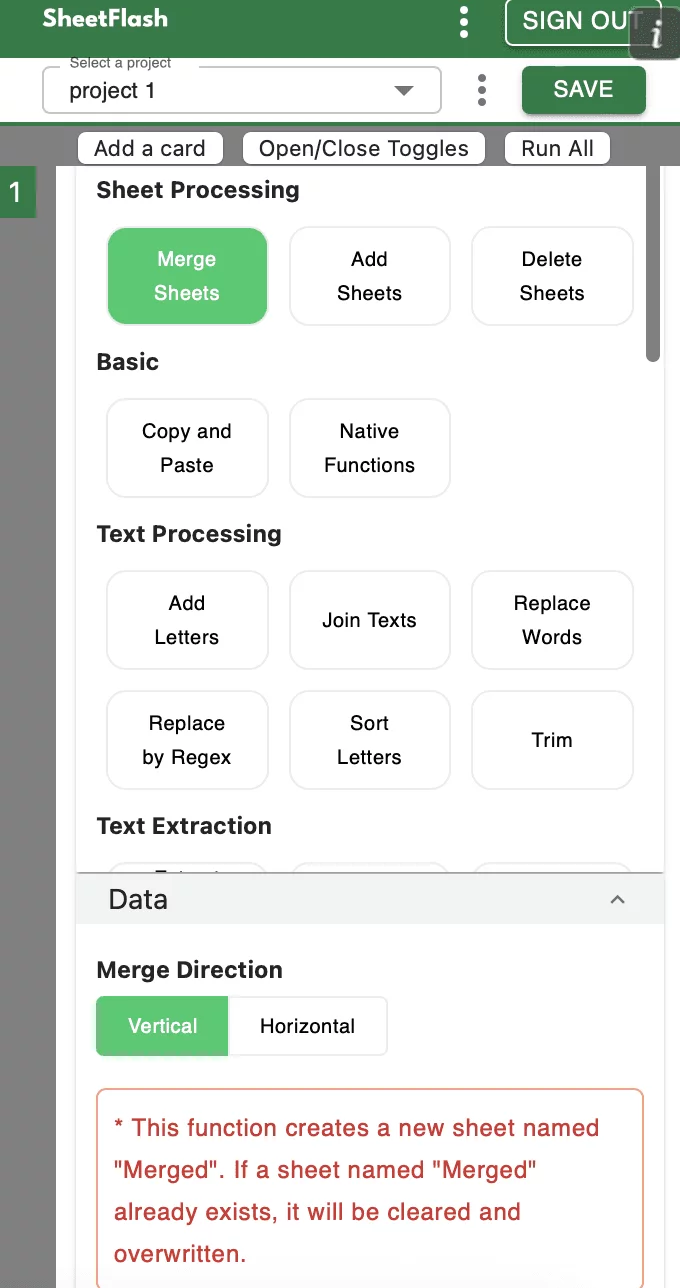
Step-by-Step Solution Using SheetFlash:
Installation: Install SheetFlash from Microsoft AppSource.
Log in: Log in using your Google account or email address and password.
Subscribe for free: Select the 'Free' plan.
Use the Merge Sheets function:
Open the Excel files containing the sheets you want to merge.
Select the Merge Sheets function.
Choose the merge direction (vertical or horizontal).
Execute the function to generate a single, consolidated sheet.
With SheetFlash, you can save time, reduce complexity, and ensure data accuracy. For more details, visit SheetFlash Merge Sheets.
2. Using Native Excel Functions
There may only be 2 solutions if you stick to avoid excel add-ins or external solutions.
copy and paste
using Consolidate function
Difficulties and Limitations:
Manual process is labor-intensive and slow.
High risk of data integrity issues due to human error.
The complexity of using the Consolidate function.
3. Using Other Services
In our investigation, it seems there is no way to merge Excel sheets for free other than purchasing a paid add-in.
The Benefits of SheetFlash
SheetFlash can provide more benefits other than the Merge Sheets function mentioned above.
Automation: Automate Excel workflows, significantly reducing time and costs.
Advanced Functionality: Provides data transformation capabilities beyond what is possible in Excel. No programming skills like Python are needed, making complex operations simple to execute.
Easy to Use: Designed for anyone to use, featuring an intuitive and simple UI. This no-code tool enables automation with just a few clicks within Excel.
High Speed: Processes large-scale data that would freeze Excel or take an hour to handle, at astonishing speeds, saving time and enhancing Excel’s capabilities.
Workflow Management: Displays workflows in a card format, showing the sequence and actions, simplifying the understanding of complex data transformations. Extremely useful for recording repetitive tasks and handing over work.
For a detailed guide on how to merge sheets using SheetFlash, visit sheetflash.com.








