Table of Contents
How to Use ChatGPT, Claude, and Gemini in Excel in Bulk for Free?

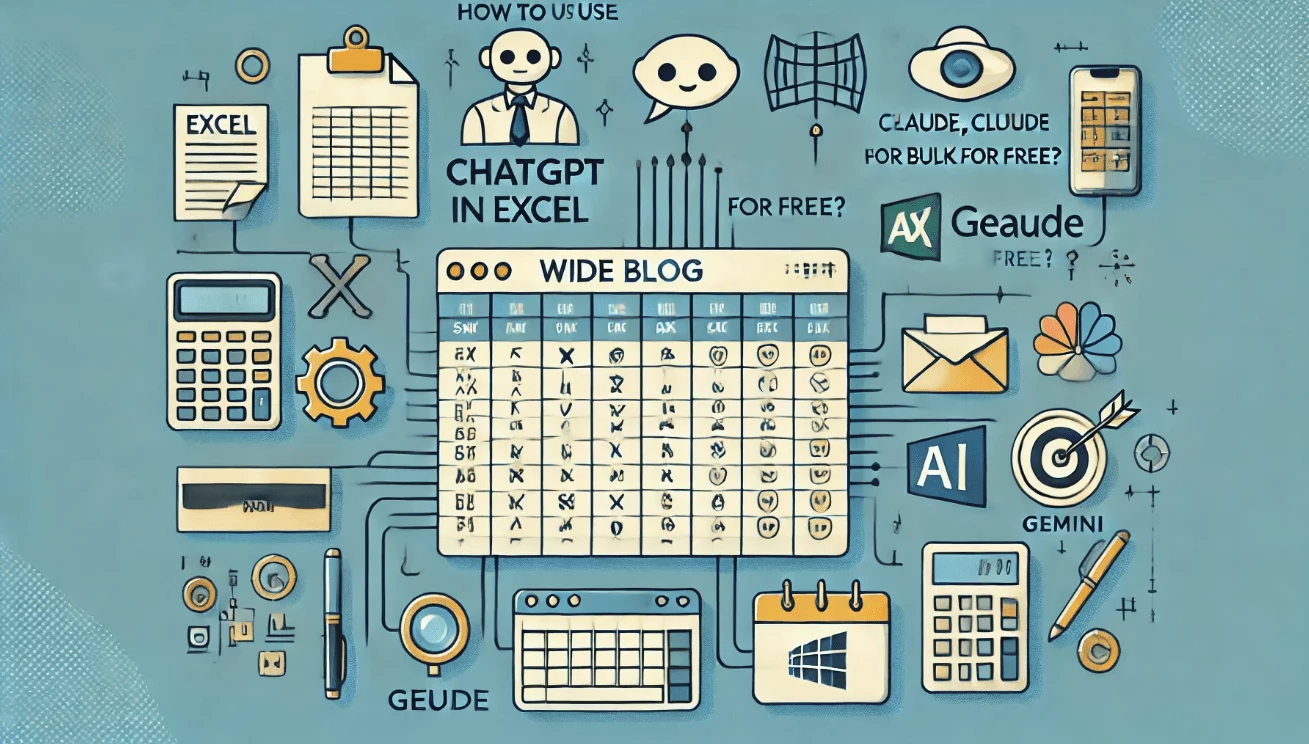
Getting Started
In the age of artificial intelligence, leveraging advanced generative AI models like ChatGPT, Claude, and Gemini can significantly enhance your data analysis and reporting capabilities in Excel. However, applying these powerful tools to large datasets manually can be cumbersome and inefficient. This blog post will guide you through free methods to use these AI models in bulk within Excel, ensuring comprehensive and accurate data processing.
The Challenge
Applying generative AI models to Excel data can be a time-consuming task, especially when dealing with large datasets. Managing API keys, ensuring data privacy, and handling multiple models simultaneously adds complexity to the process. This requires a solution that simplifies these tasks while ensuring high-speed processing and accuracy.
Free Methods to Address the Problem
1. Using SheetFlash's Generative AI Function
SheetFlash addresses all the challenges mentioned above. With SheetFlash, you can effortlessly apply ChatGPT, Claude, and Gemini to your Excel data in bulk, ensuring accuracy and saving time.
Advantages of Using SheetFlash's Generative AI Function:
Generative AI models like ChatGPT, Claude, and Gemini function directly within Excel.
SheetFlash offers two main modes, allowing you to decide whether to reference existing spreadsheet data or start fresh:
With Excel Data: Use your current Excel data as a foundation for AI operations—translate, clean, analyze, or transform it instantly. Simply select the relevant cells and request, for example, “Translate this text into German,” and you’ll get your updated data directly in the spreadsheet.
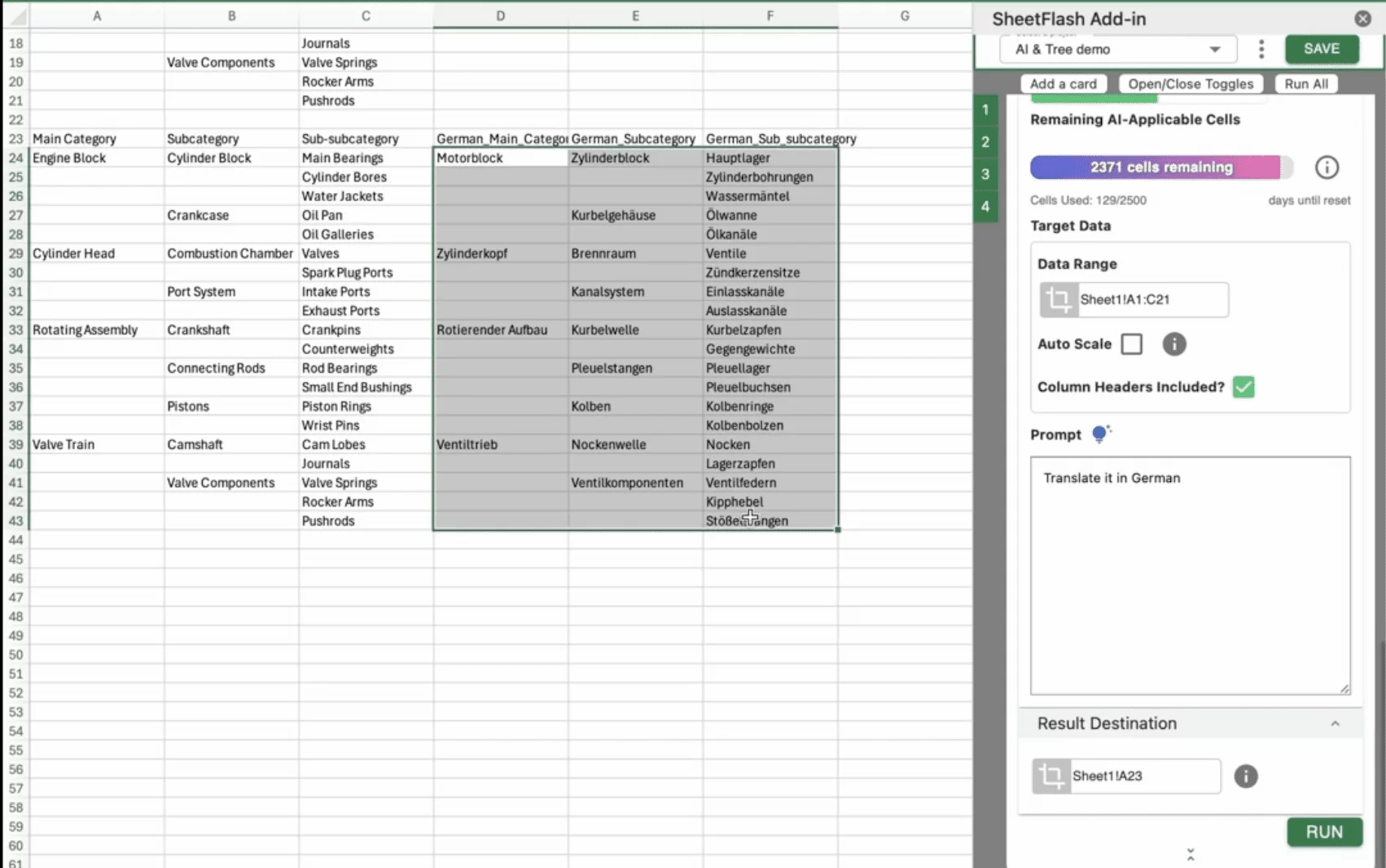
Without Data: Generate brand-new information or structures without referencing any existing data. For example, you might prompt, “Create a tree-formatted engine structure,” and SheetFlash will produce entirely new content from scratch, perfect for brainstorming or experimentation.
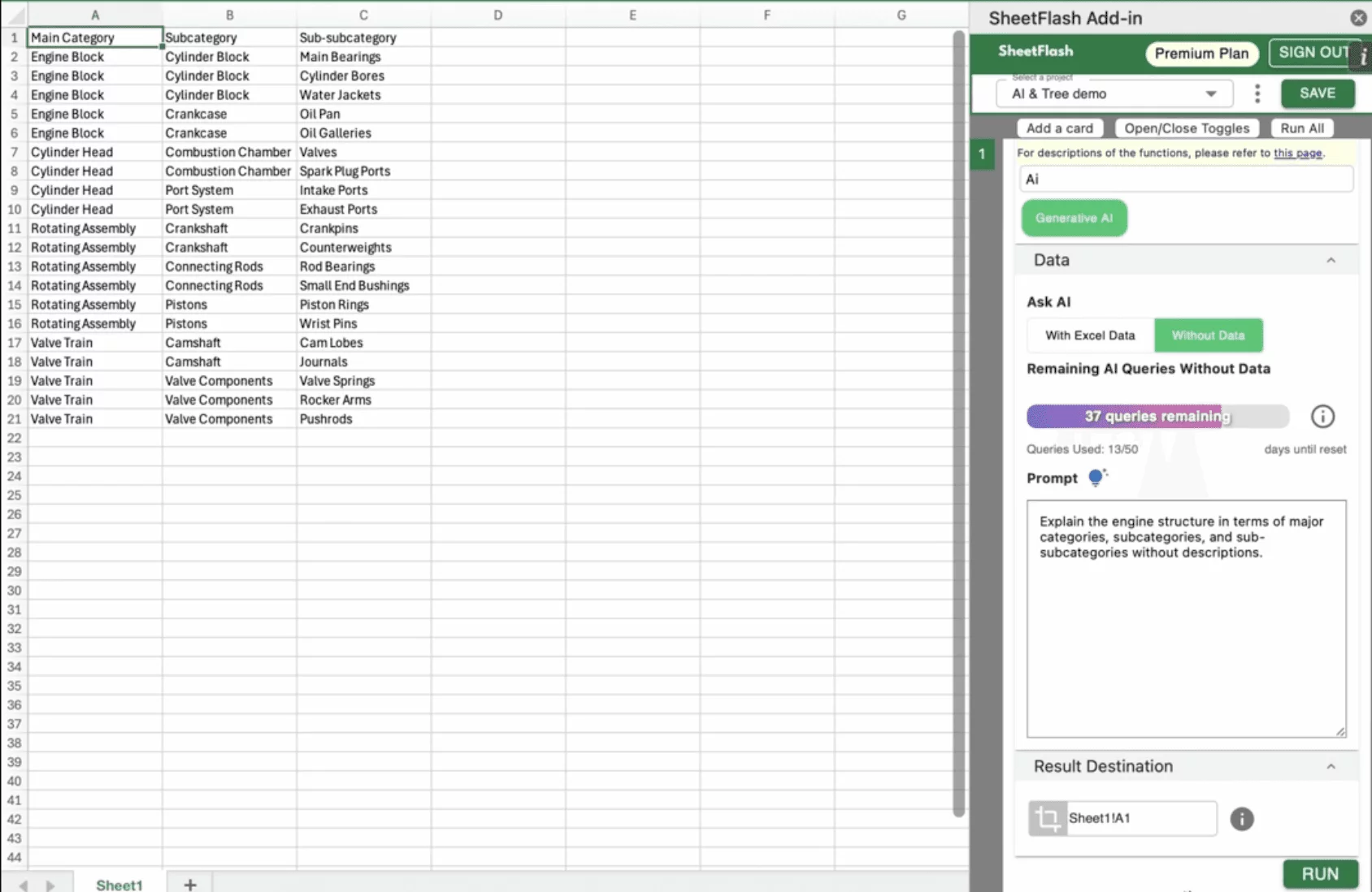
Step-by-Step Solution Using SheetFlash:
Installation: Install SheetFlash from Microsoft AppSource.
Log in: Log in using your Google account or email address and password.
Subscribe for free
Select the Generative AI function.
Choose "With Excel Data" or "Without Data"
If selecting "With Excel Data," choose the data range.
Input your prompt.
Specify the cell where you want the result to be returned.
Press the Run button.
With SheetFlash, you can save time, reduce complexity, and ensure data accuracy. For more details, visit SheetFlash Generative AI.
2. Using Native Excel Functions
While native Excel functions are powerful, they do not support direct integration with generative AI models like ChatGPT, Claude, or Gemini.
3. Using Other Services
In our investigation, it seems there is no way to use generative AI models in bulk for free other than purchasing a paid add-in. Here is a recommended add-in:
ChatGPT for Excel: This add-in available on Microsoft AppSource offers a range of advanced functionalities for Excel, including the integration of ChatGPT for enhanced data processing and analysis.
Features: Advanced data processing tools, enhanced filtering, and sorting capabilities.
The Benefits of SheetFlash
SheetFlash can provide more benefits beyond the Generative AI function mentioned above.
Automation: Automate Excel workflows, significantly reducing time and costs.
Advanced Functionality: Provides data transformation capabilities beyond what is possible in Excel. No programming skills are needed, making complex operations simple to execute.
Easy to Use: Designed for anyone to use, featuring an intuitive and simple UI. This no-code tool enables automation with just a few clicks within Excel.
High Speed: Processes large-scale data that would freeze Excel or take hours to handle, at astonishing speeds, saving time and enhancing Excel’s capabilities.
Workflow Management: Displays workflows in a card format, showing the sequence and actions, simplifying the understanding of complex data transformations. Extremely useful for recording repetitive tasks and handing over work.
For a detailed guide on how to use generative AI models in Excel using SheetFlash, visit sheetflash.com.








