Table of Contents
Top 8 Excel Automation Tools to Boost Your Productivity


In the fast-paced world of data management, automation can save you hours of tedious manual work. If you've ever spent countless hours clicking, copying, and formatting in Excel, you know that efficiency is key. Thankfully, Excel automation tools are here to simplify your workflow. Here, we introduce some of the best tools available.
Why is Excel Automation Necessary?
Excel automation is essential for maximizing productivity and reducing the workload associated with repetitive tasks. Manually performing tasks in Excel can be time-consuming and prone to errors, especially when dealing with large datasets. Automation helps to minimize these errors, save time, and increase accuracy.
With Excel automation, tasks such as data entry, data cleaning, report generation, and complex calculations can be performed consistently and efficiently. This is particularly beneficial for professionals who need to handle data regularly and ensures that workflows are standardized across teams, leading to better collaboration and fewer discrepancies.
By automating Excel tasks, users can focus on more strategic aspects of their work, such as analyzing insights and making data-driven decisions, rather than spending hours on manual operations. Excel automation tools make it easier to keep processes organized, increase productivity, and eliminate the frustration that comes from repetitive manual work.
See our relevant articles:
How to Use Power Automate for Excel: A Comprehensive Guide and Alternatives for 2025
Automating Excel Without VBA, Macros, or Power Automate: 95% Time Saved
1. Power Automate
Microsoft Power Automate is a popular tool for automating workflows across multiple Microsoft products, including Excel. It allows you to create automated workflows between different apps and services, helping you synchronize files, collect data, and get notifications. Power Automate is well-suited for those who are already integrated into the Microsoft ecosystem and need a powerful automation tool that works seamlessly with Excel.
Key Features of Power Automate:
Cross-Platform Integration: Automate workflows across Microsoft and third-party apps.
Ease of Use: Intuitive drag-and-drop interface to create flows.
Scalability: Suitable for both small tasks and enterprise-level automation.
Pricing: Starting at $15 per user per month.
Suited for: Users needing deep integration with Microsoft products and enterprise-level automation.
Not suited for: Users who need in-Excel automation and immediate feedback without leaving the Excel environment.
2. Automation Tab in Excel
The Automation Tab in Excel offers built-in automation tools that help streamline tasks within Excel without the need for external tools. Features like Power Query and Macros can help automate repetitive actions, transforming the way you handle data.
Key Features of Automation Tab:
Power Query: Automate data cleaning, transformation, and imports.
Macros: Record and replay actions to save time.
User-Friendly: Accessible to users with no coding experience.
Pricing: Available with Microsoft Office subscription plans. The price varies based on your region. eg. The price starting at US$6.99 per user per month in the US.
Suited for: Users looking for built-in Excel functionality to automate basic tasks without external software.
Not suited for: Users needing advanced data processing or integration with external applications.
3. VBA (Visual Basic for Applications) / Macro
For those who have some coding knowledge, VBA is a powerful option for automating Excel. VBA allows you to create custom scripts to automate almost any task within Excel. While it requires some programming skills, it is highly flexible and can be used to create complex automation solutions tailored to specific needs.
Key Features of VBA:
Customization: Create complex scripts for specific tasks.
Versatility: Automate anything from simple tasks to advanced functions.
Built-In: No need to install additional software.
Pricing: Free (included with Excel).
Suited for: Users comfortable with coding who need highly customized automation solutions.
Not suited for: Users without coding experience or those looking for quick, code-free automation.
4. SheetFlash
One of the most versatile and user-friendly automation tools available today is SheetFlash. SheetFlash is designed to improve business efficiency by providing an intuitive way to create automated workflows in Excel. What sets SheetFlash apart is its visual interface that lets you automate tasks without writing complex VBA code or JavaScript. With just a few clicks or a simple drag-and-drop, you can automate tedious Excel tasks that previously took hours.
Key Features of SheetFlash:
No Coding Required: SheetFlash makes it easy for everyone to automate their workflows, regardless of technical skills.
Save and Load Projects: Save a series of routine task processes as a "project" and easily load it whenever needed.
RunAll Button: Execute all tasks in a project at once with a single click using the RunAll button.
Advanced Data Processing: Perform data processing that requires Python, which is not possible within Excel alone.
Excel Integrated Add-In: SheetFlash is a vertically integrated Excel add-in, meaning it is not a separate tool. Unlike other automation tools, every individual or batch task execution in SheetFlash is immediately reflected in Excel, making it easy to review and adjust results directly in the workbook.
Pricing:
Free plan available.
Paid plans start at US$4.99 per month for the Standard plan, and US$8.99 per month for the Premium plan.
Suited for: Users looking for an easy-to-use, in-Excel automation tool with no coding required and the ability to perform advanced data processing.
Not suited for: Users needing integration with multiple third-party applications or those already using enterprise automation tools like Power Automate.
5. UiPath
UiPath is a leading tool in the field of robotic process automation (RPA). It allows you to create bots that can perform tasks in Excel, such as data entry, processing large datasets, and generating reports. UiPath is suitable for businesses that need to automate complex processes across multiple applications, including Excel.
Key Features of UiPath:
RPA Capabilities: Automate repetitive processes with bots.
Advanced Integration: Works across multiple applications.
Scalability: Suitable for both small and large enterprises.
Pricing: Starting at $420 per month for the Automation Developer plan.
Suited for: Businesses needing RPA solutions and cross-application automation.
Not suited for: Users looking for simple, in-Excel automation without the need for bots or extensive setup.
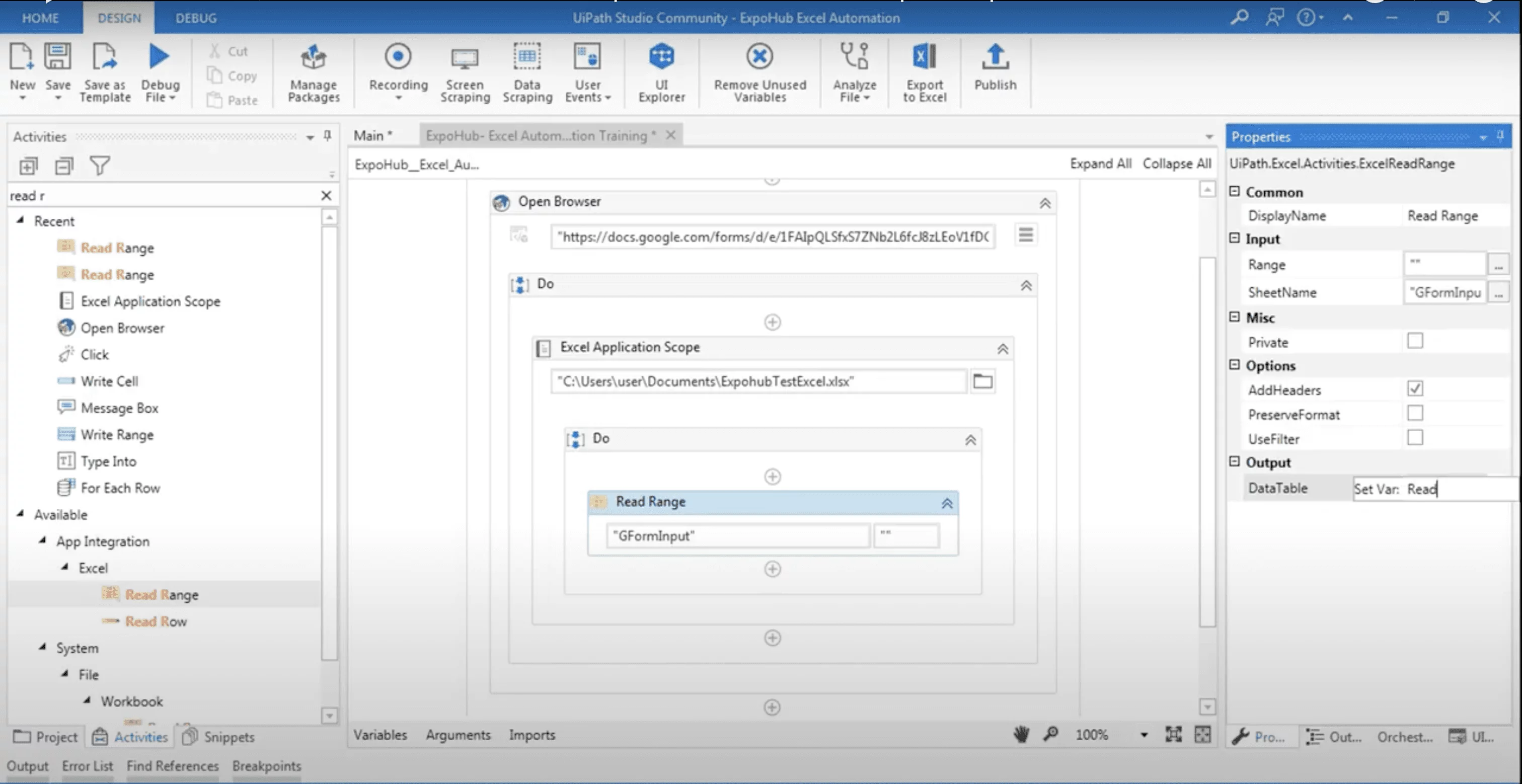
(UiPath's Excel Automation UI)
6. Unito
Unito is an automation tool that helps connect different platforms, including Excel, to streamline data sync. It allows users to automate data syncing across multiple tools, ensuring that your spreadsheets are always up to date.
Key Features of Unito:
Cross-Platform Syncing: Sync data between Excel and other platforms.
Real-Time Updates: Keep data synchronized across different apps.
User-Friendly Interface: Easy to set up and manage.
Pricing: Starting at $10 per user per month.
Suited for: Users needing real-time data syncing across multiple platforms and applications.
Not suited for: Users looking for in-Excel-only automation without external integrations or some complex data cleaning and transformation because Unito's main feature is syncing data among different platforms.
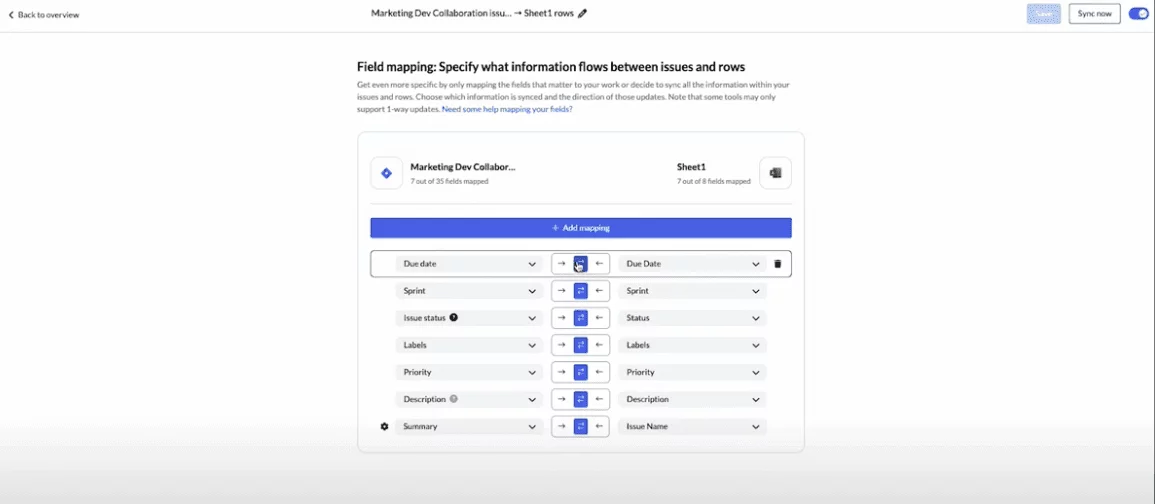
7. ASAP Utilities
Strictly speaking, ASAP Utilities is not an automation tool in the traditional sense, but it is a popular Excel add-in that provides convenient shortcuts and features to simplify various tasks in Excel. Rather than automating workflows, ASAP Utilities offers features that reduce multi-step processes into shortcuts or a few clicks, making it easier to perform common actions in Excel.
Key Features of ASAP Utilities:
Over 300 Useful Features: A wide range of tools that simplify common tasks.
In-Excel Availability: Access all features directly from the Excel tab.
Easy to Use: Designed for both beginners and advanced users, offering straightforward functionality.
Pricing: $49 per user for a one-time license.
Suited for: Users who want to simplify routine Excel tasks with shortcuts and ready-made features rather than fully automating Excel workflows. It is ideal for those who want to make their manual operations easier by using convenient shortcuts.
Not suited for: Users needing full workflow automation or integration with other applications.
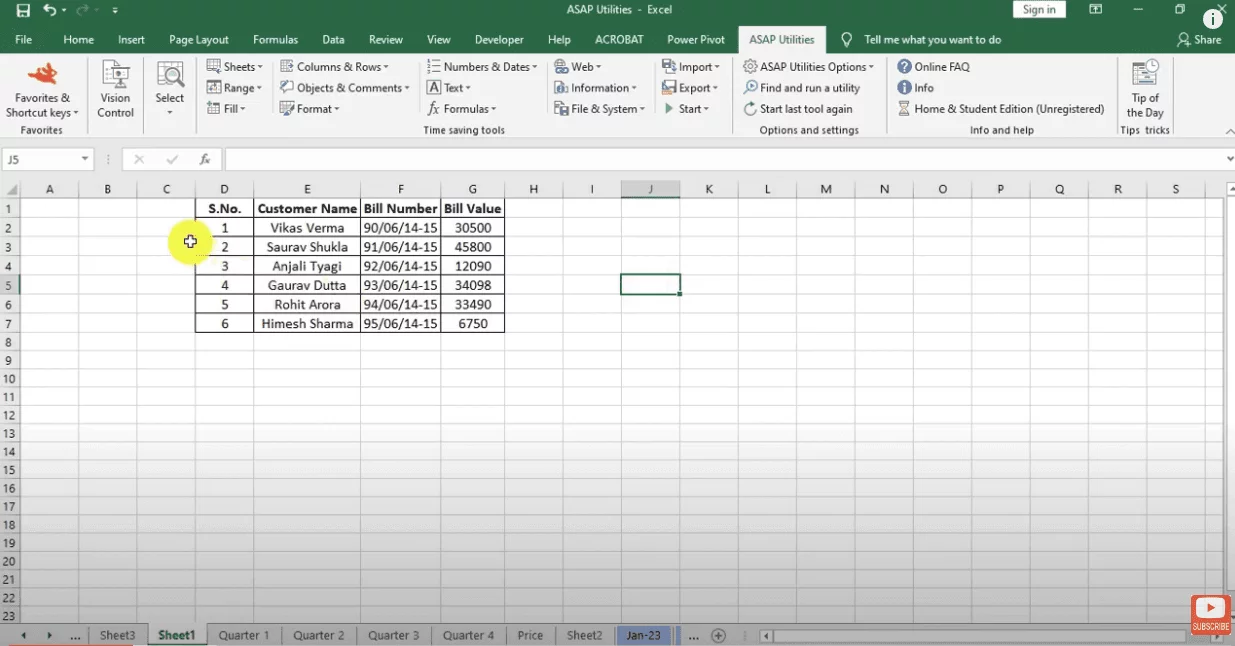
8. AbleBits Ultimate Suite for Excel
Strictly speaking, AbleBits Ultimate Suite is similar to ASAP Utilities in that it is not a traditional Excel automation tool but rather a powerful Excel add-in that helps users simplify common tasks and improve efficiency. It does not provide full automation capabilities but instead focuses on making Excel tasks more convenient.
Key Features of AbleBits Ultimate Suite:
Data Table Operations: Rich set of features specialized for data table manipulation and comparison.
In-Excel Availability: Access all features directly from the Excel tab.
Pricing: Starting at $59.95 per user per year.
Suited for: Users needing powerful add-ins to handle data management and clean-up tasks efficiently.
Not suited for: Users looking for integration with external systems or advanced automation capabilities beyond Excel.
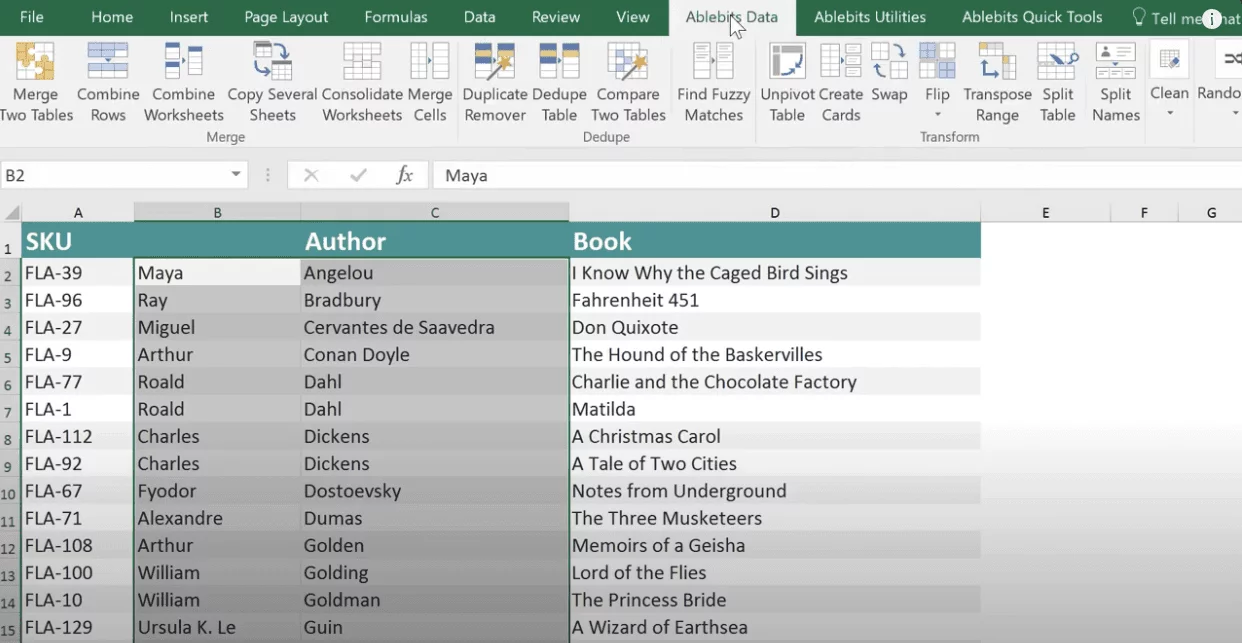
Choosing the Best Automation Tool for You
Selecting the right Excel automation tool depends on several factors based on your specific needs:
Are you comfortable with coding? Tools like VBA or even UiPath require some coding knowledge, while tools like SheetFlash or Power Automate do not.
Do you need to frequently open Excel to review and fine-tune conditions? If you want to see immediate results and make adjustments directly in Excel, SheetFlash, being an integrated add-in, allows you to do just that.
Do you want to execute actions with a single click? SheetFlash's RunAll button allows you to run an entire project of tasks with a single click, streamlining the process.
Do you require advanced data processing involving Python? SheetFlash is capable of performing data processing that goes beyond what is possible within Excel alone, making it suitable for those needing advanced functionalities.
Do you need integration with other tools? Power Automate and Unito are excellent choices for integrating workflows across multiple applications.
Are you looking for tools specifically focused on Excel automation? Power Automate, Automation Tab in Excel, and SheetFlash are uniquely designed for Excel automation, offering extensive capabilities that complement Excel's native functions.
Among these, SheetFlash stands out for its combination of no-code usability, seamless Excel integration, and a highly user-friendly interface. It enables users to save tasks as projects, recall them, and execute everything with one click, making it an unparalleled tool for immediate in-Excel results review and adjustment. For those who need a powerful yet easy-to-use solution to boost their productivity, SheetFlash is an excellent choice.
If you’re ready to say goodbye to the endless cycle of repetitive Excel tasks, give SheetFlash a try. You can start with a free plan to explore its features and see firsthand how it can revolutionize your workflow. For those looking to automate their team's work, the paid plan offers a centralized way to manage and distribute licenses, making it easier than ever to boost your team's efficiency.








