Table of Contents
How to Extract Segmented Strings in Excel in Bulk for Free?

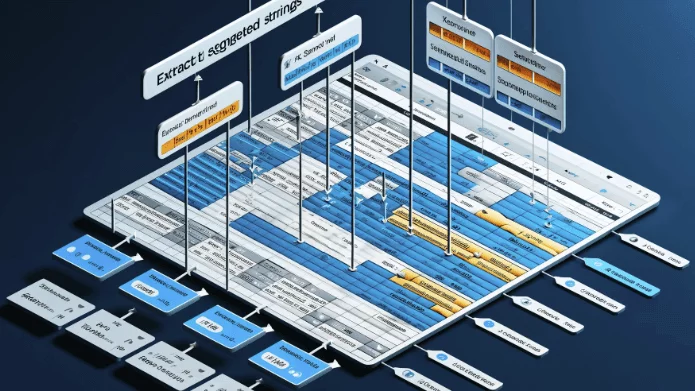
Getting Started
Managing large datasets in Excel often requires extracting specific segments of strings from text entries. Whether you're dealing with product codes, IDs, or any other segmented data, extracting these segments can enhance data analysis and organization. This blog post will guide you through free methods to extract segmented strings in bulk efficiently.
The Challenge
One common problem is extracting specific segments of text from multiple cells in Excel. Manually extracting these segments from each cell is time-consuming and prone to errors, especially with large datasets. This process requires precision to maintain data integrity and ensure the correct segments are extracted.
Free Methods to Address the Problem
1. Using SheetFlash's Extract Segmented Strings Function
SheetFlash addresses all the challenges mentioned above. With SheetFlash, you can effortlessly extract specific segments of strings from text entries across multiple cells, ensuring accuracy and saving time.
Advantages of Using SheetFlash's Extract Segmented Strings Function:
Custom Delimiter Specification: SheetFlash allows you to specify the delimiter characters.
Which number of the delimiter: You can decide which number of the delimiter to use as a reference, and choose whether to extract from the front, middle, or back of the specified delimiter.
High Efficiency: SheetFlash can handle large-scale data without causing Excel to freeze, enabling the extraction of segments from a vast number of cells quickly and efficiently.
Automation Integration: The Extract Segmented Strings function can be integrated into automated processes, streamlining your workflow and reducing manual intervention.
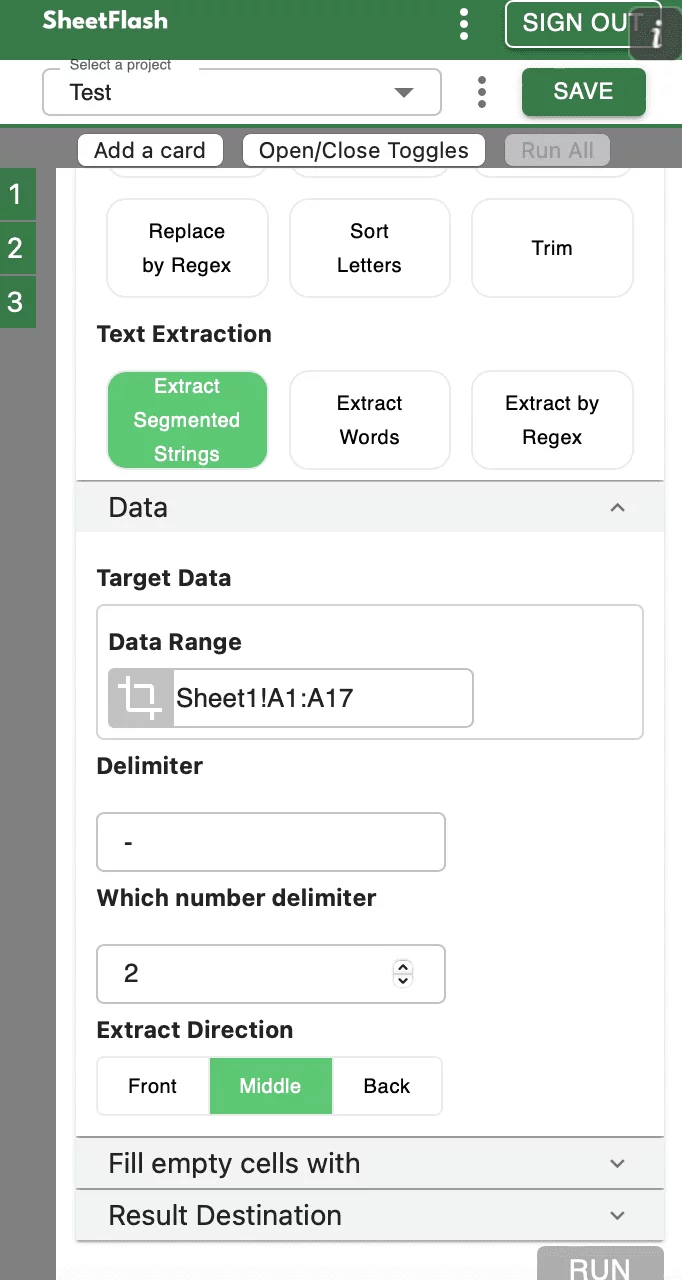
Step-by-Step Solution Using SheetFlash:
Installation: Install SheetFlash from Microsoft AppSource.
Log in: Log in using your Google account or email address and password.
Subscribe for free: Select the 'Free' plan.
Use the Extract Segmented Strings function:
Open the Excel file containing the text entries you want to extract segments from.
Select the Extract Segmented Strings function.
Specify the delimiter, the position of the delimiter to use, and whether to extract from the front, middle, or back.
Execute the function to extract the desired segments in bulk.
With SheetFlash, you can save time, reduce complexity, and ensure data accuracy. For more details, visit SheetFlash Extract Segmented Strings.
2. Using Native Excel Functions
If you prefer to use native Excel functions, here is how you can address the problem:
Open your Excel workbook: Load the file containing the text entries you need to extract segments from.
Use functions like MID, LEFT, RIGHT, FIND, and SEARCH: These functions help extract specific segments from text entries.
Example using MID and FIND:
MID(A1, FIND("-", A1) + 1, FIND("-", A1, FIND("-", A1) + 1) - FIND("-", A1) - 1)This formula extracts a segment between two dashes.
Apply the formula: Drag the formula down to apply it to all relevant cells.
While this method is flexible, it can be complex and less efficient for larger datasets or more intricate extraction requirements.
Difficulties and Limitations:
Manual setup required for each segment extraction.
High risk of errors if the formula setup is incorrect.
Limited flexibility compared to SheetFlash; combining functions can result in very long and unreadable formulas.
3. Using Other Services
In our investigation, it seems there is no way to extract segmented strings in bulk for free other than purchasing a paid add-in.
The Benefits of SheetFlash
SheetFlash can provide more benefits beyond the Extract Segmented Strings function mentioned above.
Automation: Automate Excel workflows, significantly reducing time and costs.
Advanced Functionality: Provides data transformation capabilities beyond what is possible in Excel. No programming skills are needed, making complex operations simple to execute.
Easy to Use: Designed for anyone to use, featuring an intuitive and simple UI. This no-code tool enables automation with just a few clicks within Excel.
High Speed: Processes large-scale data that would freeze Excel or take hours to handle, at astonishing speeds, saving time and enhancing Excel’s capabilities.
Workflow Management: Displays workflows in a card format, showing the sequence and actions, simplifying the understanding of complex data transformations. Extremely useful for recording repetitive tasks and handing over work.
For a detailed guide on how to extract segmented strings using SheetFlash, visit sheetflash.com.








