Table of Contents
How to Merge Multiple Excel / CSV Files for Free?

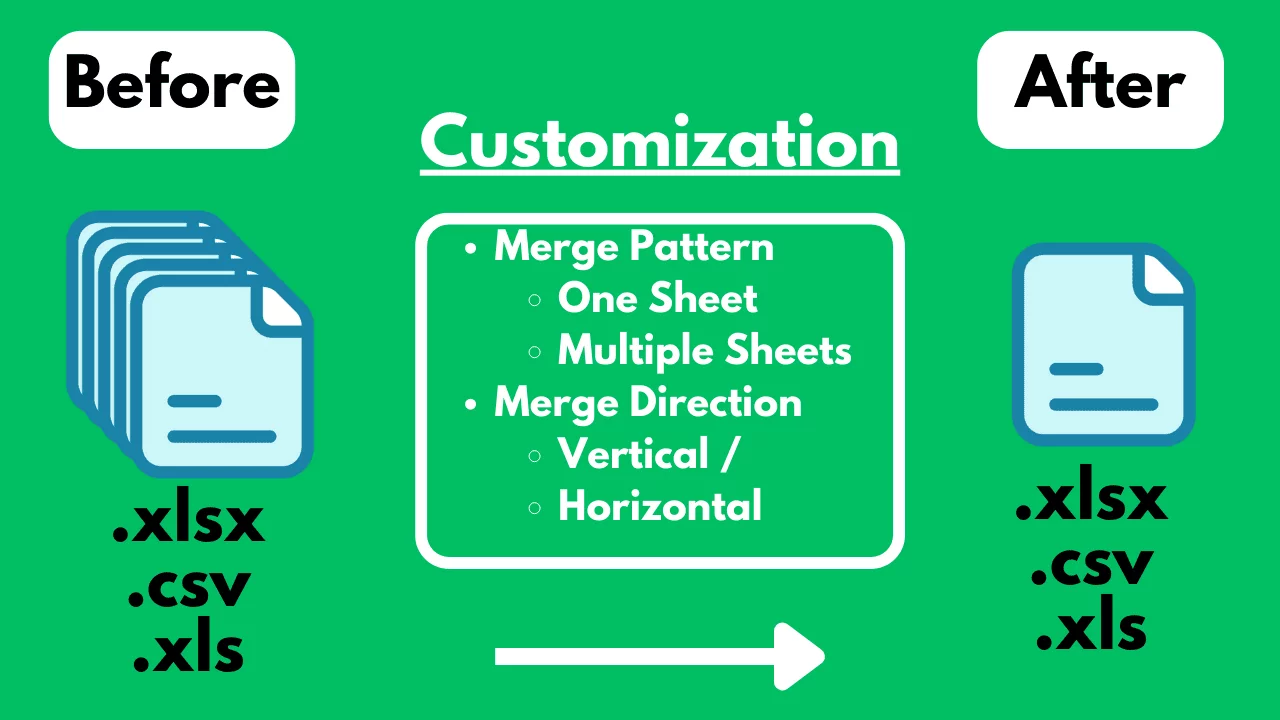
Introduction
Merging multiple Excel or CSV files efficiently is crucial for streamlining data analysis and saving time. Whether you're handling datasets from various sources or compiling monthly reports, knowing how to merge files effectively is essential for improving your workflow.
Common Challenges
One common problem is merging multiple Excel or CSV files into one. This can be particularly challenging because manually copying and pasting data is time-consuming and prone to errors. Additionally, maintaining data consistency and structure across merged files can be tricky.
Free Methods for Merging Files
1. Using SheetFlash's Merge Files Function
SheetFlash addresses all the challenges mentioned above. With SheetFlash, you can easily merge multiple Excel or CSV files into a single file with just a few clicks.
Advantages of Using SheetFlash's Merge Files Function:
Unlimited Files: Merge any number of files into a single output.
Flexible Merge Patterns: Choose to merge data into one sheet or keep data on separate sheets.
Merge Directions: Stack data vertically or place it side by side horizontally.
Multiple Formats: Export merged data as a CSV or Excel file.
Customizable Start: Specify where in the sheet your merged data begins.
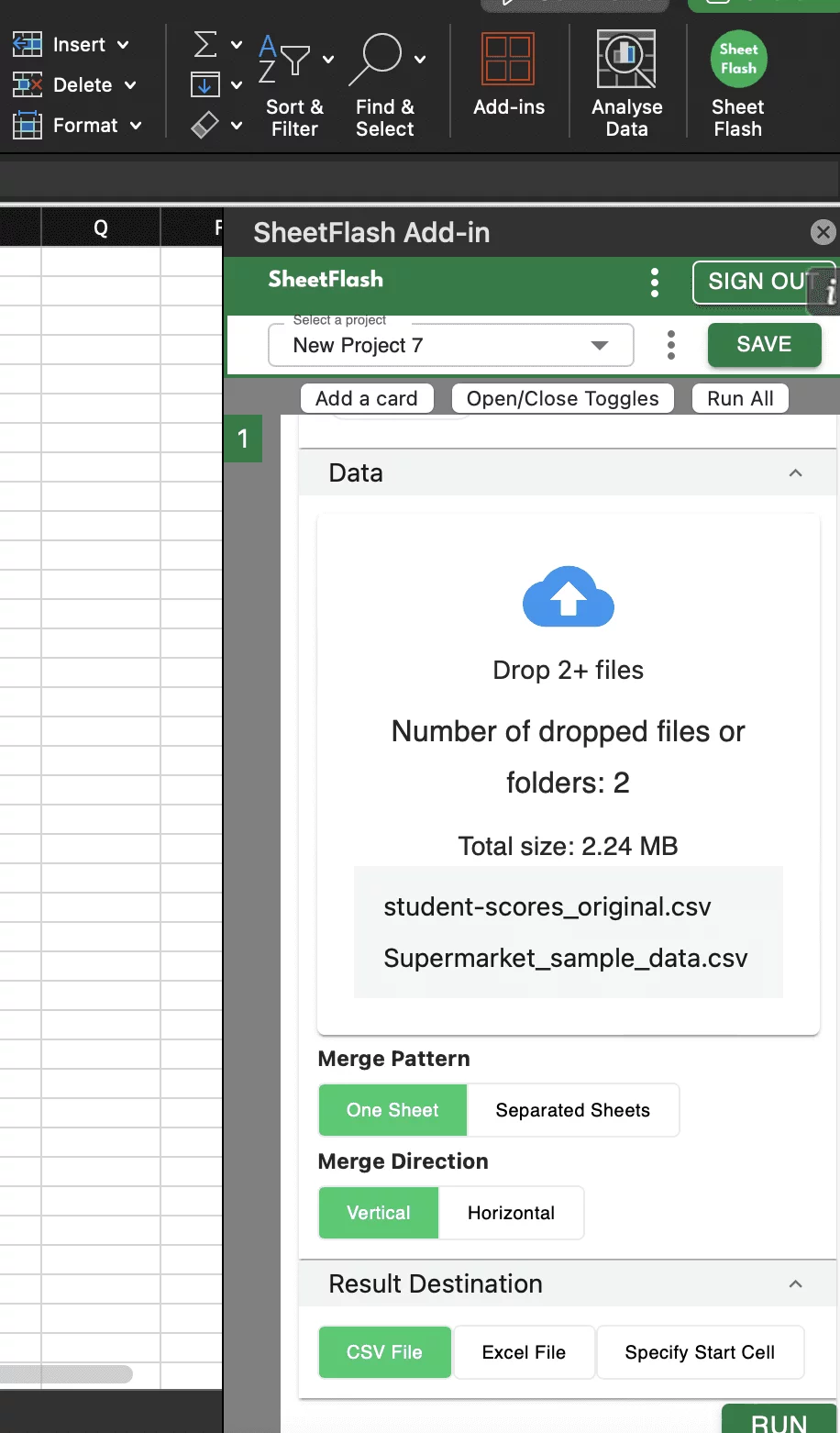
Step-by-Step Solution Using SheetFlash:
Installation: Install SheetFlash from Microsoft AppSource.
Log in: Log in using your Google account or email address and password.
Subscribe for free: Select the 'Free' plan.
Use the Merge Files function: Fill out the necessary conditions to run it.
With SheetFlash, you can achieve a seamless and efficient merging process, saving time and reducing complexity. For more details, visit SheetFlash Merge Files.
2. Using Native Excel Functions
If you prefer to use native Excel functions, here is how you can address the problem:
Using Power Query:
Go to the Data tab in Excel.
Select "Get Data" > "From File" > "From Folder".
Select the folder containing your files and click "Open".
In the Power Query window, select "Combine & Transform Data".
Arrange and clean your data as needed.
Click "Close & Load" to import the data into Excel.
However, this approach can be somewhat complex and may require some familiarity with Power Query.
Difficulties and Limitations:
Learning curve for Power Query.
Limited customization options for merging.
3. Using Other Free Services
Alternatively, you can use other services to address the problem. Here are some options:
Aspose Cells Merger: An online tool that merges multiple Excel and CSV files.
Difficulties and Limitations:
Limited merge customization.
Cost: Free to use.
Merge CSV: A simple web-based service for merging multiple CSV files into one.
Difficulties and Limitations:
Limited to CSV files only.
Limited merge customization.
Cost: Free to use.
The Benefits of SheetFlash
SheetFlash can provide more benefits other than the function we mentioned above.
Automation: Automate Excel workflows, significantly reducing time and costs.
Advanced Functionality: Provides data transformation capabilities beyond what is possible in Excel. No programming skills like Python are needed, making complex operations simple to execute.
Easy to Use: Designed for anyone to use, featuring an intuitive and simple UI. This no-code tool enables automation with just a few clicks within Excel.
High Speed: Processes large-scale data that would freeze Excel or take an hour to handle, at astonishing speeds, saving time and enhancing Excel’s capabilities.
Workflow Management: Displays workflows in a card format, showing the sequence and actions, simplifying the understanding of complex data transformations. Extremely useful for recording repetitive tasks and handing over work.
For a detailed guide on how to merge files using SheetFlash, visit sheetflash.com.








