Table of Contents
How to Split an Excel / CSV File into Multiple Files for Free?

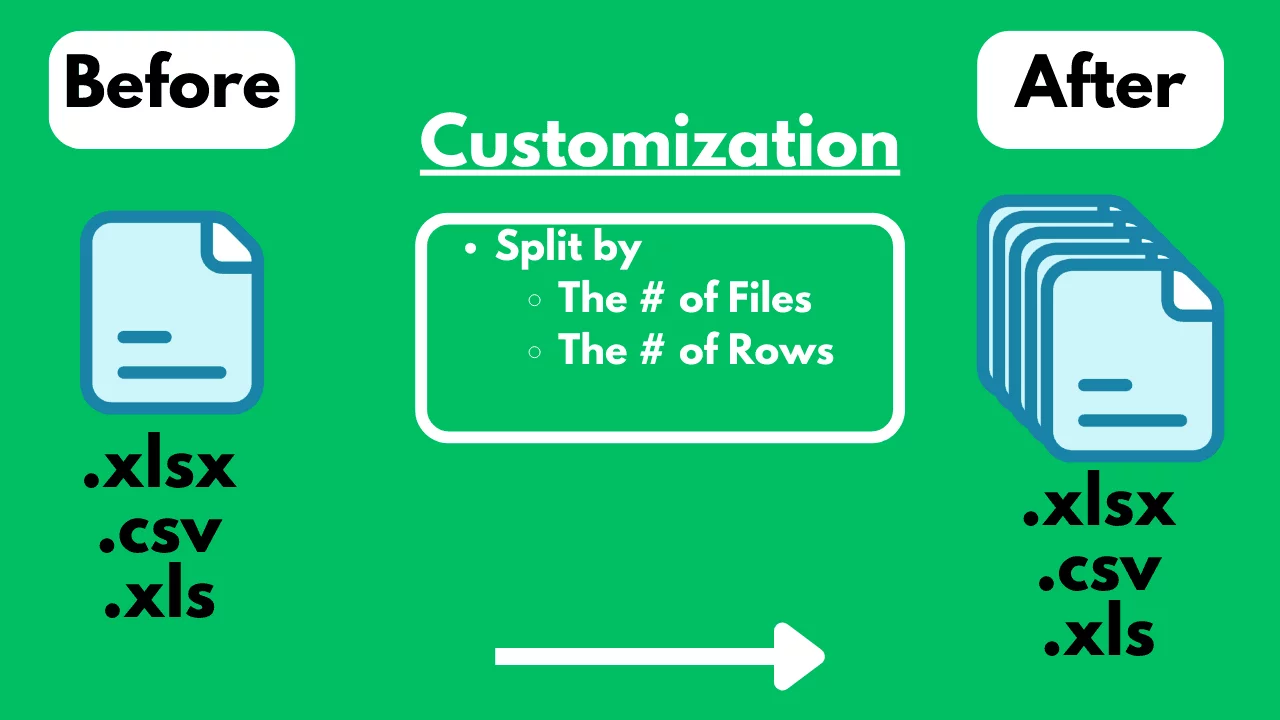
How to Split an Excel / CSV File into Multiple Files for Free?
Getting Started
Managing large Excel or CSV files can be challenging, especially when dealing with extensive datasets. Splitting these files into smaller, more manageable parts can be beneficial for data analysis, reporting, and sharing. This blog post will guide you through free methods to split an Excel or CSV file into multiple files efficiently.
The Challenge
One common problem is managing large datasets within a single Excel or CSV file. Large files can be cumbersome to work with, slow to load, and difficult to share. Additionally, when dealing with specific data analysis tasks, it's often necessary to break down data into smaller segments for more focused examination. This can be particularly challenging because it requires time and precision to ensure data integrity.
Free Methods to Address the Problem
1. Using SheetFlash's Split File Function
SheetFlash addresses all the challenges mentioned above. With SheetFlash, you can effortlessly split large Excel or CSV files into smaller, more manageable files.
Advantages of Using SheetFlash's Split File Function:
SheetFlash’s Split File function allows users to specify how they want to divide their data, whether by
the number of rows or
the number of files.
This feature ensures that the data remains organized and intact during the splitting process.
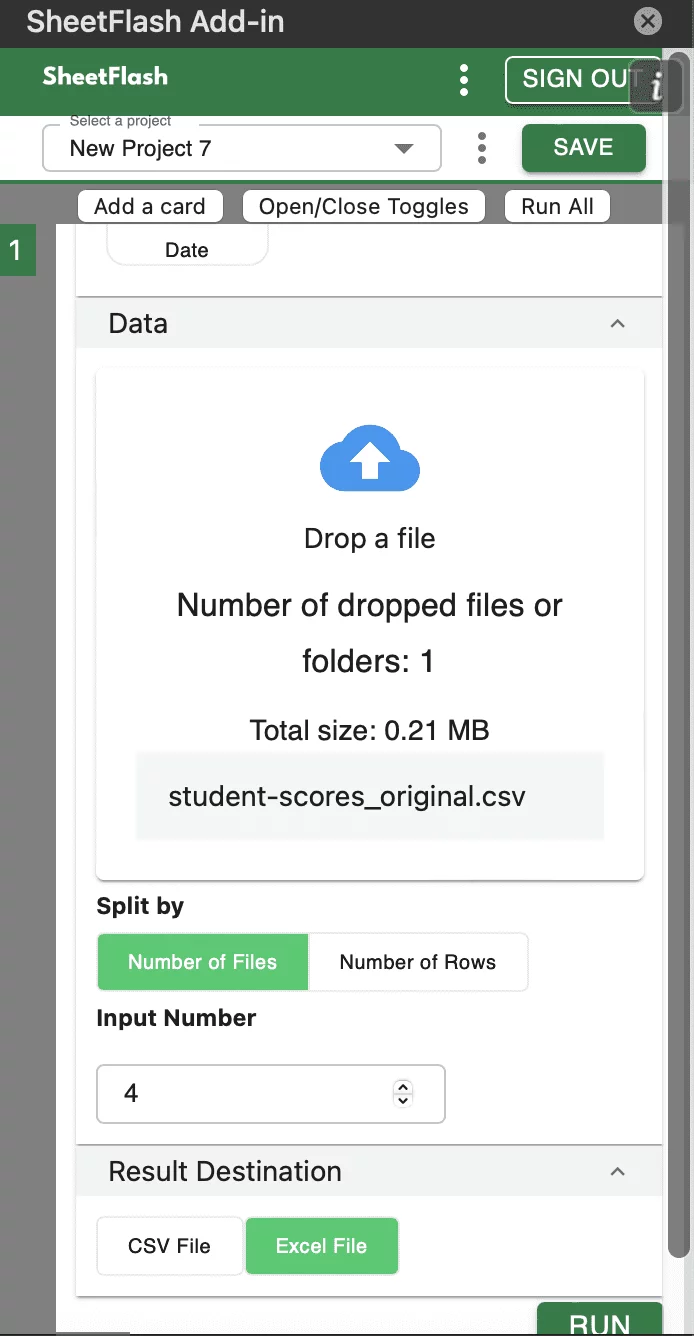
Step-by-Step Solution Using SheetFlash:
Installation: Install SheetFlash from Microsoft AppSource.
Log in: Log in using your Google account or email address and password.
Subscribe for free: Select the 'Free' plan.
Use the Split File function:
Open the large Excel or CSV file you wish to split.
Select the Split File function.
Specify the criteria for splitting (e.g., every 1000 rows or 10 files).
Execute the function to generate multiple smaller files.
With SheetFlash, you can save time, reduce complexity, and ensure data accuracy. For more details, visit SheetFlash Split File.
2. Using Other Services
Alternatively, you can use other services to address the problem. Here are some options:
Aspose.Cells: An online tool that splits Excel files.
Difficulties and Limitations:
Limited split customization.
Cost: Free for basic usage, paid plans for advanced features.
Split CSV: A web-based service for splitting CSV files.
Difficulties and Limitations:
Limited to CSV files only.
Cost: Free to use.
The Benefits of SheetFlash
SheetFlash can provide more benefits other than the Split File function mentioned above.
Automation: Automate Excel workflows, significantly reducing time and costs.
Advanced Functionality: Provides data transformation capabilities beyond what is possible in Excel. No programming skills like Python are needed, making complex operations simple to execute.
Easy to Use: Designed for anyone to use, featuring an intuitive and simple UI. This no-code tool enables automation with just a few clicks within Excel.
High Speed: Processes large-scale data that would freeze Excel or take an hour to handle, at astonishing speeds, saving time and enhancing Excel’s capabilities.
Workflow Management: Displays workflows in a card format, showing the sequence and actions, simplifying the understanding of complex data transformations. Extremely useful for recording repetitive tasks and handing over work.
For a detailed guide on how to split files using SheetFlash, visit sheetflash.com.








