Table of Contents
How to Deduplicate in Excel in Bulk for Free?

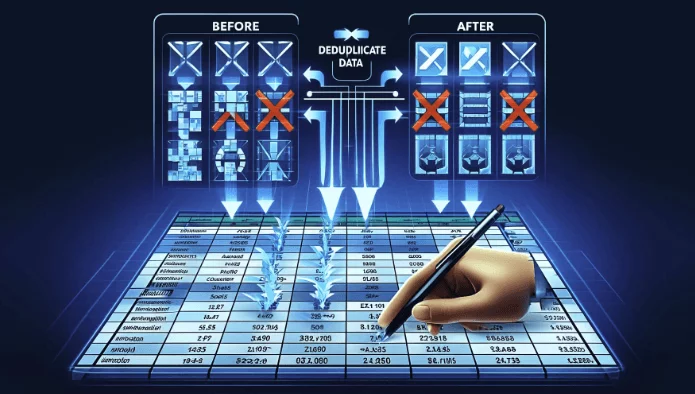
Getting Started
Managing large datasets in Excel often involves dealing with duplicate entries, which can skew your data analysis and lead to inaccuracies in reporting. Deduplicating data ensures your dataset is clean, accurate, and easy to manage. This blog post will guide you through free methods to deduplicate data in Excel efficiently.
The Challenge
One common problem is identifying and removing duplicate entries across multiple cells or columns in Excel. Manually finding and deleting duplicates is time-consuming and error-prone, especially with large datasets. This process requires precision to ensure all duplicates are removed without losing important data.
Free Methods to Address the Problem
1. Using SheetFlash's Deduplicate Function
SheetFlash addresses all the challenges mentioned above. With SheetFlash, you can effortlessly deduplicate data across multiple cells or columns, ensuring accuracy and saving time.
Advantages of Using SheetFlash's Deduplicate Function:
SheetFlash’s Deduplicate function allows users to quickly identify and remove duplicate entries from their datasets. This feature ensures data consistency and simplifies the deduplication process, making it easier to manage and analyze your data.
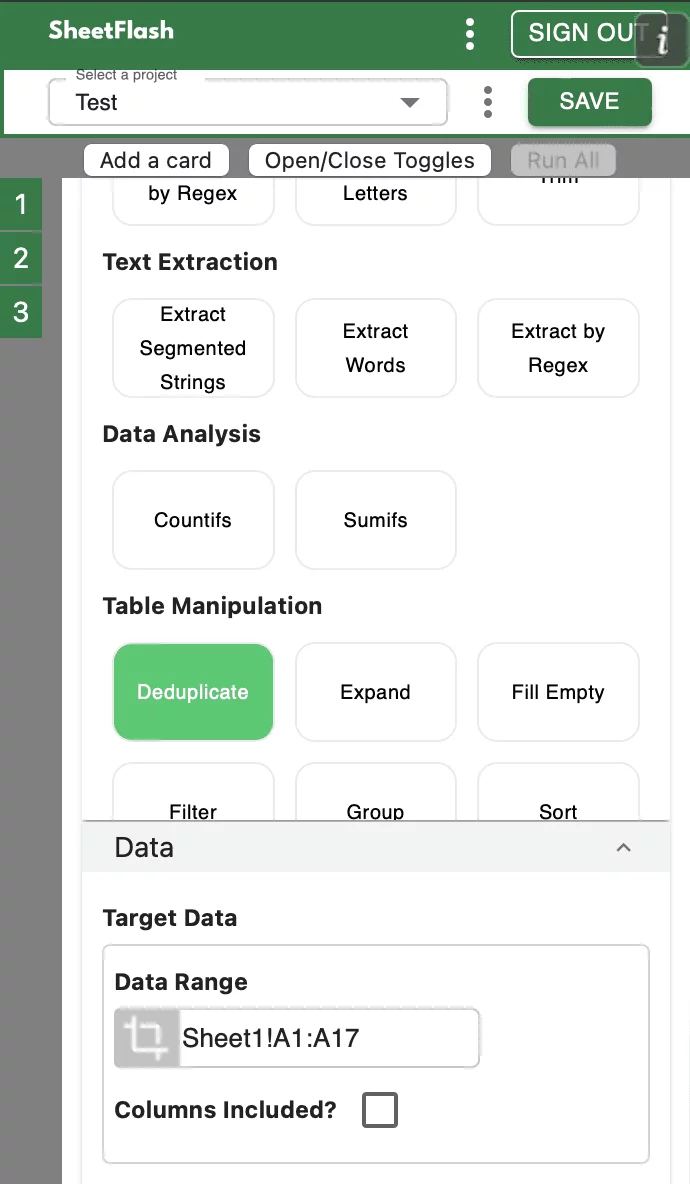
Step-by-Step Solution Using SheetFlash:
Installation: Install SheetFlash from Microsoft AppSource.
Log in: Log in using your Google account or email address and password.
Subscribe for free: Select the 'Free' plan.
Use the Deduplicate function:
Open the Excel file containing the data you want to deduplicate.
Select the Deduplicate function.
Specify the columns or range of cells to deduplicate.
Execute the function to remove duplicate entries in bulk.
With SheetFlash, you can save time, reduce complexity, and ensure data accuracy. For more details, visit SheetFlash Deduplicate.
2. Using Native Excel Functions
If you prefer to use native Excel functions, here is how you can address the problem:
Open your Excel workbook: Load the file containing the data you need to deduplicate.
Use the Remove Duplicates feature:
Select the range of cells or columns where you want to remove duplicates.
Go to the 'Data' tab on the Excel ribbon.
Click on 'Remove Duplicates'.
In the Remove Duplicates dialog box, choose the columns you want to check for duplicates.
Click 'OK' to remove duplicates.
While this method is straightforward, it can be less efficient for larger datasets or more complex deduplication requirements.
Difficulties and Limitations:
Manual setup required for each deduplication task.
Limited flexibility for dynamic datasets.
The Benefits of SheetFlash
SheetFlash can provide more benefits beyond the Deduplicate function mentioned above.
Automation: Automate Excel workflows, significantly reducing time and costs.
Advanced Functionality: Provides data transformation capabilities beyond what is possible in Excel. No programming skills are needed, making complex operations simple to execute.
Easy to Use: Designed for anyone to use, featuring an intuitive and simple UI. This no-code tool enables automation with just a few clicks within Excel.
High Speed: Processes large-scale data that would freeze Excel or take hours to handle, at astonishing speeds, saving time and enhancing Excel’s capabilities.
Workflow Management: Displays workflows in a card format, showing the sequence and actions, simplifying the understanding of complex data transformations. Extremely useful for recording repetitive tasks and handing over work.
For a detailed guide on how to deduplicate data using SheetFlash, visit sheetflash.com.








