Table of Contents
Master Excel Automation Without Coding: The Ease of Use of SheetFlash


Redefine Excel Automation with SheetFlash: Easy Automation Without Coding
Traditionally, automating tasks in Excel required knowledge of VBA or Python, forcing users to learn programming to automate workflows. SheetFlash changes this completely. With SheetFlash, you can easily create automated workflows with just clicks and drag-and-drop actions, eliminating the need for coding. This means that anyone, from beginners to advanced users, can quickly start automating their tasks.
Even users who struggle with programming can quickly create sophisticated automations thanks to SheetFlash’s intuitive interface. Instead of the cumbersome, time-consuming processes of the past, automation with SheetFlash is as simple as organizing files into folders—clear, straightforward, and accessible to everyone.
Comparing VBA and Python: With SheetFlash, No Programming Knowledge Is Required
While VBA and Python are powerful tools, learning to code and maintaining scripts is time-consuming and complex. Many Excel users find themselves bogged down by the high learning curve and the difficulties of handling errors in these languages.
On the other hand, SheetFlash requires no programming knowledge. There’s no need to write complex scripts like with VBA. Instead, everything is handled through a visual interface. This saves time and significantly reduces errors. Moreover, there's no need for ongoing maintenance to update code when systems or data change—everything can be easily adjusted through the intuitive UI.
Seamless Integration with Excel: Work Directly Within Your Spreadsheet
SheetFlash works as an Excel Add-in, meaning you can select cell ranges and target data directly within Excel and incorporate them into your automated workflows. There’s no need to move data to another tool or process it in a separate application. This provides the convenience of real-time access and manipulation of data directly within Excel.
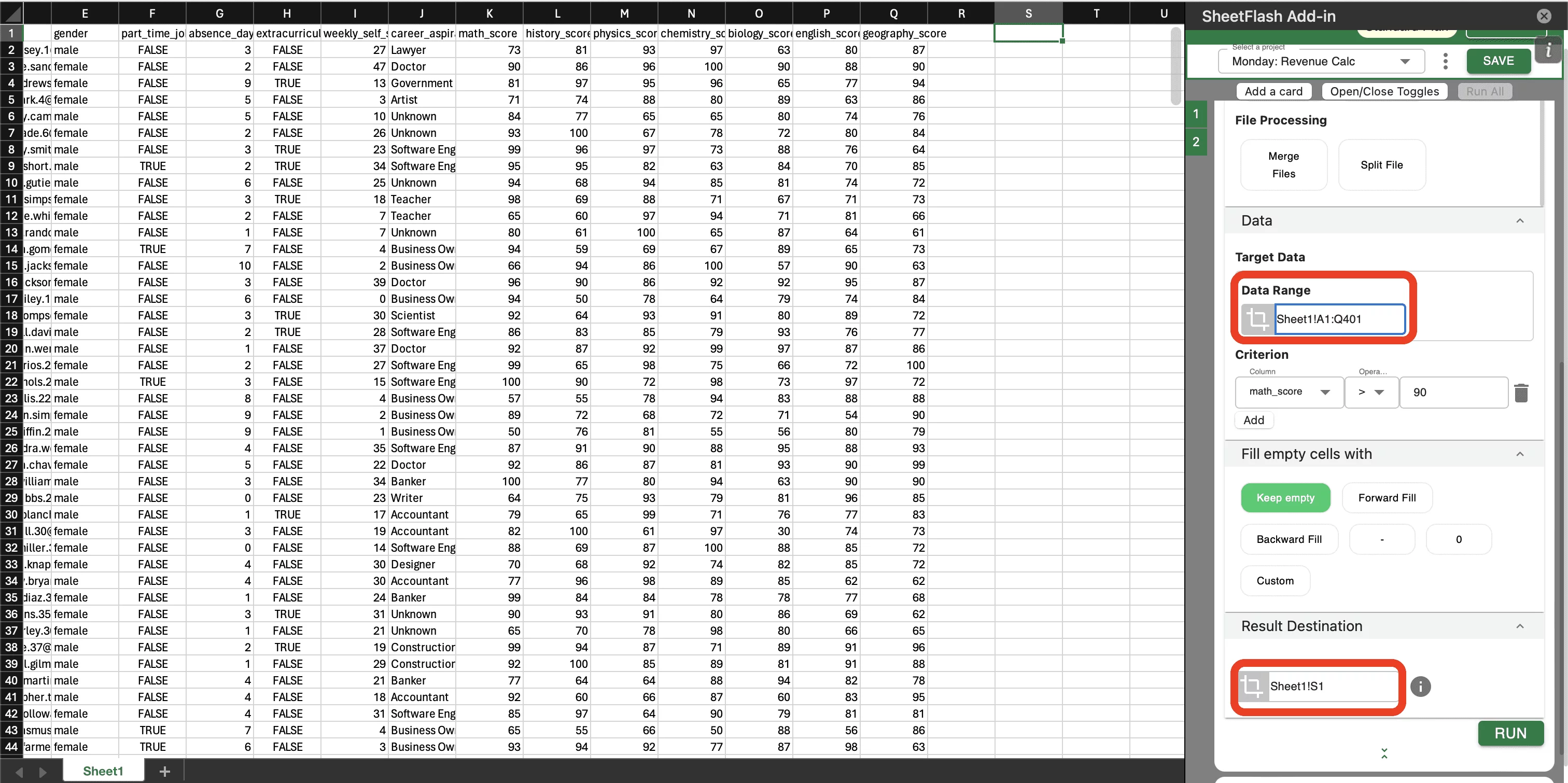
Instant Results: See Changes in Excel Right Away
Once the automation runs, the results are instantly reflected in your Excel sheet. For example, you can immediately see the outcome of text processing or table manipulation actions, or verify the results of a series of automated processes directly in the specified Excel address. This allows you to confirm the accuracy of the workflow and make any necessary adjustments on the spot.
How to Set Up Excel Workflow Automation with SheetFlash: Just Configure and Execute Action Cards in a Project
Setting up an automated workflow in SheetFlash is incredibly simple. First, you store your workflow in a Project, which acts as a folder. Each step of the workflow is managed visually using Action Cards, allowing for a clear, organized automation process.
Step1: Creating a Workflow in a Project
Projects act like folders, allowing you to organize and store multiple workflows. For example, you can create workflows for monthly reports, weekly tasks, or daily data processing, all saved separately within different Projects. The workflows you create can be accessed, executed, and modified at any time, greatly improving your workflow efficiency.
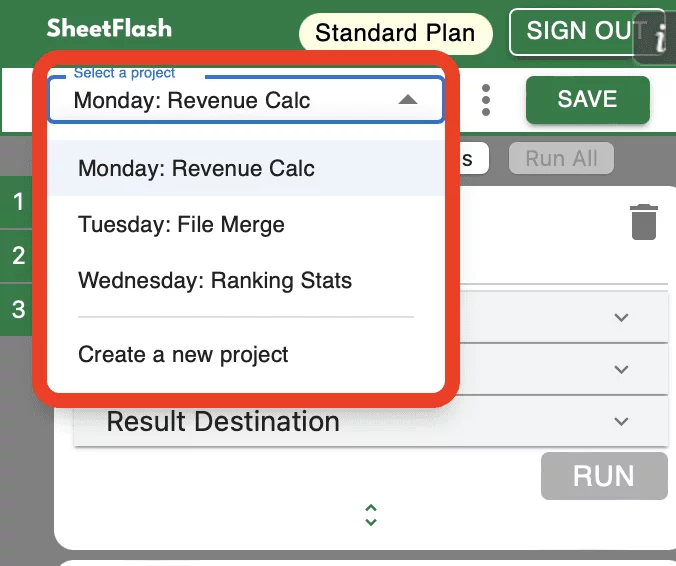
Step2: Customizing Your Workflow with Action Cards
Action Cards visually represent each step in the automation process. By clicking the Add a card button, you can add multiple actions to your workflow. Each card can be given a custom title, making it easy to identify what each card does. Whether it’s filtering data, aggregating information, or copying and pasting values, each action is represented as a card in the workflow.
Flexible Action Order: Easily Rearrange Cards by Dragging and Dropping
The order of actions in your workflow can be easily rearranged by dragging and dropping the cards. For example, if you want to filter data before running calculations, simply move the filtering card to the top.
Easy Navigation with the Index: Jump to Any Card Instantly
Even in workflows with many Action Cards, the Index feature allows you to quickly jump to any card. No need to scroll through a long list of actions—just click the desired card in the index to instantly navigate to it, making editing and reviewing actions much smoother.
Instant Execution with One Click: No Complex Setup Required
Once your workflow is complete, no complex setup is necessary. SheetFlash allows you to start the workflow immediately with just one click of the execution button.
Running Actions Individually with the Run Button
Each Action Card has a Run Button that allows you to execute individual actions. This is useful when you want to test specific parts of the workflow or run a single action without executing the entire process. By doing this, you can verify the results of each action before moving on to the full workflow.
Running the Entire Workflow with the Run All Button
If you want to execute the entire workflow in one go, simply click the Run All Button. This runs all the Action Cards in sequence from top to bottom, automating the entire process without any manual intervention. It’s an efficient way to handle complex, multi-step workflows.
SheetFlash Is a Powerful, User-Friendly Tool for Excel Automation
With SheetFlash, anyone can automate Excel tasks with ease. There’s no need for programming knowledge, and the interface is designed to be intuitive, making workflow setup and execution simple and efficient. For anyone looking to save time, reduce errors, and streamline their Excel processes, SheetFlash is the ideal tool.








