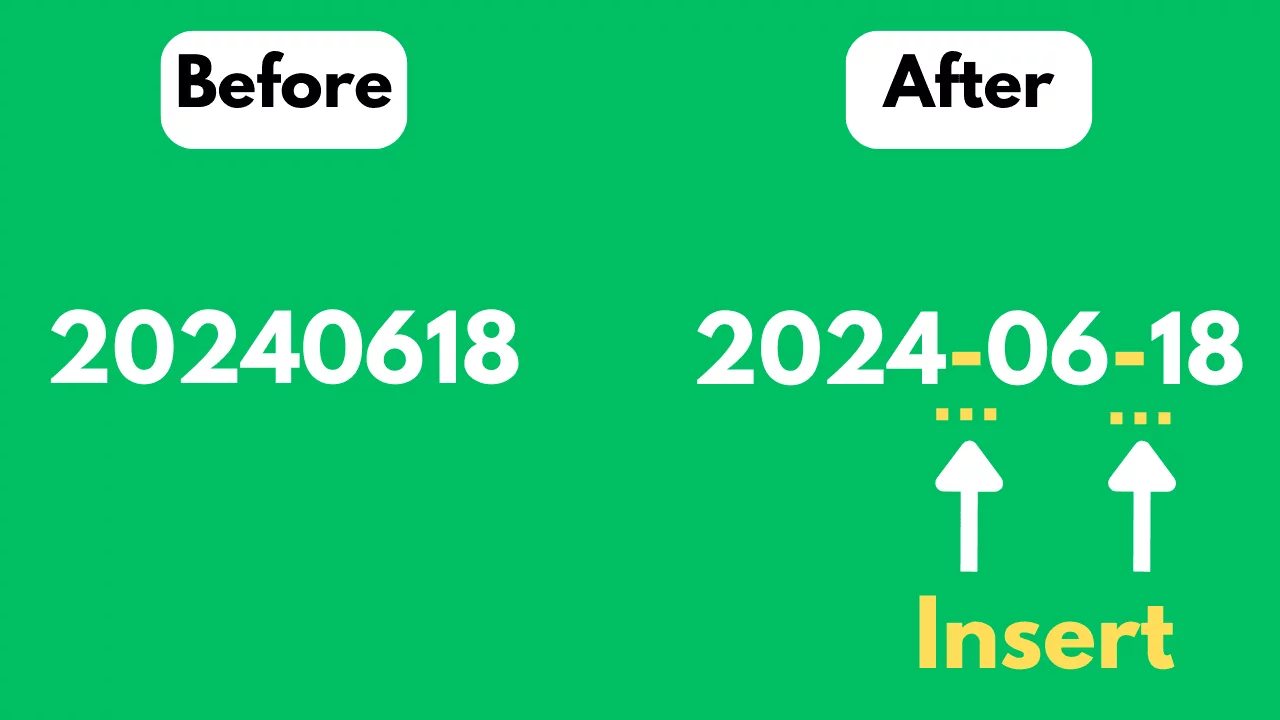SheetFlash Functions
Join Tables
The Join Tables function is a feature that allows you to combine data from two or more tables based on a related column between them. Typically, joining multiple tables is an advanced table manipulation technique performed by executing query statements on a database. However, this function enables you to perform such operations directly within Excel, without the need to write any query code.
See it in Action
Requirements
Data
Target Tables: To utilize this function, you must specify at least two data ranges. These ranges represent the tables you wish to join together.
Data Range: Identify the data ranges for each table involved in the join. These ranges contain the data you want to combine.
How to join: Choose the type of join you wish to apply from the following options:
Left: A left join includes all rows from the first (left) table and any matching rows from the second (right) table.
Right: A right join includes all rows from the second (right) table and any matching rows from the first (left) table.
Outer: An outer join combines all rows from both tables, matching where possible and filling in with nulls where there's no match.
Inner: An inner join includes only rows that have matching values in both tables.
Cross: A cross join produces a Cartesian product of the two tables, combining each row of the first table with each row of the second table.
Left on: Define the column in the first (left) table that you will use as the key for matching rows in the second table.
Right on: Define the column in the second (right) table that you will use as the key for matching with rows in the first table.
Fill empty cells with
Keep Empty: Leave cells that are empty as is, without adding any text.
Forward Fill: Copy the value from the nearest non-empty cell above into empty cells before adding the specified letters or text.
Backward Fill: Copy the value from the nearest non-empty cell below into empty cells before adding the specified letters or text.
-: Fill empty cells with a letter "-".
0: Fill empty cells with a letter "0".
Custom: Allows for a custom value or text to be inserted into empty cells prior to adding the specified letters.
Result Destination
Specify the starting cell where the results will be placed.
Related Articles and Topics

How to Replace Words by Regex in Excel in Bulk for Free (2025 Guide)

How to Extract Words by Regex in Excel in Bulk for Free?

Automating Excel Without VBA, Macros, or Power Automate: 95% Time Saved

Difference Between VLOOKUP, XLOOKUP, HLOOKUP, and LOOKUP in Excel

Mastering Regex in Excel: The Ultimate 2025 Guide
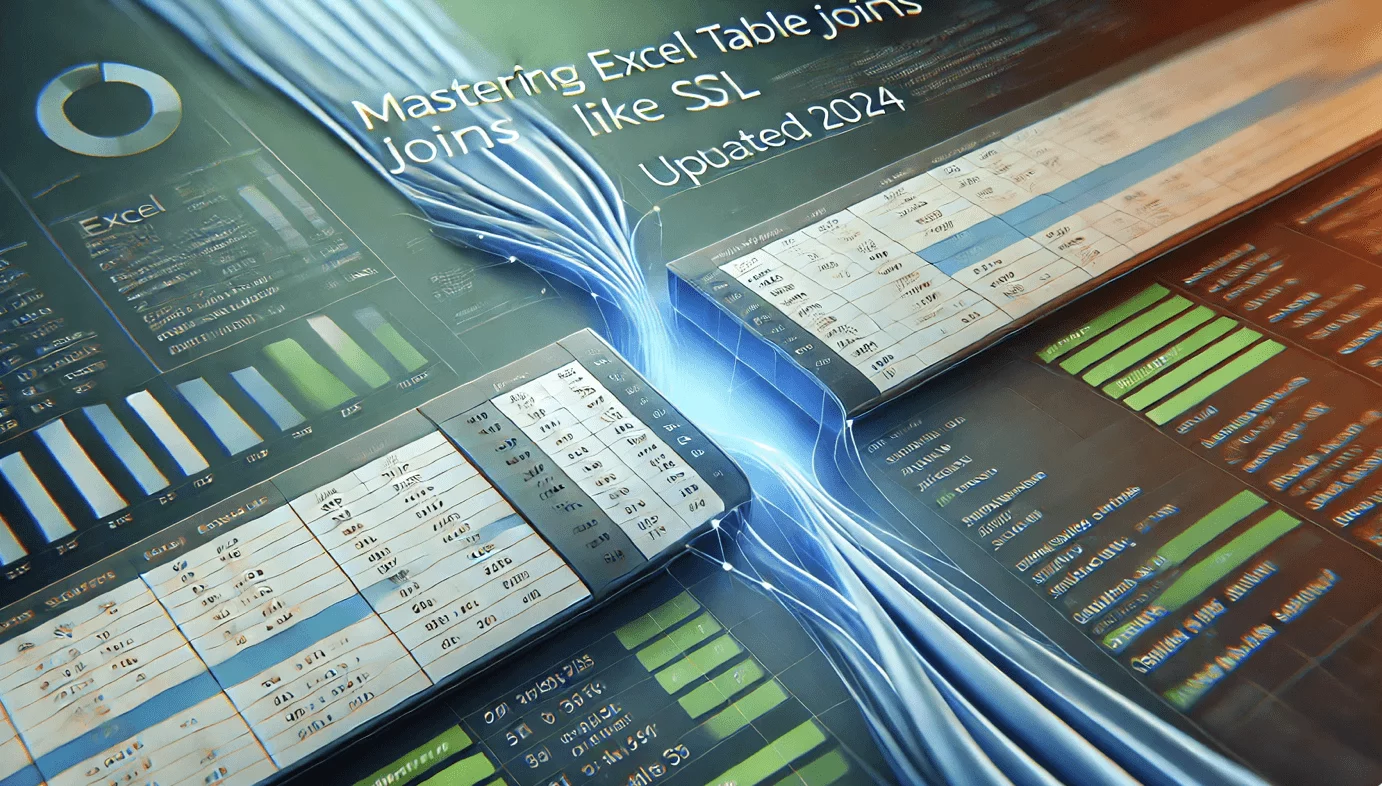
Mastering Excel Table Joins Like SQL (Updated 2025)

How to Use ChatGPT in Excel: The Ultimate Guide to AI-Powered Add-ins

How to Trim Cells in Excel in Bulk for Free?

How to Replace Words in Excel in Bulk for Free?

How to Join Multiple Strings in Different Cells into One Cell with Delimiter in Bulk for Free?
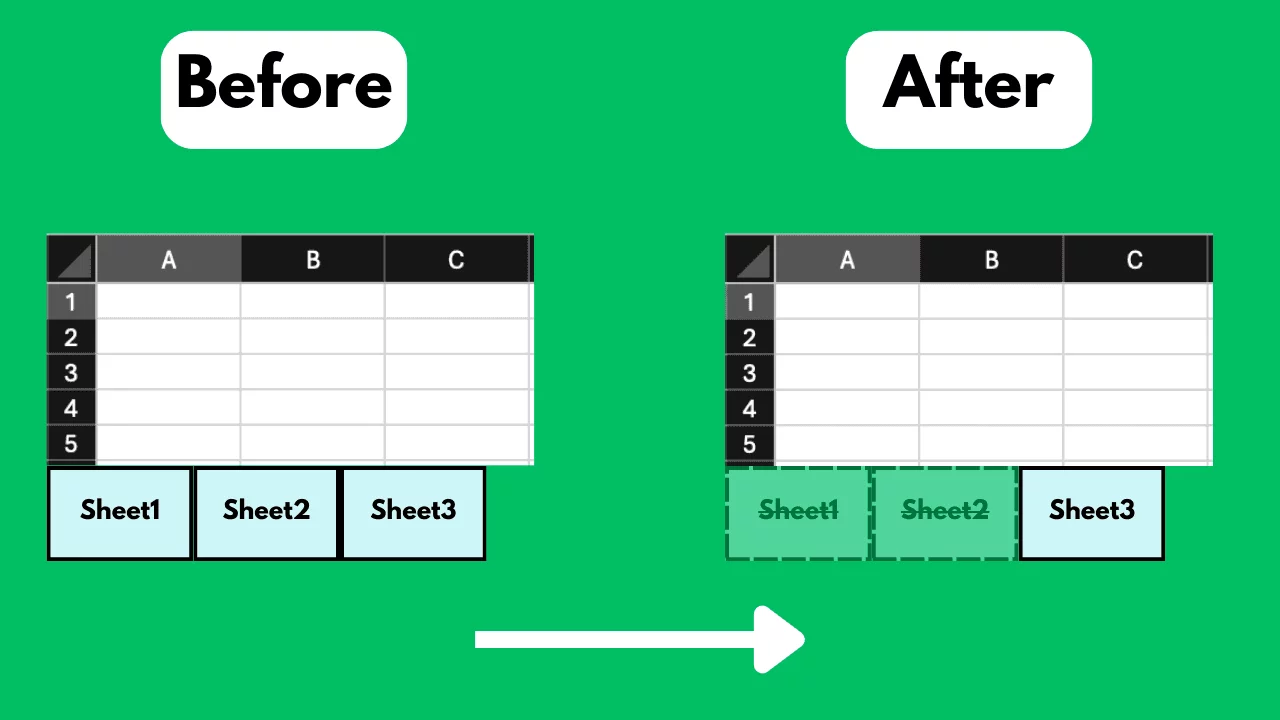
How to Delete Excel Sheets in Bulk for Free?